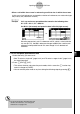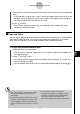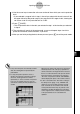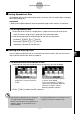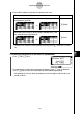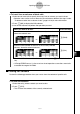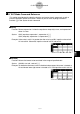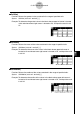Programming Guide
20050401
u To insert lines or columns of blank cells
1. Select one or more cells to specify how many lines or columns you want to insert.
•Selection rules are the same as those for line and column deletion. See step 1 under
“To delete an entire line or column of cells” (page 9-4-19) for more information.
2. Press 4 (INS) to display the INS submenu.
3. Use the INS submenu to perform the operation you want.
When you want to do this: Press this key:
Insert the same number of rows as the currently selected rows,
above the selected rows.
1(ROW)
Insert the same number of columns as the currently selected
columns, above the selected columns.
2(COL)
•To exit the INS submenu without inserting anything, press J instead of a function
key.
•A Range ERROR occurs if a line or column insert operation causes the current cells
to exceed the range of A1:Z999.
kk
kk
k Clearing Cell Contents
Perform the following procedure when you want to clear the contents of specific cells.
u To clear cell contents
1. Select the cell(s) whose contents you want to clear.
2. Press 5 (CLR).
•This will clear the contents of the currently selected cells.
9-4-21
Inputting and Editing Cell Data
⇒
⇒