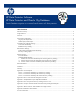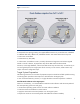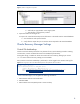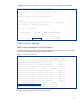Oracle Database migration to a remote Data Protector cell--Best practices
5
Create the needed directories and password file
Since we are not installing the database on the target server but performing a migration, we have
to create the required directories manually before we mount the database. The following figure
shows a listing:
Figure 2: Needed Oracle directories on the target system
oracle@hpu015[DB10g]:/opt/oracle/admin/DB10g$ ll
total 176
drwxrwxrwx 2 oracle dba 16384 May 14 10:53 adump
drwxrwxrwx 2 oracle dba 57344 May 26 07:30 bdump
drwxrwxrwx 2 oracle dba 96 Mar 13 12:23 cdump
drwxrwxrwx 2 oracle dba 16384 May 14 10:53 udump
The Oracle password file can be created using the orapwd Oracle utility. The new created file has to
be located under $ORACLE_HOME/dbs (on UNIX platforms)
Windows platforms:
Oracle password location is $ORACLE_HOME/database. Moreover, a service has to be created for
the instance using the ORADIM Oracle utility. See Oracle documentation for more information.
Create listener configuration
Using the oracle utilities Network Configuration Assistant (netca) or Network Manager (netmgr),
create the listener configuration and required tnsnames.ora entries.
Media export/media import
Transferring the media from data center A to data center B can be the most challenging part of the
migration. While the export and import of the required media should not cause any major issues, the
shipping of the physical media devices to the target location is normally the most time-consuming
action of the whole process.
Note:
At this point, we assume a Full Backup (Database and Archive logs) has
been taken successfully. This makes the migration easier as only one set of
tapes needs to be located and there is no need to search for incremental
backups.
We describe below two different scenarios, one using a SAN-attached tape library and the other one
a file library.
For both cases, tape library and file library, the main difference is the copying/moving and importing
of the media on the target cell manager.
1. Find out which tapes were used in the backup session.
You can use any one of the following three methods:
a. Data Protector GUI:
i. Internal Database Æ Sessions Æ Select a Session Æ Properties Æ Media TAB
ii. The following figure shows the media label and medium ID.