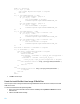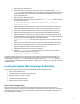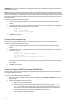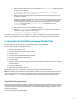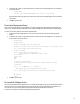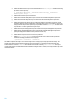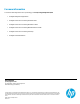HP Insight Control server provisioning Capturing and Installing Linux System Images
18
d. Add the Set Media Source script to mount the Media Server on /mnt/images. Include the following
parameters in the script step:
@__OPSW-Media-WinUser@@__OPSW-Media-WinPassword@@__OPSW-Media-
WinPath@#/mnt/images
e. Add Erase Server Disk script to erase the disk
f. Add the new Create New Filesystem script as created in the Create New Filesystem Script section.
g. Add the new Mount the Filesystem script as created in the Mount the Filesystem Script section.
h. Add the new Deploy Linux Image script as created in the Deploy Linux Image Script section. Set the
Parameters field to a directory and filename of the image file to restore. For example to restore the
image specified in the previous capture step, the parameter would be sles11sp3. The name of the
script will have “.tar.bz2” appended to it by the script.
i. Add the new Fixup Linux Deployment script as created in the Fixup Linux Deployment Script section.
j. Add the new Re-Install HP SA Agent script as created in the Re-Install HP SA Agent Script section.
Specify the Deployment IP address as the parameter for this step.
k. Add the Reboot script to boot the server back to production.
l. Add the Wait for HP SA Agent script to wait for the server to boot back into production.
Include the following parameters in the script step:
--production --atLeast=3 --atMost=30
The OSBP is complete and ready to run on similar target servers to deploy a previously captured Linux image. The
sample scripts make several assumptions about the servers being used. For example, the disk partitioning code
assumes that the root disk is /dev/sda and it will fail if the root disk is actually /dev/cciss/c0d0. The scripts
could be made smarter to handle different disks and different image formats. However, that is beyond the scope of this
technical document.