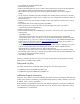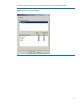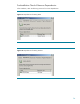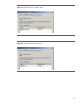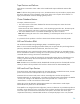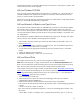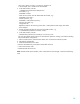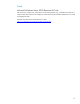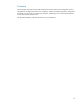Microsoft Windows Server 2003 Cluster Server Integration
11. If prompted, re-insert the ASR floppy disk.
12. ASR automatically reboots.
13. Remove the ASR floppy disk, which will later cause the DR process to stop and to offer additional
options (Registry Editor, Command Window, Task Manager, Debug, Install Only).
14. The ASR starts the preparation of the operating system installation, which takes a couple of
minutes.
15. In the preparing installation step and immediately after installing devices and network, all cluster
disks are automatically formatted. If not, a problem with mass storage driver could be the reason as
mentioned in step 1.
16. The DR wizard starts. Open at least one CMD-window. This enables file system access in case of
problems.
17. If prompted, enter the drive letter and path of the SRD-file.
18. Follow the directions on the screen and insert all ASR floppy disks (which are copied to
“\WINDOWS\system32\OB2DR\bin”).
19. Select wizard option “Finish”.
20. ASR starts Data Protector the OMNIDR utility (“omnidr.exe –srd recovery.srd”), which executes the
following steps:
- Start INETD daemon.
- Check online restore mode, which will fail in this scenario due the DR of the Cell Manager.
- Attempt offline restore mode. It could fail in case of an outdated SCSITAB or mismatch of robotics
and tape drivers (e.g. "scsi5:1:0:2" instead of "Changer0:1:0:2"). The outdated SCSITAB problem
and its solution are described in chapter
ASR and Outdated SCSITAB and the driver problem in
chapter
ASR and Mismatch of Robotics and Tape Drivers.
- If offline restore mode fails, local restore mode is started. A device menu will prompt you to select
a device with the loaded tape media. Please make sure that the media is loaded before the
appropriate device is selected. Otherwise, ASR will fail and finish.
- Data Protector starts restore sessions one after the other for the Windows file protection catalog,
the operating system volume (C:) in parallel with the Data Protector shared volume (DPSHARE), and
the Windows configuration database (registry).
21. ASR reboots automatically.
After the successful ASR, restore all non-critical volumes as described in the HP OpenView Storage
Data Protector 5.5 Administrator’s Guide.
Debug and Log Files
Per default, Data Protector creates ASR debug and log files in the following directories:
• \WINDOWS\system32\OB2DR\tmp\debug.log
• \WINDOWS\system32\OB2DR\bin\OB2DBG*.txt
Additional Support Information
In the past, many questions were asked regarding the support of network card teaming and RAID type
of disk arrays. Network card teaming is supported and Data Protector is able to determine the correct
IP address, which is saved in the SRD-file.
RAID technology is supported but could cause more effort during disaster recovery due to additional
steps with disk array belonging tools. If the disk array is lost, the same volume configuration must be
re-established for a successful ASR.
21