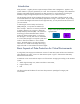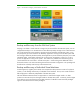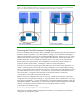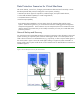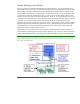Backup Strategies for Integrity Virtual Machines
Table Of Contents

Figure 2 Two basic paradigms for backing up an Integrity VM environment are: 1) backup and recovery at VM Host level
(shown on the left), and 2) backup and recovery of individual virtual machines (shown on the right).
Protecting the Virtual Environment Configuration
Be sure to include the VM Host system’s data, independent of the storage used by the virtual machines
themselves as their virtual disks, in your data protection strategy. One of the distinct advantages of
Integrity Virtual Machines is that you can use off-the-shelf EBS software to protect not only your virtual
machines, but also the VM Host system. With Integrity Virtual Machines, the VM Host system runs a
standard, albeit lean, version of the HP-UX operating system. As a result, you can use Enterprise
Backup Solution that supports HP-UX, such as NetBackup™ and HP Data Protector Software, to
protect the VM Host system’s data – including the virtual environment configurations.
So far, the focus has been on protecting the data used by the virtual system and its applications. It is
critical to include protection of the virtual environment configuration in your data protection strategy.
That is, you must protect each virtual machine’s definition – virtual CPU counts and entitlement, virtual
I/O device definitions, memory size, etc. –so that you can reconstruct those virtual machines in the
event of a disaster. Configuration files that reside on the VM Host system in the directory
/var/opt/hpvm contain these virtual machine definitions.
Because some of the configuration files may be open (e.g., the VM may be restarting, causing the
configuration file to be opened for reading), it is a good practice to take a snapshot of the /var/opt/
hpvm directory periodically. You can accomplish this with the Enterprise Backup Solution’s open file
management capability. Alternatively, you can explicitly create the snapshot independent of the EBS
software. For example, create a snapshot of the /var/opt/hpvm directory in the file
/var/opt/hpvm.tar with the tar utility:
# tar cf /var/opt/hpvm.tar /var/opt/hpvm
Then be sure to include the resulting snapshot (in this example, /var/opt/hpvm.tar) in the backup
configuration for the VM Host system.