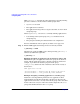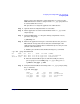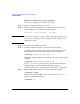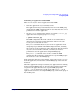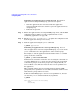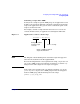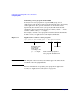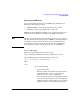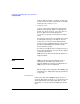HP Process Resource Manager User's Guide
Configuring and enabling PRM on the command line
Configuring PRM
Chapter 7136
Launching an application in its assigned group To launch an
application in its assigned PRM group, you have two options:
• Start the application, then wait 30 seconds (the application
manager’s default interval) to allow it to place the application in its
assigned group
• Follow the steps below:
Step 1. Ensure the application has an assigned PRM group. If not, edit the PRM
configuration file by adding a record as explained in the section
“Controlling applications” on page 126.
Step 2. Execute prmconfig -k or prmconfig -i to update the configuration and
start the application manager if necessary.
Step 3. Start the application using the prmrun command:
# prmrun application
Launching an application in a user-specified group You can
allow an application to run in its assigned PRM group, or you can use the
prmrun command to force the application to run in another group.
For example, to run the application CustomerOrder in the sales PRM
group, execute the command:
# prmrun -g sales CustomerOrder
Permissions are checked to ensure the user executing the command can
access the PRM group sales. If the user does not have the group listed
as the initial group or an alternate group in the configuration file, an
error condition occurs. The user must also have execute permission on
the application.
This command enables users to run applications in alternate PRM
groups if they have permission to do so. This command is useful for users
with alternate groups and for root users.
To find out what PRM groups a user has access permission to, the user
can enter the prmrun command without any arguments:
# prmrun
User Bob can access the following:
sales
accounting