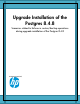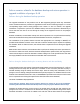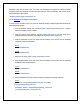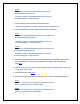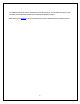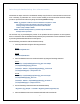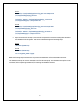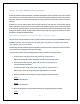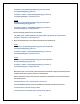Installation scenarios of Postgres 8.4.8
Failure during the database backup due to unknown scenarios
Sometimes the steps involved in the database backup may fail due to some unknown scenarios like
error connecting to postmaster etc. Such a scenario leading to the unsuccessful automatic backup
process is reported to the end user by using the following ERROR message.
ERROR: pg_dumpall: could not connect to database "template1": could
not connect to server: No such file or directory Is the server
running locally and accepting connections on Unix domain
socket "/tmp/.s.PGSQL.10864"?
ERROR: Database backup failed. Try manual steps for database
backup/restore operation.
The end-user may try reinstalling the product. If the problem becomes repetitive on some systems,
then it is advised to take the database backup manually and proceed with a clean installation scenario
by removing the database data files from the system.
Use the following command to take the database backup:
1. Start the postmaster using the following command
For IA
/sbin/init.d/psbdb start
For PA
/sbin/init.d/sfmdb start
2. Move the database into trust mode and reload it by using the following command
For IA
/usr/bin/cp -f /opt/psb/db/pgsql/share/pg_hba.conf.sample
/var/opt/psb/db/pgsql/pg_hba.conf
/usr/bin/su - sfmdb -c '/opt/psb/db/pgsql/bin/pg_ctl reload -D
/var/opt/psb/db/pgsql' >>/tmp/restore.txt
For PA
/usr/bin/cp -f /opt/sfmdb/pgsql/share/pg_hba.conf.sample
/var/opt/sfmdb/pgsql/pg_hba.conf
/usr/bin/su - sfmdb -c ‘/opt/sfmdb/pgsql/bin/pg_ctl reload -D
/var/opt/sfmdb/pgsql’ >>/tmp/restore.txt
3. Use the following command to take the database backup:
<DB_PATH*>/pg_dumpall -c -U sfmdb> <DB_DATA_PATH*>/db_backup.sql
4. Move the database back to the authenticated mode and reload the db.
7