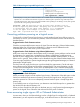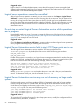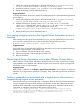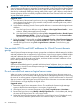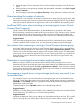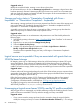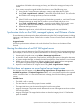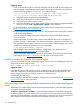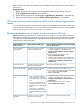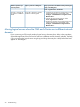Operating Environment Software User Manual
a second set of WWNs to the storage pool entry, and allows the storage pool entry to be
reused.
• If you want to reuse the original WWNs, free them in one of the following ways:
Using Virtual Connect Enterprise Manager, unassign and delete the VC profile.1.
2. Using Tools→Logical Servers→Refresh..., refresh the VCEM GUID Server. This will make
the WWNs in the storage pool entry to become available.
OR
1. If the VC Profile is not already assigned to a blade that is powered on, use Virtual Connect
Enterprise Manager to assign the VC profile to a server blade and power it on.
2. Using Tools→Logical Servers→Import..., import the server blade, which creates a new
logical server that will automatically be associated with the storage pool entry.
3. Deactivate the logical server.
4. Delete the logical server, which will free the storage pool entry and WWNs.
Synchronize clocks on the CMS, managed systems, and VMware vCenter
Ensure that time synchronization has been performed among the CMS, managed systems (including
VM Hosts), and VMware vCenter. Failure to do so results in errors in both vCenter and Matrix OE
software.
Suggested action
Use clock synchronization software such as the Windows Time Service or the Network Time
Protocol.
Moving the data store of an ESX VM logical server
If you want to move the data store of an ESX virtual machine logical server for storage maintenance
(for example, to retire an array or perform maintenance on an array), perform the following steps.
1. Unmanage the logical server using Delete→Unmanage Logical Server...
2. In VMware vCenter, migrate the virtual machine, selecting the option to change the data store
3. In Systems Insight Manager, re-identify the VM Host where the virtual machine is now located
4. Refresh server resource information (selecting Insight Control virtual machine management
and Systems Insight Manager) using Tools→Logical Servers→Refresh...
5. Import the virtual machine as a logical server using Tools→Logical Servers→Import...
VM Host does not appear on move logical server target screen
If a VM Host does not appear on the Move: Assign Logical Servers to Target Hosts screen in the
Available Target Hosts and Rejected Target Hosts tables, or if a virtual machine fails to be imported
with a "cannot find VM" or "cannot find VM Host" message, check for the following possible
causes.
Possible Causes
• The UUID is null or missing.
• The VM Hosts do not have the proper licenses installed.
• The target VM Host is not discovered during the host Discovery phase.
• Integrity VM targets: The private network between the source and target servers does not have
SSH set up properly.
• Integrity VM targets: The target VM Host does not have the Integrity VM 4.2.5 VirtProvider
patch kit installed.
Synchronize clocks on the CMS, managed systems, and VMware vCenter 87