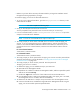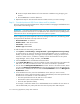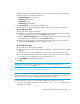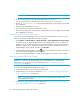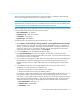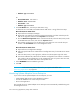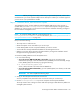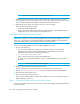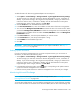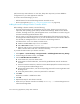Installation Manual
Discovering Applications, Backup Hosts and Hosts318
IMPORTANT: You must complete the following steps.
2. Verify you have the password to the server administrator user account.
You are prompted for the password for this user account when you run the script.
3. Run the DropSQLServerAct.bat script on Microsoft Windows on the computer with the SQL
Server database.
4. Enter the name of the SQL Server server.
5. Enter the password for the server administrator account.
The account for appiq_user is removed. The management server can no longer monitor the SQL
Server databases on this host.
Deleting Microsoft SQL Server Information
If you do not want the management server to monitor a Microsoft SQL Server instance, you can
remove its information, as described in the following steps:
1. Select Options > Protocol Settings > Storage Essentials > System Application Discovery Settings.
To select a target, you must have at least one element designated as a server, workstation or
desktop. If you see the message, “No Targets Currently Selected,” change your element from
unknown to either a server, workstation or desktop. See the documentation for HP Systems
Insight Manager. Select a target, and then, click Run Now.
2. In the Database Information table, click the button, corresponding to the SQL Server instance
you do not want the management server to monitor.
3. Perform Discovery Data Collection to make the management server aware of your changes.
Monitoring Microsoft SQL Server Clusters
IMPORTANT: Make sure the Microsoft SQL Server cluster database is in “Mixed Mode
authentication.” To switch to mixed mode authentication, see ”Switching to Mixed Mode
Authentication” on page 312.
To monitor and manage Microsoft SQL Server clusters:
1. Install CIM Extensions on each of the participating nodes.
2. Create the appiq_user account as described in ”Step A — Create the appiq_user Account for
the Microsoft SQL Server” on page 313.
NOTE: This step needs to be run on any one of the participating host nodes of the
Microsoft SQL Server cluster.
3. Enter the server name and port number as described in ”Provide the Microsoft SQL Server
Name and Port Number for a Cluster” on page 319.