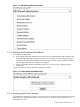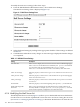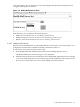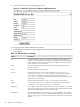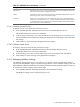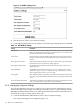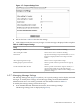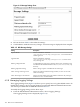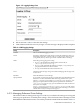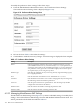Internet Express for Tru64 UNIX Version 6.8 Administration Guide (14233)
To modify the mail server settings, follow these steps:
1. From the IMP Webmail Administration menu, choose Mail Server Settings.
The Mail Server Settings form is displayed (Figure 6-3).
Figure 6-3 Mail Server Settings Form
2. Select the desired settings by clicking on the appropriate checkbox. These settings are defined
in Table 6-1.
3. Click Submit to make the necessary changes. A status message is displayed when the changes
are completed.
Table 6-1 IMP Mail Server Settings
DescriptionSetting
Select shown to display a list of servers for users to select on the IMP login page.
Select hidden to use the default server defined by the preferred mechanism
or by the order of the server list defined in the servers.php file.
Select none to use the default server unless overridden by some other means.
Use server list
Select this property to allow users to type a server name if Use server list is set to
none.
Allow server change
Select this property to allow users to select the mail server's protocol (imap/pop)
if Use server list is set to none.
Allow protocol change
Select this property to allow users to enter the mail server's port if Use server list
is set to none.
Allow port change
Select this property to show files beginning with a period (“ . ”) in the folder list.Show dotfiles
Enter a space-separated list of any folder hierarchies to include which are not
shown by default. For example, #shared/ #news/#ftp/#public/. Your mail
server must be separately configured to serve these hierarchies.
Enable following folder
hierarchies
6.3.4 Modifying the Mail Server List
The Modify Mail Server List form (Figure 6-4) allows you to edit the IMP mail server definitions.
Use this form to access the list of predefined servers that users can choose if using the server list
(see Section 6.3.3: Managing Mail Server Settings), or determine the default server when the user
142 Mail Access Administration