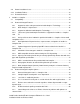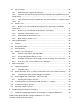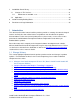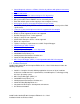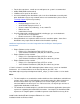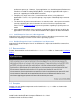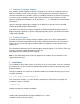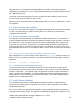Installation guide
Intel® Parallel Studio XE 2015 Composer Edition for C++ Linux*
Installation Guide and Release Notes 9
1.7 Japanese Language Support
Intel compilers provide support for Japanese language users (when the combined Japenese-
English installation is used). Error messages, visual development environment dialogs and
some documentation are provided in Japanese in addition to English. By default, the language
of error messages and dialogs matches that of your operating system language selection.
Japanese-language documentation can be found in the ja_JP subdirectory for documentation
and samples.
Japanese language support will be available in an update on or after the release of Intel®
Parallel Studio XE Composer Edition 2015.
If you wish to use Japanese-language support on an English-language operating system, or
English-language support on a Japanese-language operating system, you will find instructions
at http://intel.ly/qhINDv
1.8 Technical Support
If you did not register your compiler during installation, please do so at the Intel® Software
Development Products Registration Center at http://registrationcenter.intel.com. Registration
entitles you to free technical support, product updates and upgrades for the duration of the
support term.
For information about how to find Technical Support, Product Updates, User Forums, FAQs, tips
and tricks, and other support information, please visit
http://www.intel.com/software/products/support/
Note: If your distributor provides technical support for this product, please contact them for
support rather than Intel.
2 Installation
The installation of the product requires a valid license file or serial number. If you are evaluating
the product, you can also choose the “Evaluate this product (no serial number required)” option
during installation.
To begin installation, first unpack the installation tarball into a writeable directory of your choice
using the command:
tar –xzvf name-of-downloaded-file
Then change the directory (cd) to the directory containing the unpacked files and begin the
installation using the command:
./install.sh
Follow the prompts to complete installation.