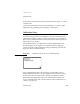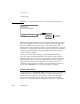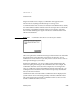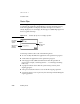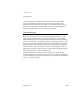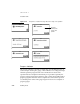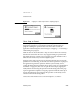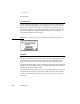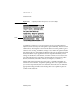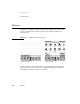Computer Network Router User Manual
CHAPTER 2
Container Views
Auxiliary Views 2-23
Figure 2-21 A gauge in a status slip measures elapsing progress
Close, Stop, or Cancel 2
A status slip usually has a large Close box and a Stop button or Cancel button.
Tapping the Stop button or Cancel button halts the operation that’s in
progress. If halting the operation takes more than a few seconds, the
application should change the status message to “Stopping...” or “Canceling...”
while halting is in progress.
Make an effort to choose the button—Stop or Cancel—that most accurately
describes the action that will occur. Stop suggests halting an operation that
has already begun. In contrast, Cancel suggests a user has decided to take a
different tack—without any action having taken place.
Tapping a status slip’s Close box closes the status slip but does not stop the
operation it was monitoring. To alert the user that an operation is in progress,
the application registers the operation with the system’s Notify service,
causing the Notify button to blink at the top of the screen (see “Notify Button
and Picker” on page 8-2). The user can open the status slip by tapping the
Notify button and choosing the operation from the Notify picker that pops
up. If an application completes an ongoing operation while the status slip is
closed, the application must unregister the operation so the Notify service
will remove it from the Notify picker.
Close boxes and text buttons are covered in Chapter 3, “Controls.”