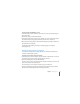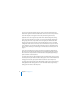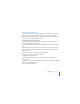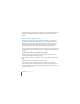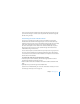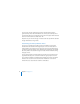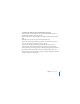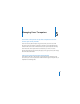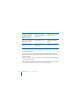System information
74 Chapter 5 Managing Users
Users with Leopard can change their own pictures using the Directory application. For
information, see “Working with Directory Information on Leopard Users’ Macs” on
page 90.
Customizing the Welcome Email
You can use Server Preferences to add your name, email address, and a personal
introduction to the standard email message that your server sends to tell new users
about its services. The standard message specifies the server’s DNS name and the
recipient’s email address, and it explains the services that the server provides. The
standard message also includes links to available file sharing and web services.
The server sends the email automatically when you add a new user account. However,
your server doesn’t send the email if its mail service is stopped when you add new user
accounts.
To customize the email sent to newly added user accounts:
1 In the Users pane of Server Preferences, click the Action (gear) button and choose
“Email Message Settings” from the pop-up menu.
2 Enter the sender’s name and email address in the Admin Full Name and Admin Email
fields.
3 Optionally enter a personal message in the Welcome field.
You can use the message to introduce yourself, so recipients know the email is
genuine. Example: Hi, I’m the administrator for our server, myserver.example.com. If
you need help getting services from it, please don’t hesitate to send me an email or call
me at 310-555-4357. —Bill