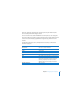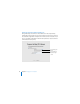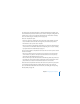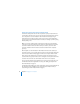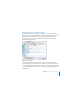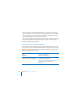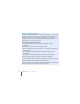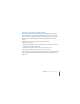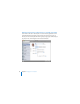System information
84 Chapter 6 Managing Users’ Computers
Setting Up Leopard Users with an Invitation Email
If some users already have Mac OS X v10.5 Leopard set up and you import their user
accounts from a directory server, you can have an email sent inviting them to join the
server. Leopard users can click a button in the invitation email to begin using an
assistant that connects their computers to the server and sets up their applications
to get its services. For information about the assistant, see “Setting Up a Mac by Using
Directory Utility,” next.
Note: To receive an invitation email, an imported user must have an email address
in the user’s account on the directory server. Only users with imported user accounts
receive the invitation email. Users with accounts you create on your server don’t
receive the invitation email. The next two sections describe how their computers
get set up.
When Leopard users click the button in the invitation email to use the assistant, it
checks the server for a user account with a long name or short name that matches the
local user account that’s currently logged in on the user’s computer. If the assistant
finds a match, it asks whether the user wants to tie the local account to the server
account. If the user agrees, the local account is changed to use the password from the
account on the server. The user’s home folder remains on the user’s computer.
The user chooses whether to have applications set up to get services from the server.
For information about how applications are set up, see “Setting Up Leopard Users’
Macs Automatically” on page 79.
For information about adding your name, email address, and a personal introduction to
the standard message text that the server generates for the invitation email, see
“Customizing the Server Invitation Email” on page 75.