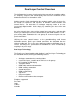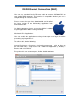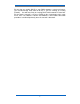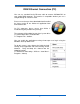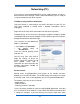User guide
7
Subnet Mask set to 255.255.255.0
Port set to 1212
Press the setup key again to exit setup and your setting will be saved.
Now power down the console and restart your Apple computer.
Once booted, ensure that the AuNet application is running and open on your
DAW machine. Next, power up the console.
After the console boots, it should be picked up by AuNet (you may have to
repeat the power down / restart process if you are experiencing difficulties).
AuNet should indicate detection of the console and should also show you the
serial number of the console. Select the console and click on the connect
button to the bottom right.
Your console should now be connected to your studio DAW computer and
ready for configuration as a HUI™ control surface and analogue automation
platform.
Setting up the console with DHCP (for use with routers)
If you have more than one device connected to your DAW computer, you will
most likely be using a network router to talk to all of these devices. If you
have connected ASP8024-DLC to your DAW computer via a network router,
you will need to use DHCP to enable automatic configuration of IP address,
providing fast and smarter networking.