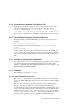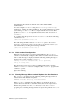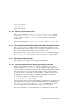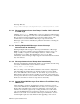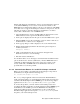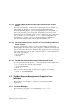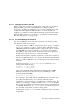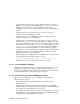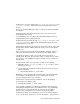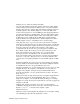Installation guide
4.2.1.1 Copying Accounts and UID
When copying user accounts via cut and paste or drag and drop, the Allow
Duplicate UIDs option in the General Preferences dialog box will be
honored. For example, when making a copy of user account that has a UID
of 200, if the Allow Duplicate UIDs check box is off (the default), the
resulting copy will have a unique UID automatically generated. If the Allow
Duplicate UIDs check box is on, then the copy will have an identical UID.
The same rules apply to copying groups.
4.2.1.2 Account Manager Restrictions
The Account Manager has the following restrictions on both base security
and enhanced security (C2) systems:
• Using mouse button 1 (MB1) to drag and drop users, groups, or templates
does a copy operation, not a move operation. This is different from the
CDE/Motif default where MB1 performs a drag and drop move operation
and Shift-MB1 is required to perform a copy operation. For example,
using MB1 to drag a user from the Local Users view and dropping it in
the NIS Users view creates a copy of that user in NIS.
Workaround: Delete the original icon after the copy has been completed.
• The Account Manager allows you to specify the minimum and maximum
range for a UID or GID. However you cannot specify the starting value in
the range.
Workaround: Use the usermod or groupmod commands to set a
starting value within the range:
usermod -D -x next_uid=xxx
usermod -D -x next_gid=xxx
Suppose the minimum UID is 100 and the maximum UID is 10000.
Then the following line would cause the Account Manager to start
generating UIDs from 5000:
usermod -D -x next_uid=5000
• If you change a user’s UID with Account Manager, the ownership of the
user’s files and subdirectories do not change, and under certain
circumstances, the home directory ownership may not change either. For
instance, if you attempt to change the UID of user johndoe from 200 to
201, the files and subdirectories under his home directory will still belong
to UID 200. Furthermore, if johndoe does not own his home directory,
the ownership of that directory will not change either.
Workaround: Use the chown command to change the directory and files,
if applicable.
Base System Software Notes 4–9