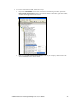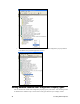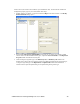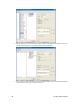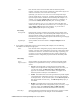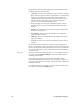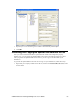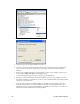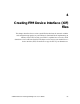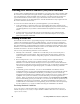User`s guide
54 Creating FPM Templates
2. The Generate Resources Set dialog opens.
3. Click Yes to generate the updated FPM resource file set.
4. Use FTP to access the root/lonworks/types/user directory on the flash disk of your SmartServer.
Create a User/<YourCompany> folder if it does not already exist in the root/lonworks/types
directory.
5. Browse to the LonWorks\Types\User\<YourCompany> folder on your computer, and then copy
your company’s .ENU, .fmt, .fpt, .ls, and .typ files to the
root/lonworks/types/user/<YourCompany> directory on the SmartServer.
6. Repeat step 5 for each SmartServer on which the FPM is to be used. Your company’s resource
files must be installed on a SmartServer in order to create a functional block representing the FPM
application on the SmartServer.
7. If you are using a static device interface (XIF) for your FPM, proceed to Chapter 4 to create a
model file for your FPM, convert the model file to a XIF file, and upload the XIF file to your
SmartServer. If you are using a dynamic XIF for your FPM, proceed to Chapter 5 to create a new
FPM project from the UFPT and begin writing the FPM.