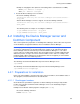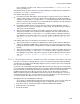HP StorageWorks XP Command View Advanced Edition software Device Manager server installation and configuration guide (web version) (T1780-96078, March 2008)
Windows systems installation
91
CAUTION: The services of XP Command View AE Suite products whose versions are earlier than
5.7 are not stopped. Stop the services manually, and then continue the uninstallation. For details
about how to stop these services, see the manual for your product version.
CAUTION: Clicking Cancel treminates the installation.
7. In a non-cluster environment, the Set Services to Start after Uninstallation screen is displayed.
If you want to start the services of Common Component and related XP Command View AE
Suite products after uninstallation is complete, select Yes. If you do not want to start these
services after uninstallation is complete, select No. Select Next to continue.
CAUTION: Even if Yes is selected, services of XP Command View AE Suitewhose versions are
earlier than 5.7 will not start. After uninstallation finishes, manually start services of XP Command
View AE Suite as required. For details about how to start these services, see the manual for your
product version.
8. The Pre-Uninstallation Summary dialog box appears. After confirming that the displayed
product name and the folder to be deleted are correct, choose Next to continue.
The Uninstalling Device Manager dialog box appears and uninstallation starts. The progress of
the processing is displayed. While the Uninstalling Device Manager dialog box is displayed,
you cannot cancel the uninstallation.
If the uninstaller fails to stop all the services of XP Command View AE Suite Common
Component and XP Command View AE Suite Products, the Stop services error dialog box
appears. If this dialog box appears, click the OK button to close the dialog box, and then try
again to stop the services. If the uninstaller still fails to stop the services, click the Cancel
button to cancel the uninstallation, manually stop the services of XP Command View AE Suite
Common Component and the XP Command View AE Suite Products that are still running, and
then re-execute the uninstallation.
9. When the Uninstall Complete message appears, choose Finish to close the uninstaller. If
the Windows operating system indicates that certain files were not uninstalled, you must
manually delete them.
CAUTION: If you uninstall Common Component, sometimes the Warning screen might appear,
displaying the message below. In this case, you need to restart the system after the uninstallation.
If you install an XP Command View AE Suite product continuously without restarting the system
after the uninstallation, when the system restarts after the installation, the files required for the XP
Command View AE Suite product operations will be deleted.
An attempt to uninstall has failed. An attempt to delete several files has
failed. Reboot the system after uninstallation ends.
CAUTION: If the following message is displayed, release the SLP service from the Windows
services manually. If the folders and files that are related to the SLP remain, delete them manually
as necessary. For information on how to release the SLP service, see subsection
A-5-1-1.
An attempt to release the SLP service has failed. After uninstallation,
release the SLP service manually.
Uninstallation continues
NOTE: When you uninstall Device Manager, the subfolders and files under the installation-folder-
for-the-Device-Manager-server will be deleted, but the installation folder for the Device Manager
server will remain as is. In addition, files and subfolders that the user added under the installation
folder after installing Device Manager might remain undeleted after uninstallation. If the remaining
files and folders are not necessary, delete them manually.