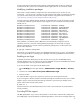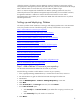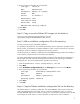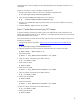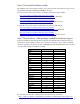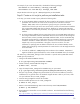Deploying Debian 5 GNU/Linux with Insight Control for Linux 6.2
11
9. Extract the Broadcomm firmware files from the tar file. The example below assumes that you
downloaded the tar file to the /root directory. This example only extracts the Broadcom
firmware (for example, bnx2 and bnx2x).
# tar -C /opt/repository/boot/Debian5-i386Boot/iram/lib/firmware \
--strip-components 2 -xvzf /root/firmware-nonfree_0.4.tar.gz \
--wildcards "*/bnx*fw"
10. Copy any .udeb packages that you downloaded in Step 7: Download any .udeb packages
needed for hardware support to the iram directory.
Step 9: Create auxiliary RAM disk for the kernel
Use this procedure to create an auxiliary RAM disk, containing the customizations you made, that will
be integrated with the original initramfs file named initrd.gz at kernel start time:
1. Change to the iram directory:
# cd /opt/repository/boot/Debian5-i386Boot/iram
2. Create the archive file and compress it with the GZIP program:
# find . | cpio -o -H newc | gzip > ../iram1.gz
Step 10: Create an encrypt_passwd script
When you run the Deploy→Operating System→Custom OS or Other (Unattended) task,
you are prompted for the root password of the server on which you are installing Debian. If you
choose to provide a password that needs to be encrypted, you must provide a script that takes the
specified password from standard input and outputs the encrypted password. The encrypt_passwd
script returns the encrypted password, which the auto_conifg script will place in the installation
configuration file in
Step 11: Create an auto_config script. For more information on the
encrypt_passwd script, see the Installing a Custom Operating System with HP Insight Control for
Linux white paper.
Follow this procedure to create an encrypt_passwd script by copying and modifying the example
script that HP provides as a model:
1. Change to the Debian5-i386 directory:
# cd /opt/repository/instconfig/custom/Debian5-i386
2. Copy the example encrypt_passwd script to the current directory.
# cp ../examples/Debian5/encrypt_passwd .
3. Edit your copy of the encrypt_passwd file using the text editor of your choice to make any
necessary changes.
4. Save the encrypt_passwd file and exit the text editor.
5. Extend executable permission to the encrypt_passwd file:
# chmod +x encrypt_passwd
Step 11: Create an auto_config script
If you followed the previous steps, your debian5.cfg installation configuration file should contain
macros that need to be replaced with actual values.The auto_config script, which is executed
when the Deploy→Operating System→Custom OS or Other (Unattended) task is run,
performs those macro substitutions on the registered installation configuration file so that the Debian
installer can use the resulting copy.