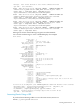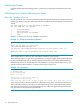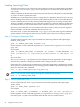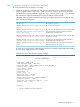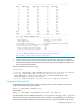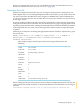Neoview Database Administrator's Guide (R2.2)
Loading (Importing) Data
To load or extract data, log on to the Linux system with an account you created with the useradmin
account. See “Linux Accounts” (page 18) for a description of accounts that are provided with
your system.
Submit commands to the Neoview loader from your home directory. This path is set automatically,
so you do not need to qualify the name.
In addition to your home directory, there is a large (about 1+ TBs) data disk where you can store
data for loading and to which you can extract data. This data disk, as well as your home directory,
are inaccessible by the services ID, which prohibits HP support from accessing customer data.
All users created by useradmin can access this data volume. It is owned by the user role.dba. HP
recommends that you store all data either in this /u02 data volume or in your home directory.
Note that gcmd commands are case sensitive. Enter them exactly as they are shown. Segment
names included in a load task command must be in lower case.
Check the gcmd.log file, described under “Logs” (page 115), for the result of gcmd commands.
For descriptions of messages from the Neoview loader, refer to the Neoview Messages Manual.
Step 1: Configure a Data-Load Task
To define a data-load task, enter a gcmd command on the Linux platform with requestType
CONFIG_TASK_LOAD:
gcmd -rt CONFIG_TASK_LOAD argument-list
For descriptions of each command argument see “Command-Line Arguments for Load Tasks”
(page 108)
For example:
gcmd -rt CONFIG_TASK_LOAD -tk MYTASK1 -gs atnsk03 -tn NEO-CMSERVER -un
user1 -pw User9999 -ii /home/user1/test/data/data01 -oi CAT.SCH.T1 -of
N
(all on one line)
The overwriteFlag (-of) argument controls whether the task’s arguments can be changed.
N means they cannot be changed, and that this task is being created as a new task.
Check the gcmd.log file for each command to see if the task configuration completed successfully.
An easy way to view this file while you are running gcmd would be to open another login session
of the user and enter this command:
tail -f /opt/tandem/genus/gel/log/gcmd.log
NOTE: You can view syntax help by entering this command at the prompt:
gcmd -h -rt CONFIG_TASK_LOAD
Step 2: Start a Data-Load Task
To start a data-load task, issue a gcmd command on the Linux platform with requestType
START_TASK:
gcmd -rt START_TASK argument-list
For example:
gcmd -rt START_TASK -tk MYTASK1 -ti MYTASK1_INS1 -un user1 -pw User9999
For descriptions of each command argument, see “Arguments for Starting a Task ” (page 113).
Check the gcmd.log file to check whether the load task was successfully started.
94 Using the Neoview Loader