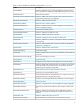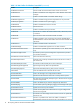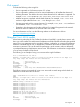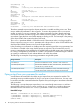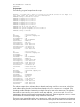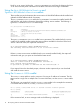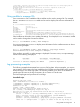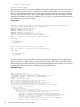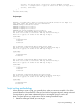HP Scripting Tools for Windows PowerShell User Guide: OA cmdlets
found by Find-HPOA. Without the –Verbose parameters you would see the Warning line from
Find-HPOA and the power information for the three OAs found in that range of addresses.
Using the Get-HPOAModuleVersion and
Update-HPOAModuleVersion cmdlets
These cmdlets are used to determine the current version of the HPOACmdlets module installed and
update the HPOACmdlets module if necessary.
The Get-HPOAModuleVersion cmdlet has no parameters. It accesses the installed module file
and help files and displays information about them including version numbers. The following is
typical Get-HPOAModuleVersion cmdlet output.
PS C:\Users\Username> Get-HPOAModuleVersion
Name : HPOACmdlets
Path : C:\Program Files\Hewlett-Packard\PowerShell\Modules\HPOACmdlets\HPOACmdlets.dll
Description : Cmdlets to interface with HP OA
GUID : 38862839-fd60-44a2-935f-adea6170d879
Version : 1.0.0.0
UICultureName : en-US
UICultureVersion : 1.0.0.0
The Update-HPOAModuleVersion cmdlet has no parameters. This cmdlet checks the version
number of the installed cmdlets against the version number available for download. If the local
version is the most recent, the output will indicate this.
PS C:\Users\Username> Update-HPOAModuleVersion
The currently installed version 1.0.0.0 is the most current.
If there is a more recent version available than the one currently installed locally, the output will
indicate this and give you option to download the latest version.
PS C:\Users\Username> Update-HPOAModuleVersion
There is a newer version of HPOACmdlets available at
http://www.hp.com/go/powershell.
Do you want to go there to download the new version?(Y/N): Y
If you respond Yes to the download prompt, a browser window opens and you can download
and install the newer version.
Using the Connect-HPOA cmdlet
The Connect-HPOA cmdlet is used to connect to OA using an IP address or hostname. The OA
target can be a single OA or multiple OAs. For more information, see the Connect-HPOA cmdlet
help.
The following is an example of using the Connect-HPOA cmdlet. In this example the connection
is successful and the value of $conObj.IsConnected is True.
PS C:\> $conObj = Connect-HPOA 192.168.1.2 -Username "username" -Password "password"
PS C:\> $conObj
ForwardedPorts ConnectionInfo IsConnected KeepAliveInterval
-------------- -------------- ----------- -----------------
{} Renci.SshNet.PasswordConnectionInfo True 00:00:00
If the connection fails, an error message similar to the following is displayed:
16 HP Scripting Tools for Windows PowerShell cmdlets