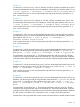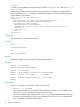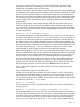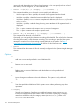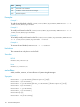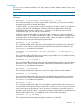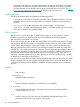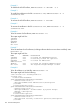HP Systems Insight Manager 6.3 Command Line Interface Guide
If you are not an administrative rights user, Systems Insight Manager ignores the owner
specification, sets the tool's owner field to your user ID, ignores the value of the toolbox
enabled flag, and enables only the All Tools toolbox.
When the owner field is specified, Systems Insight Manager ignores the toolbox enabled flag
and disables the tool in all of the specified toolboxes with the exception of All Tools. To enable
the tool in all of the specified toolboxes, an administrative rights user must modify the tool's
definition by removing the owner field from the tool. By default, when an administrative rights
user removes the owner field, the toolbox enabled flag is set to true. An administrative rights
user can set the toolbox enabled flag to false to explicitly disable the tool in all toolboxes
except All Tools.
During an add operation, Systems Insight Manager adds only tools whose names do not
reference existing tools. If a duplicate tool is detected, Systems Insight Manager will notify
you and continue to add all non-duplicate tools. Skipping duplicate tools does not affect the
return value. During the add operation, Systems Insight Manager assigns the All Tools toolbox
to every tool by default.
• mxtool -m [-i] -f filename [-x force]
This command enables you to modify the definition of one or more tools. Tool information is
provided in a tool definition file (see mxtool(4)). When modifying a tool, you must be the
tool owner or an administrative rights user. Administrative rights users can modify the entire
tool definition. Tool owners without administrative rights can modify most tool attributes, but
they cannot modify the owner attribute or the tool's toolboxes. Systems Insight Manager ignores
the value of the toolbox enabled flag in the input file and sets the toolbox enabled flag in the
tool to false. By specifying the -i option, an administrative rights user can direct Systems
Insight Manager to ignore changes to toolboxes in the modified tool definitions.
If the owner field of the tool is not set, and a user without administrative rights wants to modify
the tool, an administrative rights user must modify the tool definition to set the tool owner field
to the user name of the user without administrative rights. Additionally, mxtool ignores any
changes made to a tool's toolboxes by a user without administrative configuration rights.
You cannot add tools with the modify option. If there is a tool in the tool definition file that
does not exist, Systems Insight Manager will notify you and then modify the existing tools
specified in the tool definition file. Skipping undefined tools does not affect the return value.
During the modify operation, you cannot remove the All Tools toolbox from any tool.
Only an administrative rights user can add or modify a tool that is multiple-system aware,
such as Ignite.
Only an administrative rights user can delete a tool.
All tools must contain the revision attribute. The revision attribute is used to confirm that the
tool defined in the tool definition file is of a greater revision than the existing tool. The tool
revision attribute is used when modifying a tool. If a revision is not provided, a revision of
1.0 is assigned to the tool when it is added. To ignore the tool revision attribute in the modified
tool definitions, specify the -x force option.
• mxtool -s -f filename
This command lets you scan a tool definition file for syntax errors without actually adding or
modifying the tool.
• mxtool -r [-f filename|-c category|-t toolname ] [-x force]
This command enables you to remove tools. Only an administrative rights user can remove a
tool. If you enter a tool name that does not exist, Systems Insight Manager notifies you that it
cannot find the tool, and will attempt to remove the next tool in the list. Skipping undefined
tools does not affect the return value. If a task has been created using the tool, attempts to
remove it are not successful. If you specify the -x force option, Systems Insight Manager
mxtool 113