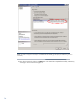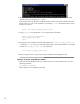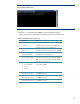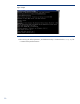Backing up and restoring HP Systems Insight Manager 6.3 database in a Windows Environment
18
16. The output of the above script is spooled to the file fix_empty_tables.sql in the current
directory where you executed sqlplus from.
If you want this file to be spooled to a different location, specify in the spool statement above the
location where you want it to be spooled to. For example, C:\temp. The statement above would
change in this case, to:
spool ‘C:\temp\fix_empty_tables.sql’
17. Using sqlplus, run the generated sql file using the below commands:
Sqlplus <dbuser>/<dbpassword>
>@fix_empty_tables.sql;
>quit;
18. Running the script would alter all of the empty tables. If the script fix_empty_tables.sql
is located at C:\temp, then you would specify the full path in the command above. For example,
instead of @fix_empty_tables.sql, you would enter:
@’C:\temp\fix_empty_tables.sql’
19. Export using the Oracle 11g exp utility. None of the tables will be skipped this time.
Backing up the Systems Insight Manager database
1. Login to the Oracle Management server. At the Oracle server console command line, enter the
following command:
set ORACLE_SID=dbname
Where ‘dbname’ is the database to be saved.