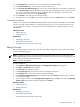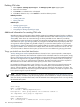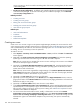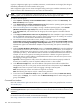HP Systems Insight Manager 5.2 Update 2 Technical Reference Guide
11. In the Subtype field, click the down arrow, and then select the system subtype.
12. In the Product name field, enter the product name for the new rule.
13. In the Custom management page field, enter a URL. The URL displays this web page as a system link
on the System Page of systems identified using this rule. Enter the special keywords $ipaddress and
$hostname anywhere in this URL. They are replaced by the actual IP address or host name of the
system when the link is placed on the System Page.
14. Click Launch to verify that you can browse to the URL.
15. To save the new rule, click OK, or to cancel all changes and close the New rule section, click Cancel.
Command line interface
Use the mxstm command to add SNMP and DMI (Windows only) rules from the command line. For assistance
with this command, see the HP-UX or Linux manpage by entering man mxstm at the command line. See
“Using command line interface commands” for more information about the command and how to access
the manpage.
Related procedures
• Editing STM rules
• Deleting STM rules
Related topics
• Managing system types
• About System Type Manager
• Navigating the Manage System Types page
Editing STM rules
Edit an existing
SNMP
rule using
System Type Manager
(STM) to change the priority,
system type
, subtype,
or custom management page.
NOTE: Changing the priority on this page reorders the priorities of all other rules with the same system
Object Identifier (OID) such that all rules with the same system OID have a unique priority ranging from one
to the number of rules with the same system OID.
NOTE: All steps are optional.
To edit an SNMP rule:
1. Select Options→Manage System Types. The Manage System Types page appears.
2. Click Edit. The Edit rule section appears.
3. In the Priority field, change the priority.
4. In the System type field, click the down arrow to change the system type.
5. In the Subtype field, click the down arrow to change the subtype.
6. In the Custom management page field, change the URL. Click Launch to verify that you can browse
to the URL launch page.
7. To save changes and return to the Manage System Types page, click OK, or to return to the Manage
System Types page without saving any changes, click Cancel.
Related procedures
• Creating STM rules
• Deleting STM rules
Related topics
• Managing system types
• About System Type Manager
• Navigating the Manage System Types page
Managing system types 131