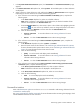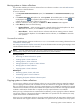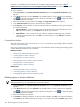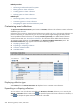HP Systems Insight Manager 5.2 Update 2 Technical Reference Guide
1. In the System and Event Collections panel, click Customize. The Customize Collections page
appears.
2. In the Show collections of dropdown list, select Systems. All available system or cluster collections
are displayed.
3. Select a system or cluster collection to edit, and then click Edit. The Edit Collection section appears.
Depending on how the collection was created, the following appears:
a. If the collection was created using the Choose members individually option, complete the
following steps:
i. In the Choose from dropdown list, select an individual collection.
Note: When a collection is selected from the dropdown list, the first-level members of that
collection are displayed in the Available Items box.
ii. From the Available Items box, select items to place in the collection by highlighting the item
and clicking . You can click the up and down arrows to change the position of an item in
the collection, or click Remove to remove items from the Selected Items box.
iii. Click one of the following:
• Save As Collection To save the collection. See “Saving collections” for more
information.
• Cancel To close the New Collection section without saving changes.
b. If the collection was created using the Choose members by attributes option, complete the
following steps:
i. In the Search for dropdown list, select systems or clusters.
ii. Enter the search criteria for the collection. See “Performing an advanced search for systems”
for more information about system search criteria, or see “Performing an advanced search for
clusters” for more information about cluster search criteria.
iii. Click one of the following:
• [View] To run the search and display results immediately.
• Save As Collection To save the collection. See “Saving collections” for more
information about saving collections.
• Cancel To close the New Collection section without saving changes.
c. If the collection was created using the Choose members from existing system and event
collections option, complete the following steps:
i. In the Select system collection dropdown list, select a system collection.
Note: Combination collections are not displayed in the dropdown list.
ii. In the Select event collections dropdown list, select an event collection.
iii. Click one of the following:
• View To run and display the search immediately.
• Save As Collection To save the collection. See “Saving collections” for more
information about saving collections.
• Cancel To close the New Collection section without saving changes.
Command line interface
Users with
administrative rights
can use the mxcollection command to edit existing collections from the
command line interface
(CLI).
See “Using command line interface commands” for more information about accessing the manpage, which
includes detailed information for this command.
Customizing system or cluster collections 195