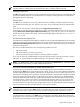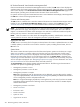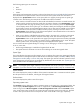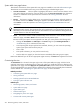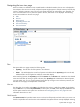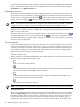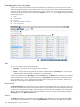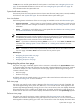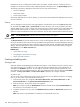HP Systems Insight Manager 5.2 Update 2 Technical Reference Guide
the HS status icon and the System Name for each system in a tree format. See “Navigating the tree view
page” for more detailed information on the tree view. See “Navigating the system table view page” for
more information about the system table view.
System health status summary
This summary shows how many systems in the view have a status of Critical, Major, Minor, Normal, Disabled,
and Unknown. See “System status types” for more information about system status types.
Icon view buttons
The following buttons at the bottom of the icon view page are available to users with
administrative rights
.
• Save As Collection When a system or group of systems is selected, this button is used to save the
selection with a new name. Changes are saved on a per-user basis. See “Saving collections” for more
information.
• Delete This button is used to delete one or more systems from the
database
. See “Deleting systems
from the HP SIM database” for more information.
NOTE: If a virtual machine host is deleted, it can still be accessed through the Virtual Machine
Management Pack console, and the operations that can be performed on a virtual machine host are
not affected by the deletion of the HP Systems Insight Manager (HP SIM) system. The Virtual Machine
Management Pack console continues to show the HP SIM status.
NOTE: If you select a collection by selecting Select "collection name" itself, the Delete button
is disabled. See “Deleting system or cluster collections” or “ Deleting event collections” for more
information.
• Print This button is used to create a printer-friendly version of the list in a new window. From the
icon view page, select File→Print from the browser menu to print the report.
Related topics
• Navigating the system table view page
• Navigating the tree view page
• Navigating the picture view page
Navigating the picture view page
The picture view page, if available, appears when a container is selected from the System Name column
on the system table view page. The container view page that is displayed depends on the type of container
selected. For example, if a
rack
is selected, the rack view page appears. The following are the types of
container collection views:
• Rack view page
• Enclosure view page
By default, racks are not created. However, you can select a discovered enclosure and create a rack. See
“Creating and editing racks” for more information.
Rack view page
The picture view page for racks contains a diagram of the
discovered systems
in the rack if available. The
rack name appears along with a picture view, table view, or icon view of the rack. While signed-in to HP
Systems Insight Manager (HP SIM), placing your cursor over a server shown in this view displays information
about that particular server, including server blade name, slot number, and the rack in which the server is
located. You can also click a server name to display information about the server. The System Page appears.
Enclosure view page
The picture view page for enclosures contains a diagram of the
discovered systems
in the enclosure if
available. The enclosure name appears along with a picture view, table view, or icon view of the enclosure.
While signed-in to HP SIM, placing your cursor over a server shown in this view displays information about
System table view page 219