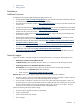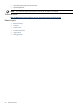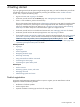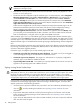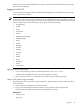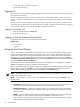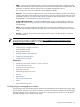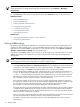HP Systems Insight Manager 5.2 Update 2 Technical Reference Guide
NOTE: These settings can be changed at any time, and the hidden collections, tools, and reports can be
made visible again. To change these settings from the HP SIM menu, select Options→ Managed
Environment.
1. Select the operating systems for the CMS to manage.
2. Click Next to go to the next First Time Wizard step, or click Previous to return to the previous step.
Related procedures
• Entering WBEM settings
• Entering SNMP settings
• Enabling automatic system discovery
• Configuring managed systems
• Configuring e-mail settings
• First Time Wizard summary
• Setting global protocols
Related topics
• Operating-system-specific collections, reports, and tools
• Using the First Time Wizard
Entering WBEM settings
HP Systems Insight Manager (HP SIM) uses the
Web-Based Enterprise Management (WBEM)
protocol to
communicate with managed
systems
. You can enterWBEM settings in the First Time Wizard or from the HP
SIM menu bar. To disable WBEM communication or enter settings in the GUI, select Options→Protocol
Settings→Global Protocol Settings from the HP SIM menu.
If you do not have WBEM systems in your network, you do not need to enter information here. If you have
WBEM systems and you do not enter the user names and passwords for these systems, HP SIM will not
discover them.
NOTE: See “Setting protocols and credentials for a system or groups of systems” for information about
fine tuning protocol settings for a single system or a group of similar systems.
To enter WBEM settings using from the First Time Wizard WBEM page:
1. In the User name, Password, and Confirm password fields, enter a default user name and password
as needed. To add additional default user name and password pairs, click Add. To delete user name
and password pairs, click Delete. These defaults apply to all newly discovered systems.
HP recommends limiting WBEM user name and password pairs to 10 to reduce the overall discovery
run time. To add more than 10 WBEM user name and password pairs, run the mxnodesecurity -a
-p wbem -c
username
:
password
command for each additional set. You can also create an XML file
that defines your system authorizations before running discovery. See “Example XML file to add more
than 10 WBEM username and password pairs” for more information.
If your network includes
storage systems
, enter the user name and password of each
SMI CIMOM
in
this section. For example, if you have an HP host bus adapter (HBA) (Emulex OEM) for Windows, enter
the user name cimadmin and password pwd580. See your storage system's SMI-S provider
documentation for information about the SMI CIMOM user name and password.
The system
identification
process attempts each user name and password pair until a successful response
is obtained. Future WBEM requests to a system will use the user name and password that succeeded
the system identification process. For Windows-based systems, the user name must include the domain
name, for example,
domainname\username
.
Enter the user name and password pairs such that root and administrator passwords are listed first and
user and guest passwords are listed second. This order minimizes the search time.
For UNIX, a root password is required for certain providers. The WBEM providers that require root
passwords are:
50 Getting started