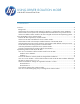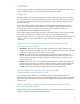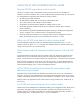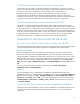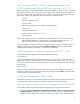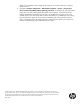HP UPD - Microsoft Driver Isolation Mode FAQs
5
How can I use an HP UPD *.inf file to define isolation mode as the
HP UPD installation default (for HP UPD 5x versions prior to 5.1.1)?
Before proceeding with the HP UPD installation, add “DriverIsolation=2” string to a UPD *.inf file (see
the sample section of an UPD *.inf file below). This change can be made to any of the available *.inf
files in the driver package, and changing only one *.inf file is required. The change tells the installer
that isolation mode is supported by the driver and defines the installation default.
[Version]
Signature="$Windows NT$"
Provider=%HP%
ClassGUID={4D36E979-E325-11CE-BFC1-08002BE10318}
Class=Printer
CatalogFile=hpcu091b.cat
DriverVer=09/01/2009,61.091.13.01
DriverIsolation=2
NOTE Any change to the driver *.inf file breaks the WHQL signature, which results in a warning
during HP UPD installation. For this reason, HP recommends choosing HP UPD v5.1.1 or
higher for customers requiring isolation mode as the installation default.
Following installation, the PMC user interface will display “Shared” in the Driver Isolation column. In
addition, right-clicking on the UPD and selecting Set Driver Isolation will display “System Default
(Shared)” since the setting came from the *.inf at the time of installation.
What “DriverIsolation” settings are supported in the UPD *.inf file?
The HP UPD supports all settings of driver isolation defined by Microsoft.
DriverIsolation=0
A setting of 0 (disabled) means the DriverIsolation setting is missing from the *.inf (such as with a
legacy driver). The driver being installed will not operate in isolation mode. However, even if 0 is set,
or no entry is made, the driver can subsequently be put into isolation mode based on Microsoft group
policy settings.
DriverIsolation=2
When this setting is added to the HP UPD 5.0x driver, you will receive a WHQL error message at
installation: “Windows can’t verify publisher of this driver software”. Select Install... and the HP UPD
will be installed in shared isolation mode.
Can Printbrm manage driver isolation mode?
The Printbrm tool allows you to export and migrate driver isolation settings. Printbrm was introduced
in Windows Vista and Windows Server 2008 as the replacement for the PrintMig utility.
How can I use Microsoft group policy to manage driver isolation mode?
Driver isolation mode can be managed by Microsoft group policy using one of two methods:
1. Navigate to Computer Configuration > Administrative Templates > Printers > Execute print drivers
in isolated processes. According to the operating system’s online help, “If you enable or do not
configure this policy setting, the print spooler will execute print drivers in an isolated process by