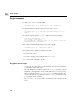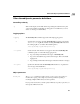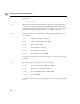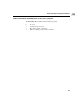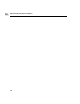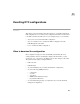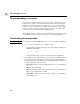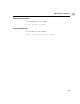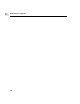Using the HP DTC Manager/UX
138
Why downloading is necessary
11
Why downloading is necessary
The firmware of the DTC contains only the code for self-test, self-diagnostics, and
download protocol. Most of the DTCs operational software must be loaded when
the DTC is powered-up through a process referred to as software download. The
software code to be downloaded to each DTC resides permanently on the computer
that is responsible for managing and controlling the operations of that DTC. This
download code is created from the DTC configuration files.
The parameters listed above cannot be changed without interrupting the functioning
of the DTC. This is why a download is necessary to change these parameters.
Downloading the configuration
Note You must exit from the dtcconfig utility before you can download the configuration.
1 Use one of these two methods to download the software.
• Reset the DTC and start the download process. This example command resets
mydtc1 (the DTC Name):
dtcreset mydtc1
or
• Switch the DTC off and on again to download it with the configuration.
2 The configuration files and functional code are downloaded to the DTC. Wait for
the download to finish successfully. Successful download is indicated by the
following displays for each DTC type (refer to the DTC hardware manuals for
complete explanations of the download).
• DTC 16TN—On the rear panel, the LED displays a fixed 1. (the dot flashes).
• DTC 16—Green fixed LED.
• DTC 48—The DTC display window shows the status F2. which means the
DTC is ready and functioning normally.
• DTC 72MX—On the front panel, the display is a fixed 1. (the dot flashes)
and the LED is green.