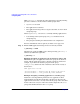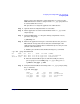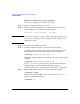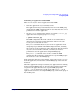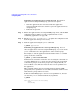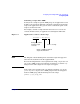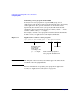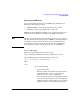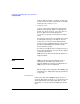HP Process Resource Manager User's Guide
Configuring and enabling PRM on the command line
Configuring PRM
Chapter 7 133
However, due to the importance of this application as a sales tool, the
PRM administrator decides to assign it to the crit_apps group where it
is assured sufficient resources.
The procedure to re-assign the application is outlined below.
Step 1. Open the desired configuration file in a text editor.
Step 2. Add an application record for CustomerTrack with crit_apps as the
assigned group.
Step 3. Configure PRM using -k to keep the existing assignments of users,
processes, and groups:
# prmconfig -k
Step 4. Wait for the application manager to automatically move the processes.
This will take no longer than 30 seconds, the default length of the
application manager polling interval. Alternatively, move the processes
yourself as discussed below.
a. Find the process ID for CustomerTrack using the ps command:
# ps -efP | grep CustomerTrack
UID PRMID PID PPID C STIME TTY TIME COMMAND
root PRM_SYS 4435 4220 6 15:16:21 ttyp2 0:00 grep CustomerTrack
advisor4 sales 4418 4220 4 15:11:18 ttyp2 0:00 CustomerTrack
b. Move the CustomerTrack process and all its child processes by
process group PID to the PRM group crit_apps using prmmove:
# prmmove crit_apps -g 4418
Step 5. Verify that CustomerTrack is running in the crit_apps group by using
the ps command:
# ps -PR crit_apps
PRMID PID TTY TIME COMMAND
crit_apps 4418 ttyp2 0:00 CustomerTrack
crit_apps 4485 ttyp2 0:00 CustomerOrder
crit_apps 4492 ttyp2 0:00 Issue