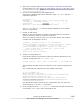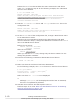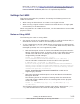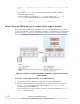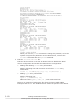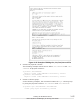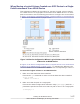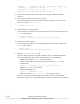Hitachi Dynamic Link Manager Software Users Guide for Linux
6. Create the logical volume.
In the following example, the command creates the logical volume
(lvol1: 100 MB) by using the vg01 volume group:
# lvcreate -L 100M -n lvol1 vg01
Logical volume "lvol1" created
7. Create a file system.
The following example shows how to use the mke2fs command to create
a file system on the lvol1 logical volume:
# mke2fs /dev/vg01/lvol1
Filesystem label=
OS type: Linux
Block size=1024 (log=0)
Fragment size=1024 (log=0)
25688 inodes, 102400 blocks
5120 blocks (5.00%) reserved for the super user
First data block=1
13 block groups
8192 blocks per group, 8192 fragments per group
1976 inodes per group
Superblock backups stored on blocks:
8193, 24577, 40961, 57345, 73729
Writing inode tables: done
Writing superblocks and filesystem accounting information: done
This filesystem will be automatically checked every 38 mounts or
180 days, whichever comes first. Use tune2fs -c or -i to
override.
8. Create the directory to which the logical volume is to be mounted.
The following example shows how to create the /mnt/lvol1 directory:
# mkdir /mnt/lvol1
9. Mount the logical volume.
The following example shows how to mount the logical volume to
the /mnt/lvol1 directory:
# mount /dev/vg01/lvol1 /mnt/lvol1
10. When using Red Hat Enterprise Linux 6, update the information about the
volume group.
Execute the following command to update the information about the
volume group.
# vgscan
Reading all physical volumes. This may take a while...
Found volume group "VolGroup00" using metadata type lvm2
3-176
Creating an HDLM Environment
Hitachi Dynamic Link Manager (for Linux®) User Guide