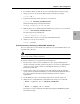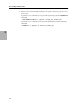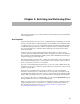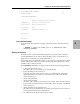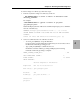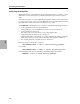Legato Networker ClientPak and Storage Node User's Guide
43
Chapter 3: Recovering Files
3
To recover MPE volume sets with the most recent backup date, follow these steps:
1. Change to the save set where the MPE volume set resides, for example:
recover> cd
/
2. (Optional) List the files in the current save set as follows:
recover> ls
/PROJECTS_VOLUME_SET_DAF
NetWorker displays the following information:
PROJECTS_VOLUME_SET_DAF SYS PROJGRP1
3. Mark the directory accounting information file that you want to recover as follows:
recover> add
PROJECTS_VOLUME_SET_DAF
The following message is displayed:
1 file(s) marked for recovery
To add other files to the recovery list, repeat the add command.
4. Start the recovery process as follows:
recover> recover
Disaster Recovery: Restoring an Entire MPE Volume Set
The save set-based recovery is ideal for the quick recovery of entire MPE volume sets,
especially after a disaster.
Important: Performing a full restoration of the system volume save set is not advised
because you could overwrite crucial files.
To perform a disaster recovery, perform the following steps:
1. For the system volume set, use only MPE/iX tools to set up the MPE system
volume set and the operating system. Note that you can restore required subsets
of any saves of the system volume set, including the directory accounting
information pseudo file.
2. For the system volume set, properly restore and configure all the prerequisite
system software needed for NetWorker to work and reinstall NetWorker. Refer to
the Legato NetWorker ClientPak for MPE/iX Installation Guide for software
requirements.
3. Use the MPE/iX tools to recreate and mount each non-system volume set.
4. Obtain the save set identification (ssid) with the following server command:
$ mminfo -s jupiter -aV -t /PROJECTS_VOLUME_SET
or
$ mminfo - s tempest -aV -t "nov10"
Note that you can also obtain this information through the nwadmin Graphical
User Interface (GUI).