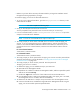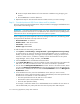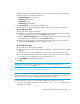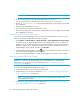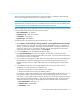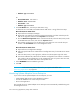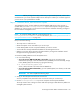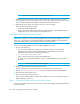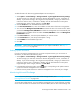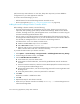Installation Manual
HP Storage Essentials SRM 6.0 Installation Guide 317
Manager/SQL Server Management Studio, the correct system application discovery settings on
the management server would be the following:
• Host IP/DNS Name: 192.168.2.10
• Database Server: SQLTEST
• Port Number: 1433
• Database Type: SQLSERVER
6. In the Port Number box, enter the port that SQL is using.
To determine the correct SQL Port Number that the SQL Server is using, follow these steps:
Microsoft SQL Server 2000
a. Open SQL Server Enterprise Manager.
b. Expand the user interface for SQL Server Enterprise Manager, and then select the specific
SQL server. Right-click and then select Properties from the menu.
c. Click the Network Configurations button. On the General Tab, select the TCP/IP entry under
the Enabled Protocols section, then click the Properties button.
d. The resulting window shows you the TCP/IP port your SQL server uses. Provide this port
number in the Port Number box on the management server.
Microsoft SQL Server 2005
a. Open SQL Server Configuration Manager.
b. Select the specific SQL Server 2005 Network Configuration entry for the SQL Server 2005
instance.
c. Select the TCP/IP entry on the right pane, and then click the Properties right click menu.
d. From the IP Addresses tab, obtain the Port Number configured for the instance. Provide this
port number in the Port Number box on the management server.
7. Select SQLSERVER from the Database Type menu.
8. Click OK.
IMPORTANT: Perform Discovery Data Collection for your inputs to take effect. See ”Step 3 —
Discovering Applications” on page 335.
Removing the appiq_user Account for Microsoft SQL Server
IMPORTANT: Before you remove the appiq_user account for the SQL Server databases on a host,
make sure no processes are running appiq_user for that SQL Server database. The management
server uses appiq_user to obtain information about a SQL Server database.
To remove the appiq_user account from the Microsoft SQL Server databases on a host:
1. To run the script on Microsoft Windows, go to the DBIQ\sqlserver\win directory on the
CIM Extensions CD-ROM.