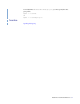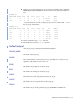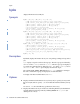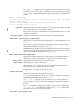Command Reference Guide
Options
68 Platform LSF Command Reference
With MultiCluster, -l shows the names of hosts in the local cluster.
Each pending reason is associated with one or more hosts and it states the cause
why these hosts are not allocated to run the job. In situations where the job requests
specific hosts (using
bsub -m), users may see reasons for unrelated hosts also being
displayed, together with the reasons associated with the requested hosts.
The life cycle of a pending reason ends after the time indicated by
PEND_REASON_UPDATE_INTERVAL in
lsb.params.
When the job slot limit is reached for a job array
(
bsub -J "jobArray[indexList]%job_slot_limit") the following message is
displayed:
The job array has reached its job slot limit.
-r Displays running jobs.
-s Displays suspended jobs, together with the suspending reason that caused each job
to become suspended.
The suspending reason may not remain the same while the job stays suspended. For
example, a job may have been suspended due to the paging rate, but after the paging
rate dropped another load index could prevent the job from being resumed. The
suspending reason is updated according to the load index. The reasons could be as
old as the time interval specified by SBD_SLEEP_TIME in
lsb.params. So the
reasons shown may not reflect the current load situation.
-W Provides resource usage information for: PROJ_NAME, CPU_USED, MEM,
SWAP, PIDS, START_TIME, FINISH_TIME.
-w Wide format. Displays job information without truncating fields.
-X Displays uncondensed output for host groups.
-x Displays unfinished jobs that have triggered a job exception (overrun, underrun,
idle). Use with the
-l option to show the actual exception status. Use with -a to
display all jobs that have triggered a job exception.
-app application_profile_name
Displays information about jobs submitted to the specified application profile. You
must specify an existing application profile.
-G user_group Only displays jobs associated with a user group submitted with bsub -G for the
specified user group. The
–G option does not display jobs from subgroups within
the specified user group.
The
-G option cannot be used together with the -u option. You can only specify a
user group name. The keyword all is not supported for
-G.
-g job_group_name Displays information about jobs attached to the job group specified by
job_group_name. For example:
bjobs -g /risk_group
JOBID USER STAT QUEUE FROM_HOST EXEC_HOST JOB_NAME SUBMIT_TIME
113 user1 PEND normal hostA myjob Jun 17 16:15
111 user2 RUN normal hostA hostA myjob Jun 14 15:13
110 user1 RUN normal hostB hostA myjob Jun 12 05:03
104 user3 RUN normal hostA hostC myjob Jun 11 13:18