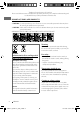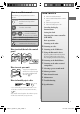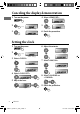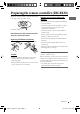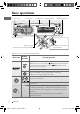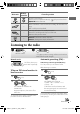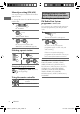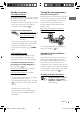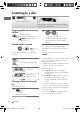-
Having TROUBLE with operation? ENGLISH Please reset your unit FRANÇAIS Refer to page of How to reset your unit Vous avez des PROBLÈMES de fonctionnement? Réinitialisez votre appareil Référez-vous à la page intitulée Comment réinitialiser votre appareil KD-R711 CD RECEIVER / RÉCEPTEUR CD Dear Customer, This apparatus is in conformance with the valid European directives and standards regarding electromagnetic compatibility and electrical safety.
-
Thank you for purchasing a JVC product. Please read all instructions carefully before operation, to ensure your complete understanding and to obtain the best possible performance from the unit. IMPORTANT FOR LASER PRODUCTS 1. CLASS 1 LASER PRODUCT 2. CAUTION: Do not open the top cover. There are no user serviceable parts inside the unit; leave all servicing to qualified service personnel. 3. CAUTION: Visible and/or invisible class 1M laser radiation when open. Do not view directly with optical instruments.
-
How to read this manual The following icons/symbols are used to indicate: CONTENTS 3 How to read this manual 3 How to attach/detach the control Press and hold the button(s) [Hold] until the desired operation begins. Turn the control dial. Turn the control dial to make a selection, then press to confirm.
-
Canceling the display demonstration 1 Turn on the power. 4 Select . 2 5 [Hold] (Initial setting) 3 6 Finish the procedure. Setting the clock 1 Turn on the power. 2 6 Adjust the minute. [Hold] (Initial setting) 3 Select . 7 Select <24H/12H>. 4 Select . 8 Select <24 HOUR> or <12 HOUR>. 5 Adjust the hour. 9 Finish the procedure. 4 ENGLISH EN02-11_KD-R711_003A_5.
-
Preparing the remote controller (RM-RK50) When you use the remote controller for the first time, pull out the insulation sheet. Insulation sheet If the effectiveness of the remote controller decreases, replace the battery. Replacing the lithium coin battery CR2025 Caution: • Danger of explosion if battery is incorrectly replaced. Replace only with the same or equivalent type. • Battery shall not be exposed to excessive heat such as sunshine, fire, or the like.
-
Basic operations Ejects the disc Control dial Loading slot Display window Auxiliary input jack Detaches the panel USB (Universal Serial Bus) input terminal Remote sensor • DO NOT expose to bright sunlight. When you press or hold the following button(s)... Main unit Remote controller General operation Turns on. • When the power is on, pressing /I/ATT on the remote controller also mutes the sound or pauses. Press /I/ATT again to cancel muting or resume playback. Turns off if pressed and held.
-
Main unit Remote controller General operation Selects the sound mode. • Enters tone level adjustment directly ( EQ/BASS-TRE on the main unit. 23) if pressed and held — • Enters “Call Menu” screen or answers incoming call when the unit rings. • Ends a call if pressed and held. — • Activates/deactivates TA Standby Reception. • Enters PTY Searching mode if pressed and held. • Returns to the previous menu. — Power off : Checks the current clock time. Power on : Changes the display information.
-
Manual presetting (FM/AM) You can preset up to 18 stations for FM and 6 stations for AM. Ex.: Storing FM station of 92.50 MHz into preset number “04.” 1 ] “92.50MHz” 2 [Hold] The following features are available only for FM Radio Data System stations. Searching for your favourite FM Radio Data System programme—PTY Search You can tune in to a station broadcasting your favourite programme by searching for a PTY code. 1 “PRESET MODE” flashes. 3 [Hold] The last selected PTY code appears.
-
Standby receptions Tracing the same programme— TA Standby Reception Network-Tracking Reception When driving in an area where FM reception is not sufficient enough, this unit automatically tunes in to another FM Radio Data System station of the same network, possibly broadcasting the same programme with stronger signals. TA Standby Reception allows the unit to switch temporarily to Traffic Announcement (TA) from any source other than AM.
-
Listening to a disc ~ Ÿ ] Turn on the power. All tracks will be played repeatedly until you change the source or eject the disc. Stopping playback and ejecting the disc “NO DISC” appears. Remove the disc, then press / SOURCE to listen to another playback source. Prohibiting disc ejection [Hold] To cancel the prohibition, repeat the same procedure. Selects folder of the MP3/WMA Selects track [Hold] Fast-forwards or reverses the track Selecting a folder/track on the list While listening to a disc....
-
• If your disc contains many tracks, searching take some time. Selecting the playback modes You can use only one of the following playback modes at a time. 1 [Hold] 2 ] “REPEAT” j “RANDOM” 3 Changing the display information Disc title/Album name/performer (folder name)* = Track title (file name)* = Current track number with the elapsed playing time = Current track number with the clock time = (back to the beginning) * If the current disc is an audio CD (except for CD Text), “NO NAME” appears.
-
~ Ÿ ] Turn on the power. USB input terminal USB cable from the rear of the unit USB memory and / or All tracks will be played repeatedly until you change the source or detach the USB device. If you have turned off the power (without detaching the USB device)... Pressing / SOURCE turns on the power and playback starts from where it has been stopped previously. • If a different USB device is currently attached, playback starts from the beginning.
-
Using the Bluetooth ® device Bluetooth is a short-range wireless radio communication technology for the mobile device such as mobile phones, portable PCs, and other devices. The Bluetooth devices can be connected without cables and communicate with each other. • Refer to pages i and ii at the end of the manual to check the countries where you may use the Bluetooth® function. Bluetooth profile This unit supports the following Bluetooth profiles; HFP (Hands-Free Profile) 1.5 ; OPP (Object Push Profile) 1.
-
1 [Hold] 2 ] ] 3 4 ] Enter a PIN (Personal Identification Number) code in to the unit. You can enter any number you like (1-digit to 16-digit number). [Initial: 0000] • Some devices have their own PIN code. Enter the specified PIN code in to the unit. Repeat step 3 until you have finished entering the PIN code. Display result CONNECT OK j [Device Name] H.FREE OK j [Device Name] A.
-
Connecting/disconnecting a registered device 1 • MISSED CALL *1: Shows the list of the missed calls. Go to the following step. • PHONEBOOK *2: Shows the name/ phone number of the phonebook registered in the unit or from the connected phone *3. Go to the following step. – To copy the phonebook memory, , 19. – If the phonebook contains many numbers, you can fast search (±10, ±100, ±1000 numbers) through the phonebook by turning the control dial quickly. – To search through the phonebook, 16.
-
How to enter phone number 1 Turn the control dial to select a number. 3 2 Press 4 /¢ to move the entry position. 3 Repeat steps 1 and 2 until you finish entering the phone number. 4 Press the control dial to confirm the entry. ] Show the search menu (A to Z, 0 to 9, and OTHERS). The first character of the first contact on the phonebook appears. • “OTHERS” appears if the 1st character is not A to Z or 0 to 9, such as #, —, !, and etc.
-
When is activated.... The unit answers the incoming calls automatically, 19. • Press or the control dial to answer the incoming call when is deactivated. • Press 5/∞ to adjust the microphone volume (01 – 03) during a phone call conversation. To preset the microphone volume, 19. • Press 4 / ¢ to turn on/off the Noise Reduction and Echo Cancelation mode. ( 19) To end the call an incoming call, press and hold or the control dial.
-
Using the remote controller 2 R / F 3 : Reverse skips/ Forward skips 2 R / F 3 : Fast-forwards or [Hold] reverses the track Selecting the playback modes • For Bluetooth devices that support AVRCP 1.3. 1 [Hold] 2 ] “REPEAT” j “RANDOM” 3 REPEAT TRACK ALL GROUP : Repeats current track : Repeats all tracks : Repeats all track of current group RANDOM ALL : Randomly plays all tracks GROUP : Randomly plays all track of current group To cancel repeat play or random play, select “RPT OFF” or “RND OFF.
-
Setting item AUTO CNNCT Selectable setting, [Initial: Underlined] • LAST • OFF AUTO ANSWER • ON • OFF MSG NOTICE • ON MIC LEVEL • OFF — NR/EC MODE • ON RING TONE • OFF • IN UNIT • IN PHONE P. BOOK SEL *1 • PB IN PHONE P. BOOK WAIT • PB IN UNIT — INITIALIZE • YES • NO INFORMATION • MY BT NAME • MY ADDRESS • BT SW VER • PH CNNT DEV *2 • AU CNNT DEV *2 : The connection is established automatically with the last connected Bluetooth device when you turn on the unit.
-
Listening to the iPod/iPhone You can connect the iPod/iPhone using the USB 2.0 cable (accessory of the iPod/iPhone) to the USB input terminal on the control panel or USB cable from the rear of the unit. There are three control terminals:
, control by this unit; , control by the connected iPod/iPhone; , the sound of any functions (musics, games, applications, etc.) running on the connected iPod/iPhone is emitted through the speakers connected to this unit.
-
The following is not applicable in . Starts playback or pauses/ resumes playback • While in , the sound mutes. Selects track or chapter [Hold] Fast-forwards or reverses the track Selecting a track from the menu The following is not applicable in and . 1 2 ] Select the desired menu.
-
Changing the display information 3 REPEAT ONE RPT ALL RPT : Functions the same as “Repeat One” of the iPod : Functions the same as “Repeat All” of the iPod RANDOM SONG RND : Functions the same as “Shuffle Songs” of the iPod ALBUM RND : Functions the same as “Shuffle Albums” of the iPod • To cancel repeat play or random play, select “RPT OFF” or “RND OFF.” • “ALBUM RND” is not available for some iPod/ iPhone. • To return to the previous menu, press T/P BACK.
-
Connecting an external component to the AUX input jack Portable audio player, etc. 3.5 mm stereo mini plug (not supplied) Selecting a preset sound mode You can select a preset sound mode suitable for the music genre. FLAT = NATURAL = DYNAMIC = VOCAL BOOST = BASS BOOST = USER = (back to the beginning) Storing your own sound mode You can store your own adjustments in memory. 1 2 While listening, you can adjust the tone level of the selected sound mode.
-
Menu operations 1 [Hold] Category CLOCK 3 Menu item DEMO Display demonstration Repeat step 2 if necessary. • To return to the previous menu, press T/P BACK. • To exit from the menu, press DISP or MENU. Selectable setting, [Initial: Underlined] • DEMO OFF : Display demonstration will be activated automatically if no operation is done for about 20 seconds. : Cancels. ( 4) CLOCK SET Clock setting [ 0:00 ] : Adjust the hour, then the minute.
-
TUNER BLUETOOTH *3 Category Menu item Selectable setting, [Initial: Underlined] : For Bluetooth operations, 14 – 17. : For Bluetooth settings, 18, 19. SSM *4 Strong-station Sequential Memory • SSM 01 – 06 • SSM 07 – 12 • SSM 13 – 18 : For settings, AF-REG *5 Alternative frequency/ regionalization reception • AF ON • OFF : When the currently received signals become weak, the unit switches to another station (the programme may differ from the one currently received). (The AF indicator lights up.
-
Category Menu item Selectable setting, [Initial: Underlined] FADER *7 R06 – F06 [ 00 ] : Adjust the front and rear speaker output balance. BALANCE *8 L06 – R06 [ 00 ] : Adjust the left and right speaker output balance. LOUD Loudness • LOUD ON : Boost low and high frequencies to produce a well-balanced sound at a low volume level. : Cancels.
-
USB *14 SRC SELECT Category Menu item Selectable setting, [Initial: Underlined] AM *11 • AM ON • AM OFF : Enable “AM” in source selection. : Disable “AM” in source selection. AUX IN *12 • AUX ON • AUX OFF : Enable “AUX IN” in source selection. : Disable “AUX IN” in source selection. BT AUDIO *13 • BT AU ON • BT AU OFF : Enable “BT FRONT/BT REAR” in source selection. : Disable “BT FRONT/BT REAR” in source selection.
-
FM Radio Data System operations • Network-Tracking Reception requires two types of Radio Data System signals—PI (Programme Identification) and AF (Alternative Frequency) to work correctly. • If a Traffic Announcement is received by TA Standby Reception, the volume level automatically changes to the preset level (TA VOLUME) if the current level is lower than the preset level. • When Alternative Frequency Reception is activated (with AF selected), Network-Tracking Reception is also activated automatically.
-
Playing an MP3/WMA disc • This unit can play back MP3/WMA files with the extension code <.mp3> or <.wma> (regardless of the letter case—upper/lower). • This unit can show the names of albums, artists (performer), and Tag (Version 1.0, 1.1, 2.2, 2.3, or 2.4) for MP3 files and show WMA Tag. • This unit can display only one-byte characters. No other characters can be correctly displayed.
-
• This unit can play back MP3 files recorded in VBR (variable bit rate). • The maximum number of characters for folder and file names is 25 characters (including <.mp3>, <.wma>, <.wav>); 128 characters for MP3/WMA/WAV Tag. • This unit can recognize a total of 20 000 files and 2 000 folders (999 files per folder). However, the display can shows until 999 folders/files. • The unit cannot recognize a USB mass storage class device whose rating is other than 5 V and exceeds 500 mA.
-
Maintenance How to clean the connectors To keep discs clean Frequent detachment will deteriorate the connectors. To minimize this possibility, periodically wipe the connectors with a cotton swab or cloth moistened with alcohol, being careful not to damage the connectors. A dirty disc may not play correctly. If a disc does become dirty, wipe it with a soft cloth in a straight line from center to edge. • Do not use any solvents (for example, conventional record cleaner, spray, thinner, benzine, etc.
-
Troubleshooting Symptom Sound cannot be heard from the speakers. • Adjust the volume to the optimum level. • Make sure the unit is not muted/paused ( • Check the cords and connections. “PROTECT” appears on the display and no operations can be done. Check to be sure the terminals of the speaker leads are covered with insulating tape properly, then 3). reset the unit ( If “PROTECT” does not disappear, consult your JVC IN-CAR ENTERTAINMENT dealer or a company supplying kits.
-
MP3/WMA playback Symptom Remedy/Cause Disc cannot be played back. • Use a disc with MP3/WMA tracks recorded in a format compliant with ISO 9660 Level 1, Level 2, Romeo, or Joliet. • Add the extension code <.mp3> or <.wma> to the file names. Noise is generated. Skip to another track or change the disc. (Do not add the extension code <.mp3> or <.wma> to non-MP3 or WMA tracks.) A longer readout time is required (“READING” keeps flashing on the display).
-
USB device playback Symptom Remedy/Cause Tracks/folders are not played back in the order you have intended. The playback order is determined by the file name. Folders with numbers on the initial of their names are sorted in numerical order. However, folders with no numbers on the initial of their names are sorted according to the file system of the USB device. • “READ FAILED” or “NO USB” appears. • The unit cannot detect the USB device.
-
Symptom “VOICE DIAL” is not successful. • Use “VOICE DIAL” calling method in a more quiet environment. • Reduce the distance from the microphone when you speak the name. • Change the to ( 19), then try again. The iPod/iPhone does not turn on or does not work. • Check the connecting cable and its connection. • Update the firmware version of the iPod/iPhone. • Charge the battery of the iPod/iPhone. • Reset the iPod/iPhone. • Check whether setting is appropriate ( 27).
-
Specifications Maximum Power Output: Front/ Rear: 50 W per channel Continuous Power Output (RMS): Front/ Rear: 20 W per channel into 4 Ω, 40 Hz to 20 000 Hz at no more than 1% total harmonic distortion. Load Impedance: 4 Ω (4 Ω to 8 Ω allowance) AUDIO AMPLIFIER SECTION Tone Control Range: ±12 dB (60 Hz, 80 Hz, 100 Hz, 200 Hz) Q1.0, Q1.25, Q1.5, Q2.0 Middle: ±12 dB (0.5 kHz, 1.0 kHz, 1.5 kHz, 2.5 kHz) Q0.75, Q1.0, Q1.25 Treble: ±12 dB (10.0 kHz, 12.5 kHz, 15.0 kHz, 17.
-
CD PLAYER SECTION Type: Compact disc player Signal Detection System: Non-contact optical pickup (semiconductor laser) Number of Channels: 2 channels (stereo) Frequency Response: 5 Hz to 20 000 Hz Dynamic Range: 96 dB Signal-to-Noise Ratio: 98 dB Wow and Flutter: Less than measurable limit MP3 Decoding Format: (MPEG1/2 Audio Layer 3) Max. Bit Rate: 320 kbps BLUETOOTH USB SECTION WMA (Windows Media® Audio) Decoding Format: Max. Bit Rate: 320 kbps USB Standard: USB 1.1, USB 2.
-
Merci pour avoir acheté un produit JVC. Veuillez lire attentivement toutes les instructions avant d’utiliser l’appareil afin de bien comprendre son fonctionnement et d’obtenir les meilleures performances possibles. IMPORTANT POUR PRODUITS LASER 1. PRODUIT LASER CLASSE 1 2. ATTENTION: N’ouvrez pas le couvercle supérieur. Il n’y a aucune pièce réparable par l’utilisateur à l’intérieur de l’appareil; confiez toute réparation à un personnel qualifié. 3.