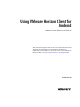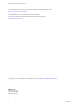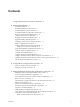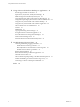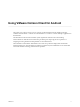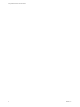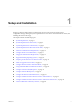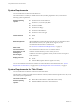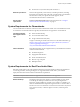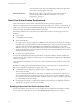-
Using VMware Horizon Client for Android VMware Horizon Client for Android 4.5 This document supports the version of each product listed and supports all subsequent versions until the document is replaced by a new edition. To check for more recent editions of this document, see http://www.vmware.com/support/pubs.
-
Using VMware Horizon Client for Android You can find the most up-to-date technical documentation on the VMware Web site at: http://www.vmware.com/support/ The VMware Web site also provides the latest product updates. If you have comments about this documentation, submit your feedback to: docfeedback@vmware.com Copyright © 2011–2017 VMware, Inc. All rights reserved. Copyright and trademark information. VMware, Inc. 3401 Hillview Ave. Palo Alto, CA 94304 www.vmware.com 2 VMware, Inc.
-
Contents Using VMware Horizon Client for Android 5 1 Setup and Installation 7 System Requirements 8 System Requirements for Thin Clients 8 System Requirements for Chromebooks 9 System Requirements for Real-Time Audio-Video 9 Smart Card Authentication Requirements 10 Configure Smart Card Authentication 11 Fingerprint Authentication Requirements 12 Supported Desktop Operating Systems 13 Preparing Connection Server for Horizon Client 13 Install or Upgrade Horizon Client 14 Configure Horizon Client in Thin C
-
Using VMware Horizon Client for Android 4 Using a Microsoft Windows Desktop or Application 41 Feature Support Matrix for Android 41 Input Devices, Keyboards, and Keyboard Settings 44 Enable the Japanese 106/109 Keyboard Layout 44 Using the Real-Time Audio-Video Feature for Microphones 45 Using Native Operating System Gestures with Touch Redirection Using the Unity Touch Sidebar with a Remote Desktop 45 Using the Unity Touch Sidebar with a Remote Application 48 Horizon Client Tools on a Mobile Device 49 Ges
-
Using VMware Horizon Client for Android This guide, Using VMware Horizon Client for Android, provides information about installing and using ® VMware Horizon Client™ software on an Android device to connect to a remote desktop or application in the datacenter. The information in this document includes system requirements and instructions for installing Horizon Client for Android.
-
Using VMware Horizon Client for Android 6 VMware, Inc.
-
Setup and Installation 1 Setting up a Horizon deployment for Android clients involves using certain Connection Server configuration settings, meeting the system requirements for View servers and Android device clients, and installing the Horizon Client app.
-
Using VMware Horizon Client for Android System Requirements You can install Horizon Client on Android devices. The Android device on which you install Horizon Client, and the peripherals it uses, must meet the following system requirements. Android operating systems CPU architecture n Android 4.0 Ice Cream Sandwich n Android 4.1, 4.2, and 4.3 Jelly Bean n Android 4.4 KitKat n Android 5.0 Lollipop n Android 6.0 Marshmallow n Android 7.0 and 7.
-
Chapter 1 Setup and Installation n Amazon Fire TV (1st Generation) with Android 5.1 External input devices Horizon Client generally works with any external input device, including keyboards and controllers, that works with your thin client. For information about the devices that your specific thin client supports, see the documentation from the device manufacturer. Horizon Client requirements Enable the Thin Client mode setting in Horizon Client.
-
Using VMware Horizon Client for Android To use Real-Time Audio-Video with RDS desktops and remote applications, you must have Horizon Agent 7.0.2 or later. Client access device Real-Time Audio Video is supported on all Android devices that run Horizon Client for Android. For more information, see “System Requirements,” on page 8. Smart Card Authentication Requirements Client systems that use a smart card for user authentication must meet certain requirements. VMware recommends that you use an Android 4.
-
Chapter 1 Setup and Installation To make the Username hint field appear on the Horizon Client login dialog box, you must enable the smart card user name hints feature for the Connection Server instance in Horizon Administrator. The smart card user name hints feature is supported only with Horizon 7 version 7.0.2 and later servers and agents. For information about enabling the smart card user name hints feature, see the View Administration document.
-
Using VMware Horizon Client for Android 3 Configure the smart card removal policy. Option Description Set the policy on the server If you use Horizon Administrator to set a policy, the choices are to disconnect users from Connection Server when they remove their smart cards or to keep users connected to Connection Server when they remove their smart cards and let them start new desktop or application sessions without reauthenticating. a In Horizon Administrator, select View Configuration > Servers.
-
Chapter 1 Setup and Installation n Enable fingerprint authentication by tapping Enable Fingerprint on the server login window. After you successfully log in, your Active Directory credentials are stored securely in your Android device. The Enable Fingerprint option is shown the first time you log in and does not appear after fingerprint authentication is enabled.
-
Using VMware Horizon Client for Android To authenticate when the Domain drop-down menu is hidden, users must provide domain information by entering their user name in the format domain\username or username@domain in the User name text box.
-
Chapter 1 Setup and Installation What to do next To determine that installation succeeded, verify that the Horizon app icon appears on the Apps tab on your Android device. The first time you launch Horizon Client on Android 6.0 Marshmallow, the app prompts you to allow Horizon Client to make and manage phone calls, access photos, media, and files, and record audio on your device. If you installed Horizon Client on a thin client, see “Configure Horizon Client in Thin Client Mode,” on page 15.
-
Using VMware Horizon Client for Android Using Embedded RSA SecurID Software Tokens If you create and distribute RSA SecurID software tokens to end users, they need enter only their PIN, rather than PIN and token code, to authenticate. Setup Requirements You can use Compressed Token Format (CTF) or dynamic seed provisioning, which is also called CT-KIP (Cryptographic Token Key Initialization Protocol), to set up an easy-to-use RSA authentication system.
-
Chapter 1 Setup and Installation Configure Advanced TLS/SSL Options You can select the security protocols and cryptographic algorithms that are used to encrypt communications between Horizon Client and Horizon servers and between Horizon Client and the agent in the remote desktop. By default, TLSv1.0, TLSv1.1, and TLSv1.2 are enabled. SSL v2.0 and 3.0 are not supported. The default cipher control string is "!aNULL:kECDH+AESGCM:ECDH+AESGCM:RSA+AESGCM:kECDH+AES:ECDH +AES:RSA+AES".
-
Using VMware Horizon Client for Android 2 Configure the decoding and network condition options. Option Action H.264 Configure this option, before or after connecting to Connection Server, to allow H.264 decoding in Horizon Client. When this option is selected (the default setting), Horizon Client uses H. 264 decoding if the agent supports H.264 software or hardware encoding. If the agent does not support H.264 software or hardware encoding, Horizon Client uses JPG/PNG decoding.
-
Chapter 1 Setup and Installation Configure AirWatch to Deliver Horizon Client to Android Devices You can configure AirWatch to deliver Horizon Client to Android device users. You can optionally specify a default list of Connection Server instances. The Connection Server instances that you specify appear as shortcuts in Horizon Client. If your environment is set up for Android for Work, do not follow this procedure.
-
Using VMware Horizon Client for Android 5 6 Upload and add the Horizon Client application to AirWatch. a Select Apps & Books > Applications > List View and click Add Application on the Internal tab. b Browse to the Horizon Client app that you downloaded and click Save to upload the application to AirWatch. c On the Info tab, type an application name and specify the supported mobile device models. d On the Assignment tab, assign the Horizon Client application to the user group that you created.
-
Chapter 1 Setup and Installation Procedure 1 Log in to the AirWatch Console as an administrator. 2 Create and configure a smart group for your Horizon Client users in AirWatch. 3 4 a Select Groups and Settings > Groups > Assignment Groups. b Click Add Smart Group. c Enter the smart group name, select the smart group type, and configure the smart group properties. d Click Save. Add the Horizon Client application to AirWatch. a Select Apps & Books > Applications > List View.
-
Using VMware Horizon Client for Android AirWatch delivers Horizon Client to the devices in the smart group that you created. When a user starts Horizon Client, Horizon Client communicates with the AirWatch Agent on the device. If you configured a default list of Connection Server instances, AirWatch pushes the server information to the AirWatch Agent on devices and shortcuts for those servers appear in Horizon Client.
-
Chapter 1 Setup and Installation Table 1‑1. Data Collected from Horizon Clients for the Customer Experience Improvement Program (Continued) Description Is This Field Made Anonymous ? Host operating system No Example Value Examples include the following: Windows 8.1 n Windows 7, 64-bit Service Pack 1 (Build 7601 ) n iPhone OS 5.1.1 (9B206) n Ubuntu 12.04.4 LTS n Mac OS X 10.8.5 (12F45) n Host operating system kernel No Examples include the following: Windows 6.1.7601 SP1 n Darwin Kernel Version 11.
-
Using VMware Horizon Client for Android Table 1‑1.
-
Using URIs to Configure Horizon Client 2 Using uniform resource identifiers (URIs), you can create a Web page or an email with links that end users click to start Horizon Client, connect to a server, and open a specific desktop or application with specific configuration options. You can simplify the process of connecting to a remote desktop or application by creating Web or email links for end users.
-
Using VMware Horizon Client for Android The only required element is the URI scheme, vmware-view. For some versions of some client operating systems, the scheme name is case-sensitive. Therefore, use vmware-view. Important In all parts, non-ASCII characters must first be encoded according to UTF-8 [STD63], and then each octet of the corresponding UTF-8 sequence must be percent-encoded to be represented as URI characters.
-
Chapter 2 Using URIs to Configure Horizon Client Table 2‑1. Values That Can Be Used With the action Query (Continued) args Value Description reset Shuts down and restarts the specified desktop. Unsaved data is lost. Resetting a remote desktop is the equivalent of pressing the Reset button on a physical PC. Specifying an application is not supported. If you specify an application, an error message appears. If you do not specify a desktop or application, Horizon Client quits all remote applications.
-
Using VMware Horizon Client for Android unauthenticatedAccess Enabled If this option is set to true, the Unauthenticated Access feature is enabled by default. If this option is set to false, the Unauthenticated Access feature is disabled. When this option is set to "", the Unauthenticated Access feature is disabled. The Log in anonymously using Unauthenticated Access option is available in the Horizon Client settings. An example of the syntax is unauthenticatedAccessEnabled=true.
-
Chapter 2 Using URIs to Configure Horizon Client 6 vmware-view://view.mycompany.com/ Horizon Client starts and the user is taken to the login prompt for connecting to the view.mycompany.com server. 7 vmware-view://view.mycompany.com/Primary%20Desktop?action=reset Horizon Client starts and connects to the view.mycompany.com server. The login box prompts the user for a user name, domain name, and password.
-
Using VMware Horizon Client for Android HTML Code Examples You can use URIs to make hypertext links and buttons to include in emails or on Web pages. The following examples show how to use the URI from the first URI example to code a hypertext link that says, Test Link, and a button that says, TestButton.
Test Link
-
Using VMware Horizon Client for Android n Does the common name on the certificate match the host name of the server that sends it? A mismatch can occur if a load balancer redirects Horizon Client to a server that has a certificate that does not match the host name entered in Horizon Client. Another reason a mismatch can occur is if you enter an IP address rather than a host name in the client.
-
Chapter 3 Managing Remote Desktop and Application Connections n If you are outside the corporate network and are not using a security server to access the remote desktop or application, verify that your client device is set up to use a VPN connection and turn on that connection. Important In most cases, use a security server rather than a VPN.
-
Using VMware Horizon Client for Android 6 If you are prompted a second time for RSA SecurID credentials or RADIUS authentication credentials, enter the next generated number on the token. Do not enter your PIN and do not enter the same generated number entered previously. If necessary, wait until a new number is generated. If this step is required, it is required only when you mistype the first passcode or when configuration settings in the RSA server change.
-
Chapter 3 Managing Remote Desktop and Application Connections Use Unauthenticated Access to Connect to Remote Applications A Horizon administrator can use the Unauthenticated Access feature to create Unauthenticated Access users and entitle those users to remote applications on a Connection Server instance. Unauthenticated Access users can log in to the server anonymously to connect to their remote applications.
-
Using VMware Horizon Client for Android Share Access to Local Storage You can configure Horizon Client to share local storage with a remote desktop or application. This feature is called client drive redirection. In a Windows remote desktop or remote application, local storage appears in the Devices and drives section in the This PC folder, or in the Other section in the Computer folder. The folders and storage devices that you select for sharing use the naming format name on HorizonClient.
-
Chapter 3 Managing Remote Desktop and Application Connections What to do next Verify your changes from within the remote desktop or application. n From within a Windows remote desktop, open the This PC folder and look in the Devices and drives section, or open the Computer folder and look in the Other section. If you shared a folder or storage device, you should see the folder or device. Shared folders and storage devices use the naming format name on HorizonClient.
-
Using VMware Horizon Client for Android Select a Favorite Remote Desktop or Application You can select remote desktops and applications as favorites. Favorites are identified by a star. The star helps you quickly find your favorite desktops and applications. Your favorite selections are saved, even after you log off from the server. Prerequisites Obtain the credentials you need to connect to the server, such as a user name and password or RSA SecurID and passcode.
-
Chapter 3 Managing Remote Desktop and Application Connections Log Off From a Remote Desktop You can log off from a remote desktop operating system, even if you do not have a desktop open in Horizon Client. If you are currently connected to and logged in to a remote desktop, you can use the Windows Start menu to log off. After Windows logs you off, the desktop is disconnected. Note Any unsaved files that are open on the remote desktop are closed during the logoff operation.
-
Using VMware Horizon Client for Android Using Android 7.0 Nougat Multi-Window Modes with Horizon Client Android 7.0 Nougat allows several apps to share the screen at the same time. You can use split-screen mode with Horizon Client on an Android 7.0 Nougat device. Horizon Client does not support picture-in-picture mode. With split-screen mode, you can run Horizon Client and another app side-by-side, or one-above-the other.
-
4 Using a Microsoft Windows Desktop or Application On Android devices and thin clients,Horizon Client includes additional features to aid in navigation.
-
Using VMware Horizon Client for Android Table 4‑1. Features Supported on Windows Desktops for Android Horizon Clients (Continued) Feature Windows 10 Desktop Windows 8.
-
Chapter 4 Using a Microsoft Windows Desktop or Application Table 4‑2. Features Supported for RDS Hosts with View Agent 6.0.x or Later, or Horizon Agent 7.0.x or Later, Installed (Continued) Feature Windows Server 2008 R2 RDS Host Windows Server 2012 RDS Host Windows Server 2016 RDS Host PCoIP display protocol X X Horizon Agent 7.0.2 and later VMware Blast display protocol Horizon Agent 7.0 and later Horizon Agent 7.0 and later Horizon Agent 7.0.2 and later HTML Access View Agent 6.0.
-
Using VMware Horizon Client for Android Feature Support for Linux Desktops Some Linux guest operating systems are supported if you have View Agent 6.1.1 or later or Horizon Agent 7.0 or later. For a list of supported Linux operating systems and information about supported features, see the Setting Up Horizon 6 for Linux Desktops or Setting Up Horizon 7 for Linux Desktops document.
-
Chapter 4 Using a Microsoft Windows Desktop or Application 2 Tap Use Japanese 106/109 Keyboard Layout to select the check box. This setting is disabled if the keyboard layout on the Windows XP desktop is not set to Japanese or if the desktop is not running Windows XP. Using the Real-Time Audio-Video Feature for Microphones With the Real-Time Audio-Video feature, you can use a microphone connected to your mobile device on your remote desktop.
-
Using VMware Horizon Client for Android Figure 4‑1. Unity Touch Sidebar for a Remote Desktop on a Mobile Device Figure 4‑2. Unity Touch Sidebar for a Remote Desktop on a Thin Client If you access a desktop that has Unity Touch enabled but the sidebar is not displayed, you can see a tab on the left side of the window. Besides swiping this tab to the right to open the sidebar, you can slide the tab up or down. From this sidebar, you can perform many actions on a file or application. Table 4‑4.
-
Chapter 4 Using a Microsoft Windows Desktop or Application Table 4‑4. Unity Touch Sidebar Actions for a Remote Desktop (Continued) Action Procedure Navigate to an application Tap All Programs and navigate to the application just as you would from the Windows Start menu. Navigate to a file Tap My Files to access the User folder, and navigate to the file. My Files includes folders such as My Pictures, My Documents, and Downloads.
-
Using VMware Horizon Client for Android Note To use the Unity Touch feature with View 5.3.x desktops, the Remote Experience Agent must be installed on the desktops. If you have the Remote Experience Agent installed but want to turn off this feature, you can set a registry value on the remote desktop. If users have a floating desktop, users’ favorite applications and files can be saved only if Windows roaming user profiles are configured for the desktop.
-
Chapter 4 Using a Microsoft Windows Desktop or Application From the Unity Touch sidebar, you can perform many actions on a remote application. Table 4‑5. Unity Touch Sidebar Actions for a Remote Application Action Procedure Show or hide the onscreen keyboard (Thin client only) Select the Keyboard icon. Modify Horizon Client settings (Thin client only) Select the Settings icon. Disconnect from the application (Thin client only) Select the Disconnect icon.
-
Using VMware Horizon Client for Android Table 4‑6. Radial Menu Icons Icon Description Horizon Client Tools radial menu Disconnect Onscreen keyboard (toggles to show or hide) Settings Navigation keys Virtual touchpad Gesture help Onscreen Keyboard The onscreen keyboard has more keys than the standard onscreen keyboard, for example, Control keys and function keys are available. To display the onscreen keyboard, tap the screen with three fingers at the same time or tap the Keyboard icon.
-
Chapter 4 Using a Microsoft Windows Desktop or Application Sending a String of Characters From the onscreen keyboard, tap the pen icon on the left side of the Ctrl key to display the local input buffer. Text that you type into this text box is not sent to an application until you tap Send. For example, if you open an application such as Notepad and tap the pen icon, the text that you type does not appear in the Notepad application until you tap Send. Use this feature if you have a poor network connection.
-
Using VMware Horizon Client for Android Gestures VMware has created user interaction aids to help you navigate conventional Windows user interface elements on a non-Windows device. Clicking As in other applications, you tap to click a user interface element. Right-Clicking The following options are available for right-clicking: n Use the Horizon Client Tools to display the regular virtual touchpad and use the touchpad's right-click button.
-
Chapter 4 Using a Microsoft Windows Desktop or Application Multitasking You can switch between Horizon Client and other apps without losing a remote desktop or application connection. In a WiFi network, by default Horizon Client runs in the background indefinitely. In a 3G network, Horizon Client suspends data transmission when you switch to another app. Data transmission resumes when you switch back to Horizon Client.
-
Using VMware Horizon Client for Android The clipboard can accommodate a maximum of 1 MB of data for copy and paste operations. If the text and RTF data together use less than maximum clipboard size, the formatted text is pasted. Often the RTF data cannot be truncated, so that if the text and formatting use more than the maximum clipboard size amount, the RTF data is discarded, and plain text is pasted.
-
Chapter 4 Using a Microsoft Windows Desktop or Application n The High Quality Mode feature requires Horizon Agent 7.0.3 or later. High Quality Mode is disabled by default. Using External Displays You can use the Enable External display setting to configure settings for external displays, such as projectors and attached monitors.
-
Using VMware Horizon Client for Android n Over the WAN, to stay within the available bandwidth constraints, scrolling performance would be degraded without client-side caching. Over the WAN, client-side caching saves bandwidth and ensure a smooth, highly responsive scrolling experience. With client-side caching, the client stores portions of the display that were previously transmitted. The cache size is 250 MB.
-
Troubleshooting Horizon Client 5 You can solve most Horizon Client problems by resetting the desktop or reinstalling the app. You can also enable log collection and send log files to VMware for troubleshooting.
-
Using VMware Horizon Client for Android Prerequisites Verify that an email client is available on your device. Horizon Client requires an email client to send log files. Procedure 1 Open Settings and tap Log collection. If you are connected to a remote desktop or application in full-screen mode, tap the Horizon Client Tools radial menu icon and tap the gear icon. If you are not using full-screen mode, Settings is in the menu in the upper right corner of the Horizon Client toolbar.
-
Chapter 5 Troubleshooting Horizon Client Disable Horizon Client Log Collection Because log collection affects the performance of Horizon Client, disable log collection if you are not troubleshooting a problem. Procedure 1 Open Settings and tap Log collection. If you are connected to a remote desktop or application in full-screen mode, tap the Horizon Client Tools radial menu icon and tap the gear icon.
-
Using VMware Horizon Client for Android Reset a Remote Desktop or Remote Applications You might need to reset a remote desktop if the desktop operating system stops responding and restarting the remote desktop does not solve the problem. Resetting remote applications quits all open applications. Resetting a remote desktop is the equivalent of pressing the Reset button on a physical PC to force the PC to restart. Any files that are open on the remote desktop are closed and are not saved.
-
Chapter 5 Troubleshooting Horizon Client What to do next Reinstall Horizon Client. See “Install or Upgrade Horizon Client,” on page 14. Horizon Client Stops Responding or the Remote Desktop Freezes When the window freezes, first, try resetting the remote desktop operating system. Problem Horizon Client does not work or repeatedly exits unexpectedly or the remote desktop freezes.
-
Using VMware Horizon Client for Android n When you open a desktop or application through a URI or shortcut, or when you open a local file through file association, the request redirects you to the Workspace ONE portal for authentication. n After you open a desktop or application through Workspace ONE and Horizon Client starts, you cannot see or open other entitled remote desktops or applications in Horizon Client. Cause Beginning with Horizon 7 version 7.
-
Index A agent, installation requirements 13 AirWatch integration 19, 20 Android, installing Horizon Client on 8 Android Horizon Client, uninstalling 60 B background multitasking 53 C caching, client-side image 55 certificates, ignoring problems 31 Chromebooks 9 client image cache 55 Connection Server 13 connection problems 61 copying and pasting 53 customer experience program, desktop pool data 22 D default view 18 DeX Mode 40 disconnecting from a remote desktop 38 display requirements 54 displays, exte
-
Using VMware Horizon Client for Android projectors 54 proxy connections 61 R W Windows 8 gestures 45 Workspace ONE 61 Real-Time Audio-Video feature 9, 45 reset a desktop 60 resizing windows 52 resolution, screen 54 restart desktop 59 RSA SecurID tokens 16 running in the background 53 S Samsung DeX Mode 40 saving documents in a remote application 54 screen resolution 54 scrolling 52 security servers 13 server connections, managing 31 shortcut desktops 39 Home screen 37 sidebar, Unity Touch 45 smart card