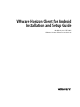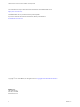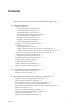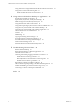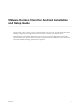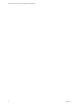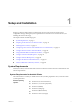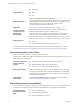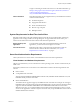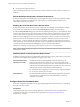-
VMware Horizon Client for Android Installation and Setup Guide Modified on 21 SEP 2017 VMware Horizon Client for Android 4.
-
VMware Horizon Client for Android Installation and Setup Guide You can find the most up-to-date technical documentation on the VMware Web site at: https://docs.vmware.com/ The VMware Web site also provides the latest product updates. If you have comments about this documentation, submit your feedback to: docfeedback@vmware.com Copyright © 2011–2017 VMware, Inc. All rights reserved. Copyright and trademark information. VMware, Inc. 3401 Hillview Ave. Palo Alto, CA 94304 www.vmware.com 2 VMware, Inc.
-
Contents VMware Horizon Client for Android Installation and Setup Guide 5 1 Setup and Installation 7 System Requirements 7 System Requirements for Android Clients 7 System Requirements for Thin Clients 8 System Requirements for Chromebooks 8 System Requirements for Real-Time Audio-Video 9 Smart Card Authentication Requirements 9 Configure Smart Card Authentication 10 Fingerprint Authentication Requirements 11 Supported Desktop Operating Systems 12 Preparing Connection Server for Horizon Client 12 Install
-
VMware Horizon Client for Android Installation and Setup Guide Using Android 7.
-
VMware Horizon Client for Android Installation and Setup Guide This document, VMware Horizon Client for Android Installation and Setup Guide, provides information about ® installing, configuring, and using VMware Horizon Client™ software on an Android device. This information is intended for administrators who must set up a Horizon deployment that includes Android client devices.
-
VMware Horizon Client for Android Installation and Setup Guide 6 VMware, Inc.
-
Setup and Installation 1 Setting up a Horizon deployment for Android clients involves using certain Connection Server configuration settings, meeting the system requirements for Horizon servers and client devices, and installing the Horizon Client app.
-
VMware Horizon Client for Android Installation and Setup Guide CPU architecture n Android 8.0 n ARM n x86 Note Non-NEON devices are not supported. External keyboards (Optional) Bluetooth and docked keyboard devices. For information about the external devices that your specific device supports, see the documentation from the device manufacturer. Smart cards See “Smart Card Authentication Requirements,” on page 9.
-
Chapter 1 Setup and Installation Google is continuing to evaluate more devices. For the latest information, go to https://sites.google.com/a/chromium.org/dev/chromium-os/chrome-ossystems-supporting-android-apps? visit_id=0-636124384717258228-2661029306&rd=1. Feature limitations The following features are not supported when you install Horizon Client for Android on a Chromebook.
-
VMware Horizon Client for Android Installation and Setup Guide n Product-specific application drivers Users that authenticate with smart cards must have a smart card and each smart card must contain a user certificate. Remote Desktop and Application Software Requirements A Horizon administrator must install product-specific application drivers on the remote desktops or RDS host. VMware tested the ActiveClient6.2.0.50, ActivClient_7.0.1, Gemalto.MiniDriver.NET.inf, and Charismathics CSTC PIV 5.2.
-
Chapter 1 Setup and Installation Procedure 1 Install the smart card middleware app on the device. 2 Pair the device with the smart card reader, according to the documentation provided by the manufacturer of the reader. If you are using a Bluetooth smart card reader, a randomly generated number is displayed on both devices during this process. When you confirm that the numbers match, you establish secure Bluetooth communication. 3 Configure the smart card removal policy.
-
VMware Horizon Client for Android Installation and Setup Guide Horizon Client requirements n The Connection Server instance must present a valid root-signed certificate to Horizon Client. n Set the certificate checking mode to Never connect to untrusted servers or Warn before connecting to untrusted servers. For information about setting the certificate checking mode, see “Setting the Certificate Checking Mode in Horizon Client,” on page 33.
-
Chapter 1 Setup and Installation n To use two-factor authentication with Horizon Client, such as RSA SecurID or RADIUS authentication, you must enable this feature on Connection Server. For more information, see the topics about twofactor authentication in the View Administration document.
-
VMware Horizon Client for Android Installation and Setup Guide n Install a file browser. Procedure 1 Browse to the URL for downloading the Horizon Client app, or search for the Horizon Client app in the Google Play Store or Amazon Appstore for Android. For some devices, you download the file to the device. For others, you download the file to a PC or a USB device. 2 If necessary, copy the app (.apk file) to your device.
-
Chapter 1 Setup and Installation 4 Create an application profile for Horizon Client in AirWatch. a Select Apps & Books > Applications > Application Settings > Profiles and click Add Profile. b Select the SDK Profile configuration type. c Select the Android profile type. d (Optional) Click Custom Settings to configure a list of servers or a default server.
-
VMware Horizon Client for Android Installation and Setup Guide 6 e On the Deployment tab, set Application uses AirWatch SDK to Yes and select the SDK profile that you created from the SDK Profile drop-down menu. f Publish the Horizon Client application. Install and set up the AirWatch Agent on each device. You can download the AirWatch Agent from the Google Play Store or Amazon Appstore for Android. 7 Use the AirWatch console to install the Horizon Client application on the devices.
-
Chapter 1 Setup and Installation 3 4 VMware, Inc. c Enter the smart group name, select the smart group type, and configure the smart group properties. d Click Save. Add the Horizon Client application to AirWatch. a Select Apps & Books > Applications > List View. b On the Public tab, click Add Application. c Select Android from the Platform drop-down menu, click Search App Store, enter com.vmware.view.client.android in the Name text box, and click Next.
-
VMware Horizon Client for Android Installation and Setup Guide d (Optional) On the Deployment tab, select a push mode, select the Send Application Configuration check box, enter broker_list in the Configuration Key text box, select String from the Value Type drop-down menu, and enter a list of servers in the Configuration Value text box in JSON format.
-
Chapter 1 Setup and Installation What to do next You can use the AirWatch console to edit the Horizon Client application and push those changes to mobile devices. For example, you can add a default Connection Server instance to the server list for the Horizon Client application. Configuring a List of Servers and a Default Server for Chromebooks You can configure a list of Connection Server instances and a default Connection Server instance for Horizon Client for Android on enrolled Chromebooks.
-
VMware Horizon Client for Android Installation and Setup Guide \"server-list\": [{ \"server\": \"123.456.1.1\", \"description\": \"View Server 1\", \"default\": true, \"username\": \"User1\", \"domain\": \"TestDomain1\" }]} }" } You can install Horizon Client for Android only on certain Chromebook models. For information, see “System Requirements for Chromebooks,” on page 8.
-
Chapter 1 Setup and Installation n If you are connected to a remote desktop or application from an Amazon Fire TV device, you must use a pop-up menu to display Horizon Client Settings and to disconnect from the remote desktop or application. On a remote control or external keyboard, press the Menu button to display the pop-up menu.
-
VMware Horizon Client for Android Installation and Setup Guide n If the CT-KIP URL includes an activation code, tell end users that they need not enter anything in the Password or Activation Code text box in the Install Software Token dialog box. Configure Advanced TLS/SSL Options You can select the security protocols and cryptographic algorithms that are used to encrypt communications between Horizon Client and Horizon servers and between Horizon Client and the agent in the remote desktop.
-
Chapter 1 Setup and Installation 2 Configure the decoding and network condition options. Option Action H.264 Configure this option to allow H.264 decoding in Horizon Client. When this option is selected (the default setting), Horizon Client uses H. 264 decoding if the agent supports H.264 software or hardware encoding. If the agent does not support H.264 software or hardware encoding, Horizon Client uses JPG/PNG decoding. Deselect this option to use JPG/PNG decoding.
-
VMware Horizon Client for Android Installation and Setup Guide Horizon Client Data Collected by VMware If your company participates in the customer experience improvement program, VMware collects data from certain Horizon Client fields. Fields that contain sensitive information are anonymous. VMware collects data on client systems to prioritize hardware and software compatibility.
-
Chapter 1 Setup and Installation Table 1‑1. Data Collected from Horizon Clients for the Customer Experience Improvement Program (Continued) Description Is This Field Made Anonymous ? Host operating system kernel No Example Value Examples include the following: Windows 6.1.7601 SP1 n Darwin Kernel Version 11.0.0: Sun Apr 8 21:52:26 PDT 2012; root:xnu-1878.11.10~1/RELEASE_ARM_S5L8945X n Darwin 11.4.2 n Linux 2.6.
-
VMware Horizon Client for Android Installation and Setup Guide Table 1‑1. Data Collected from Horizon Clients for the Customer Experience Improvement Program (Continued) Description Is This Field Made Anonymous ? USB device family No Example Value Examples include the following: Security n Human Interface Device n Imaging n USB device usage count 26 No (Number of times the device was shared) VMware, Inc.
-
Using URIs to Configure Horizon Client 2 Using uniform resource identifiers (URIs), you can create a Web page or an email with links that end users click to start Horizon Client, connect to a server, and open a specific desktop or application with specific configuration options. You can simplify the process of connecting to a remote desktop or application by creating Web or email links for end users.
-
VMware Horizon Client for Android Installation and Setup Guide The only required element is the URI scheme, vmware-view. For some versions of some client operating systems, the scheme name is case-sensitive. Therefore, use vmware-view. Important In all parts, non-ASCII characters must first be encoded according to UTF-8 [STD63], and then each octet of the corresponding UTF-8 sequence must be percent-encoded to be represented as URI characters.
-
Chapter 2 Using URIs to Configure Horizon Client Table 2‑1. Values That Can Be Used With the action Query (Continued) args Value Description reset Shuts down and restarts the specified desktop. Unsaved data is lost. Resetting a remote desktop is the equivalent of pressing the Reset button on a physical PC. Specifying an application is not supported. If you specify an application, an error message appears. If you do not specify a desktop or application, Horizon Client quits all remote applications.
-
VMware Horizon Client for Android Installation and Setup Guide unauthenticatedAccess Enabled If this option is set to true, the Unauthenticated Access feature is enabled by default. If this option is set to false, the Unauthenticated Access feature is disabled. When this option is set to "", the Unauthenticated Access feature is disabled. The Log in anonymously using Unauthenticated Access option is available in the Horizon Client settings. An example of the syntax is unauthenticatedAccessEnabled=true.
-
Chapter 2 Using URIs to Configure Horizon Client 6 vmware-view://view.mycompany.com/ Horizon Client starts and the user is taken to the login prompt for connecting to the view.mycompany.com server. 7 vmware-view://view.mycompany.com/Primary%20Desktop?action=reset Horizon Client starts and connects to the view.mycompany.com server. The login box prompts the user for a user name, domain name, and password.
-
VMware Horizon Client for Android Installation and Setup Guide HTML Code Examples You can use URIs to make hypertext links and buttons to include in emails or on Web pages. The following examples show how to use the URI from the first URI example to code a hypertext link that says, Test Link, and a button that says, TestButton.
Test Link
-
VMware Horizon Client for Android Installation and Setup Guide n Does the common name on the certificate match the host name of the server that sends it? A mismatch can occur if a load balancer redirects Horizon Client to a server that has a certificate that does not match the host name entered in Horizon Client. Another reason a mismatch can occur is if you enter an IP address rather than a host name in the client.
-
Chapter 3 Managing Remote Desktop and Application Connections n If you plan to use embedded RSA SecurID software, verify that you have the correct CT-KIP URL and activation code. See “Using Embedded RSA SecurID Software Tokens,” on page 21. n Configure the certificate checking mode for the SSL certificate presented by the server. See “Setting the Certificate Checking Mode in Horizon Client,” on page 33.
-
VMware Horizon Client for Android Installation and Setup Guide c (Optional) If the Enable Fingerprint check box is available, select it to use fingerprint authentication. The Enable Fingerprint check box is available only if biometric authentication is enabled on the server and you have not previously authenticated with fingerprint authentication. d (Optional) Select the Save Password check box if your administrator has enabled this feature and if the server certificate can be fully verified.
-
Chapter 3 Managing Remote Desktop and Application Connections Procedure 1 If a VPN connection is required, turn on the VPN. 2 On the Android device, tap the Horizon app icon. 3 Tap the Settings (gear) icon in the upper-right corner of the Horizon Client window, tap Unauthenticated access, and select the Unauthenticated access check box. 4 Connect to the server on which you have unauthenticated access to remote applications.
-
VMware Horizon Client for Android Installation and Setup Guide Procedure 1 Open Settings and tap Local storage redirection. If you are connected to the remote desktop or application in full-screen mode, tap the Horizon Client Tools radial menu icon and tap the gear icon. If you are not using full-screen mode, Settings is in the menu in the upper-right corner of the Horizon Client toolbar. 2 3 Tap Local Storage Redirection and configure the local storage redirection options.
-
Chapter 3 Managing Remote Desktop and Application Connections When Horizon Client for Android is installed on a Chromebook, Horizon Client adds the remote desktop or application shortcut to the Chrome App Launcher. This feature is not available on Amazon devices, on Android devices that are managed by AirWatch, or when you connect to the server anonymously by using the Unauthenticated Access feature. Procedure 1 You can add a desktop or application shortcut before or after you connect to a server.
-
VMware Horizon Client for Android Installation and Setup Guide 2 If prompted, supply your RSA user name and passcode, your Active Directory user name and password, or both. 3 Perform these steps to select or deselect a desktop or application as a favorite. 4 Option Action Select a favorite Touch and hold the desktop or application name until the context menu appears and tap Mark as Favorite. A star appears in the upper right corner of the name and the name appears on the Favorites tab.
-
Chapter 3 Managing Remote Desktop and Application Connections What to do next Tap the Android Back button or the Disconnect icon in the upper-right corner of the window and tap Log Out to disconnect from the server. Manage Desktop and Application Shortcuts After you connect to a remote desktop or application, Horizon Client saves a shortcut for the recently used desktop or application. You can rearrange and remove these shortcuts.
-
VMware Horizon Client for Android Installation and Setup Guide The DeX mode auto launch feature is disabled by default. You cannot enable the DeX mode auto launch feature if a default Connection Server instance is configured for Horizon Client. Prerequisites Verify that the Android device supports Samsung DeX. Procedure 42 1 Before you log in to a server, tap the Settings (gear) icon in the upper-right corner of the Horizon Client window.
-
Using a Microsoft Windows Desktop or Application 4 Horizon Client for Android includes additional features to aid in navigation on Android devices and thin clients. Users can use external devices with remote desktops and applications, copy text and images from client devices to remote desktops and applications, and save documents in remote applications.
-
VMware Horizon Client for Android Installation and Setup Guide Feature Support Matrix for Android Some features are supported on one type of Horizon Client but not on another. Table 4‑1. Features Supported on Windows Desktops for Android Horizon Clients Feature Windows 10 Desktop Windows 8.
-
Chapter 4 Using a Microsoft Windows Desktop or Application Table 4‑2. Features Supported for RDS Hosts with View Agent 6.0.x or Later, or Horizon Agent 7.0.x or Later, Installed Feature Windows Server 2008 R2 RDS Host Windows Server 2012 RDS Host Windows Server 2016 RDS Host RSA SecurID or RADIUS X X Horizon Agent 7.0.2 and later Smart card View Agent 6.1 and later View Agent 6.1 and later Horizon Agent 7.0.2 and later Single sign-on X X Horizon Agent 7.0.
-
VMware Horizon Client for Android Installation and Setup Guide Feature Support for Linux Desktops Some Linux guest operating systems are supported if you have View Agent 6.1.1 or later or Horizon Agent 7.0 or later. For a list of supported Linux operating systems and information about supported features, see the Setting Up Horizon 6 for Linux Desktops or Setting Up Horizon 7 for Linux Desktops document.
-
Chapter 4 Using a Microsoft Windows Desktop or Application 2 Tap Use Japanese 106/109 Keyboard Layout to select the check box. This setting is disabled if the keyboard layout on the Windows XP desktop is not set to Japanese or if the desktop is not running Windows XP. Using the Real-Time Audio-Video Feature With the Real-Time Audio-Video feature, you can use the client device's built-in cameras and microphones in a remote desktop.
-
VMware Horizon Client for Android Installation and Setup Guide Using the Unity Touch Sidebar with a Remote Desktop You can quickly navigate to a remote desktop application or file from a Unity Touch sidebar. From this sidebar, you can open files and applications, switch between running applications, and minimize, maximize, restore, or close windows and applications in a remote desktop. The Unity Touch feature is available only if a Horizon administrator has enabled it.
-
Chapter 4 Using a Microsoft Windows Desktop or Application From this sidebar, you can perform many actions on a file or application. Table 4‑4. Unity Touch Sidebar Actions for a Remote Desktop Action Procedure Show or hide the onscreen keyboard (Thin client only) Select the Keyboard icon. Change the Horizon Client settings (Thin client only) Select the Settings icon. Disconnect from the desktop (Thin client only) Select the Disconnect icon. Show the sidebar Swipe the tab to the right.
-
VMware Horizon Client for Android Installation and Setup Guide Table 4‑4. Unity Touch Sidebar Actions for a Remote Desktop (Continued) Action Procedure Remove an application or file from the favorites list 1 2 Reorder an application or file in the favorites list 1 2 Search for the application or file, or tap Manage under the Favorite Applications or Favorite Dcuments list. If the Manage bar is not visible, tap the chevron (>) next to Favorite Applications or Favorite Documents.
-
Chapter 4 Using a Microsoft Windows Desktop or Application Figure 4‑4. Unity Touch Sidebar for a Remote Application on a Thin Client From the Unity Touch sidebar, you can perform many actions on a remote application. Table 4‑5. Unity Touch Sidebar Actions for a Remote Application Action Procedure Show or hide the onscreen keyboard (Thin client only) Select the Keyboard icon. Modify Horizon Client settings (Thin client only) Select the Settings icon.
-
VMware Horizon Client for Android Installation and Setup Guide Horizon Client Tools on a Mobile Device On a mobile device, the Horizon Client Tools include buttons for displaying the onscreen keyboard, virtual touchpad, configuration settings, and a virtual keypad for arrow keys and function keys. When you use a remote desktop or application in full-screen mode, the Horizon Client Tools radial menu icon appears at the right edge of the window. You can drag the radial menu icon to relocate it.
-
Chapter 4 Using a Microsoft Windows Desktop or Application To turn this feature on or off, use the Keyboard popup and Keyboard dismiss options. To display these options when you are using a remote desktop or application in full-screen mode, tap the Horizon Client Tools radial menu icon, tap the gear icon, and tap Keyboard. If you are not using full-screen mode, Settings is in the menu in the upper-right corner of the Horizon Client toolbar.
-
VMware Horizon Client for Android Installation and Setup Guide To adjust how quickly the pointer moves when you use the touchpad, adjust the Touchpad sensitivity option. If you are using the remote desktop or application in full-screen mode, tap the Horizon Client Tools radial menu icon, tap the gear icon, tap Touch, tap Touchpad sensitivity, and drag the slider. If you are not using full-screen mode, Settings is in the menu in the upper-right corner of the Horizon Client toolbar.
-
Chapter 4 Using a Microsoft Windows Desktop or Application Using a Thin Client How you interact with Windows user interface elements when Horizon Client is installed on a thin client depends on the thin client model and the external input device you are using with the thin client. For more information, see “Using Horizon Client on a Thin Client,” on page 20. Multitasking You can switch between Horizon Client and other apps without losing a remote desktop or application connection.
-
VMware Horizon Client for Android Installation and Setup Guide n A Horizon administrator can use group policies to restrict clipboard formats during copy and paste operations. The clipboard format filter policies for Microsoft Office Chart and Smart Art data and Microsoft Text Effects data are not supported. For information about clipboard format filter policies, see the Configuring Remote Desktop Features in Horizon 7 document.
-
Chapter 4 Using a Microsoft Windows Desktop or Application The High Quality Mode feature has the following requirements and limitations: n You cannot use the High Quality Mode feature for existing sessions. You must log out and log in to a new session for the feature to take effect. n The High Quality Mode setting is not available if the Android device has less than an extra-high density (xhdpi) screen. n The High Quality Mode feature requires Horizon Agent 7.0.3 or later.
-
VMware Horizon Client for Android Installation and Setup Guide Because during scrolling, the display information sent to the client device is primarily a sequence of cache indices, using the image cache saves a significant amount of bandwidth. This efficient scrolling has benefits both on the LAN and over the WAN. n On the LAN, where bandwidth is relatively unconstrained, using client-side image caching delivers significant bandwidth savings.
-
Troubleshooting Horizon Client 5 You can solve most Horizon Client problems by resetting the desktop or reinstalling the app. You can also enable log collection and send log files to VMware for troubleshooting.
-
VMware Horizon Client for Android Installation and Setup Guide 3 Touch and hold the desktop name until the context menu appears. You can perform this step from either the All or Favorites tab. 4 Tap Restart in the context menu. Restart is available only if the status of the desktop is such that the action can be taken. The operating system in the remote desktop reboots and Horizon Client disconnects and logs off from the desktop.
-
Chapter 5 Troubleshooting Horizon Client Uninstall Horizon Client You can sometimes resolve problems with Horizon Client by uninstalling and reinstalling Horizon Client. You uninstall Horizon Client just as you would any Android app. Procedure 1 On your device, go to the Horizon app. 2 Touch and hold the app icon until the Uninstall (trash can) icon appears on your device. 3 Drag the app to the Uninstall (trash can) icon.
-
VMware Horizon Client for Android Installation and Setup Guide 2 Tap Enable log to select the check box and tap OK to confirm your choice. After log collection is enabled, Horizon Client generates a log file it quits unexpectedly or when it is exited and relaunched. Manually Retrieve and Send Horizon Client Log Files When Horizon Client log collection is enabled on your device, you can manually retrieve and send log files at any time.
-
Chapter 5 Troubleshooting Horizon Client 2 Tap Crash Reporting. 3 Tap Crash Reporting to enable or disable the check box. The setting is enabled by default. If Horizon Client stops responding, a crash log file is uploaded to the VMware server the next time Horizon Client starts. Horizon Client Stops Responding or the Remote Desktop Freezes When the window freezes, first, try resetting the remote desktop operating system.
-
VMware Horizon Client for Android Installation and Setup Guide Connecting to a Server in Workspace ONE Mode If you cannot connect to a server directly through Horizon Client, or if your desktop and application entitlements are not visible in Horizon Client, Workspace ONE mode might be enabled on the server. Problem n When you try to connect to the server directly through Horizon Client, Horizon Client redirects you to the Workspace ONE portal.
-
Index A H agent, installation requirements 12 AirWatch integration 14, 16 Android, installing Horizon Client on 7 Android Horizon Client, uninstalling 61 Apteligent 62 hardware requirements Android devices 7 smart card authentication 9 Horizon Client disconnect from a desktop 40 logging in 34 setup for Android devices 7 system requirements for Android devices 7 troubleshooting 63 Horizon Client for Android installing 13 uninstalling 61 B background multitasking 55 C caching, client-side image 57 certi
-
VMware Horizon Client for Android Installation and Setup Guide O operating systems, supported on the agent 12 options, configuration 52 P PCoIP client image cache 57 picture in picture mode 41 prerequisites for client devices 12 projectors 56 proxy connections 63 R Unity Touch sidebar 50 URI examples 30 URI syntax for Horizon Clients 27 URIs (uniform resource identifiers) 27 V VMware Blast 22 W Windows 8 gestures 47 Workspace ONE 64 Real-Time Audio-Video feature 9 reset a desktop 60 resizing windows