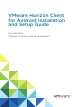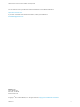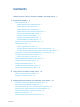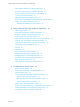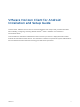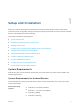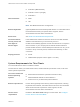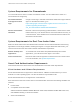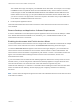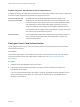-
VMware Horizon Client for Android Installation and Setup Guide 04 JAN 2018 VMware Horizon Client for Android 4.
-
VMware Horizon Client for Android Installation and Setup Guide You can find the most up-to-date technical documentation on the VMware website at: https://docs.vmware.com/ If you have comments about this documentation, submit your feedback to docfeedback@vmware.com VMware, Inc. 3401 Hillview Ave. Palo Alto, CA 94304 www.vmware.com Copyright © 2011–2018 VMware, Inc. All rights reserved. Copyright and trademark information. VMware, Inc.
-
Contents VMware Horizon Client for Android Installation and Setup Guide 5 1 Setup and Installation 6 System Requirements 6 System Requirements for Android Devices System Requirements for Thin Clients 6 7 System Requirements for Chromebooks 8 System Requirements for Real-Time Audio-Video Smart Card Authentication Requirements Configure Smart Card Authentication 8 10 Fingerprint Authentication Requirements Supported Desktop Operating Systems 11 12 Preparing Connection Server for Horizon Client I
-
VMware Horizon Client for Android Installation and Setup Guide Switch Remote Desktops or Published Applications 45 Reconnecting to a Desktop or Published Application 45 Disconnecting From a Remote Desktop or Application Log Off From a Remote Desktop 46 46 Manage Desktop and Application Shortcuts 47 Using Android 7.
-
VMware Horizon Client for Android Installation and Setup Guide This document, VMware Horizon Client for Android Installation and Setup Guide, provides information ® about installing, configuring, and using VMware Horizon Client™ software on an Android or Chromebook device. This information is intended for administrators who must set up a Horizon 7 deployment that includes Android and Chromebook client devices.
-
Setup and Installation 1 Setting up a Horizon deployment for Android and Chromebook client devices involves using certain Connection Server configuration settings, meeting the system requirements for Horizon servers and client devices, and installing the Horizon Client app.
-
VMware Horizon Client for Android Installation and Setup Guide CPU architecture n Android 6.0 (Marshmallow) n Android 7.0 and 7.1 (Nougat) n Android 8.0 n ARM n x86 Note Non-NEON devices are not supported. External keyboards (Optional) Bluetooth and docked keyboard devices. For information about the external devices that your specific device supports, see the documentation from the device manufacturer. Smart cards See Smart Card Authentication Requirements.
-
VMware Horizon Client for Android Installation and Setup Guide System Requirements for Chromebooks You can install Horizon Client on certain Chromebook models. You can install Horizon Client on a Chromebook from Google Play. Chromebook models that support Android apps Google is continuing to evaluate Chromebook models that support Android apps. For the latest information, go to https://sites.google.com/a/chromium.
-
VMware Horizon Client for Android Installation and Setup Guide The Android device app must support your baiMobile smart card reader. For example, one such app is baiMobile PCSC-Lite (Android device tile name baiMobile PC/SC). Horizon Client for Android contains support for both the baiMobile 3000MP Bluetooth and baiMobile 301MP USB smart card readers. Without such an app, you can pair the Bluetooth card reader with the Android device, but you cannot connect it.
-
VMware Horizon Client for Android Installation and Setup Guide Additional Smart Card Authentication Requirements In addition to meeting the smart card requirements for Horizon Client systems, other Horizon components must meet certain configuration requirements to support smart cards.
-
VMware Horizon Client for Android Installation and Setup Guide 3 Configure the smart card removal policy. Option Description Set the policy on the Connection Server instance When you set the policy on the Connection Server instance, you can disconnect users from the Connection Server instance when they remove their smart cards, or keep users connected to Connection Server when they remove their smart cards and let them start new desktop or application sessions without reauthenticating.
-
VMware Horizon Client for Android Installation and Setup Guide Horizon Client requirements n The Connection Server instance must present a valid root-signed certificate to Horizon Client. n Set the certificate checking mode to Never connect to untrusted servers or Warn before connecting to untrusted servers. For information about setting the certificate checking mode, see Setting the Certificate Checking Mode in Horizon Client.
-
VMware Horizon Client for Android Installation and Setup Guide n If you are using a security server, verify that you are using the latest maintenance releases of Connection Server 6.x and Security Server 6.x or later releases. For more information, see the View Installation document.
-
VMware Horizon Client for Android Installation and Setup Guide n To use Fingerprint authentication, you must enable biometric authentication in the Connection Server instance. Biometric authentication is supported in Horizon 6 version 6.2 and later. For more information, see the View Administration document.
-
VMware Horizon Client for Android Installation and Setup Guide Procedure 1 Browse to the URL for downloading the Horizon Client app, or search for the Horizon Client app in the Google Play Store or Amazon Appstore for Android. For some client devices, you download the file to the device. For others, you download the file to a PC or a USB device. For Chromebooks, you download Horizon Client from the Google Play Store. 2 If necessary, copy the app (.apk file) to your client device.
-
VMware Horizon Client for Android Installation and Setup Guide 3 Select Accounts > Users > User Groups > List View, click Add, select Add User Group, and create a user group for the user accounts that you created. 4 Create an application profile for Horizon Client in AirWatch. a Select Apps & Books > Applications > Application Settings > Profiles and click Add Profile. b Select the SDK Profile configuration type. c Select the Android profile type.
-
VMware Horizon Client for Android Installation and Setup Guide 5 6 Upload and add the Horizon Client application to AirWatch. a Select Apps & Books > Applications > List View and click Add Application on the Internal tab. b Browse to the Horizon Client app that you downloaded and click Save to upload the application to AirWatch. c On the Info tab, type an application name and specify the supported mobile device models.
-
VMware Horizon Client for Android Installation and Setup Guide n Install and deploy AirWatch. You must install AirWatch Server v8.0 FP02 or later and AirWatch Agent v4.2 or later. See http://www.air-watch.com. You can download AirWatch Agent from Google Play Store or Amazon Appstore for Android. n Become familiar with the AirWatch console. This procedure assumes that you know how to use the AirWatch console. See the AirWatch documentation or online help.
-
VMware Horizon Client for Android Installation and Setup Guide d (Optional) On the Deployment tab, select a push mode, select the Send Application Configuration check box, enter broker_list in the Configuration Key text box, select String from the Value Type drop-down menu, and enter a list of servers in the Configuration Value text box in JSON format.
-
VMware Horizon Client for Android Installation and Setup Guide When a user starts Horizon Client, Horizon Client communicates with the AirWatch Agent on the Android device. If you configured a list of Connection Server instances or a default Connection Server instance, AirWatch pushes the server information to the AirWatch Agent on the Android devices. What to do next You can use the AirWatch console to edit the Horizon Client application and push those changes to mobile devices.
-
VMware Horizon Client for Android Installation and Setup Guide \"description\": \"View Server 4\", \"username\": \"User4\", \"domain\": \"TestDomain4\" }]} }" } The following example shows how to use the default property to specify a default server. Valid values are true and false. { "broker_list": " { \"settings\": { \"server-list\": [{ \"server\": \"123.456.1.1\", \"description\": \"View Server 1\", \"default\": true, \"username\": \"User1\", \"domain\": \"TestDomain1\" }]} }" } You can install Horizon
-
VMware Horizon Client for Android Installation and Setup Guide Using Horizon Client on a Thin Client Some features are different or unavailable when you use Horizon Client in thin client mode. n The Horizon Client window resolution is set to Auto-fit by default. The auto-fit resolution is the same as the thin client's HDMI output. For example, if the thin client supports HDMI 4K output, the auto-fit resolution is 4K. If the thin client supports HDMI 1080p output, the auto-fit resolution is 1920x1080.
-
VMware Horizon Client for Android Installation and Setup Guide After the software token is installed, end users enter a PIN to authenticate. With external RSA tokens, end users must enter a PIN and the token code generated by a hardware or software authentication token. The following URL prefixes are supported for end users that copy and paste the URL into Horizon Client when Horizon Client is connected to an RSA-enabled Connection Server instance: n viewclient-securid:// n http://127.0.0.
-
VMware Horizon Client for Android Installation and Setup Guide If you configure a security protocol for Horizon Client that is not enabled on the Horizon server to which the client connects, a TLS/SSL error occurs and the connection fails. For information about configuring the security protocols that are accepted by Connection Server instances, see the View Security document. Procedure 1 Open Settings and tap Security options.
-
VMware Horizon Client for Android Installation and Setup Guide 2 Configure the decoding and network condition options. Option Action H.264 Select this option to allow H.264 decoding in Horizon Client. When this option is selected (the default setting), Horizon Client uses H.264 decoding if the agent supports H.264 software or hardware encoding. If the agent does not support H.264 software or hardware encoding, Horizon Client uses JPG/PNG decoding. Deselect this option to use JPG/PNG decoding.
-
VMware Horizon Client for Android Installation and Setup Guide 3 Tap an option to select the default view. Option Description Recent The Recent tab appears when you launch Horizon Client. The Recent tab contains shortcuts to recently used desktops and applications. This is the default setting. Servers The Servers tab appears when you launch Horizon Client. The Servers tab contains shortcuts to the servers that you added to Horizon Client. The default view you selected takes effect immediately.
-
VMware Horizon Client for Android Installation and Setup Guide Table 1‑1.
-
VMware Horizon Client for Android Installation and Setup Guide Table 1‑1. Data Collected from Horizon Clients for the Customer Experience Improvement Program (Continued) Description Is This Field Made Anonymous? Number of USB devices connected No 2 (USB device redirection is supported only for Linux, Windows, and Mac clients.
-
Using URIs to Configure Horizon Client 2 Using uniform resource identifiers (URIs), you can create a Web page or an email with links that end users click to start Horizon Client, connect to a server, and open a specific desktop or application with specific configuration options. You can simplify the process of connecting to a remote desktop or application by creating Web or email links for end users.
-
VMware Horizon Client for Android Installation and Setup Guide URI Specification Use the following syntax to create URIs to start Horizon Client: vmware-view://[authority-part][/path-part][?query-part] The only required element is the URI scheme, vmware-view. For some versions of some client operating systems, the scheme name is case-sensitive. Therefore, use vmware-view.
-
VMware Horizon Client for Android Installation and Setup Guide Supported Queries This topic lists the queries that are supported for this type of Horizon Client. If you are creating URIs for multiple types of clients, such as desktop clients and mobile clients, see the Using VMware Horizon Client guide for each type of client system. action Table 2‑1.
-
VMware Horizon Client for Android Installation and Setup Guide defaultLaunchView Sets the default launch view for Horizon Client. Valid values are recent and servers. desktopProtocol For remote desktops, valid values are PCOIP and BLAST. For example, to specify PCoIP, use the syntax desktopProtocol=PCOIP. domainName The NETBIOS domain name associated with the user who is connecting to the remote desktop or published application. For example, you might use mycompany rather than mycompany.com.
-
VMware Horizon Client for Android Installation and Setup Guide 2 vmware-view://view.mycompany.com:7555/Primary%20Desktop This URI has the same effect as the previous example, except that it uses the nondefault port of 7555 for Connection Server. (The default port is 443.) Because a desktop identifier is provided, the desktop opens even though the start-session action is not included in the URI. 3 vmware-view://fred@view.mycompany.
-
VMware Horizon Client for Android Installation and Setup Guide Horizon Client starts and connects to the view.mycompany.com server. The login box prompts the user for a user name, domain name, and password. After a successful login, Horizon Client displays a dialog box that prompts the user to confirm the restart operation for Primary Desktop. Note This action is available only if a Horizon administrator has enabled the desktop restart feature for the desktop. 9 vmware-view://view.mycompany.
-
VMware Horizon Client for Android Installation and Setup Guide HTML Code Examples You can use URIs to make hypertext links and buttons to include in emails or on Web pages. The following examples show how to use the URI from the first URI example to code a hypertext link that says, Test Link, and a button that says, TestButton.
Test Link
-
VMware Horizon Client for Android Installation and Setup Guide Certificate checking occurs for SSL connections between the server and Horizon Client.
-
VMware Horizon Client for Android Installation and Setup Guide Prerequisites n Obtain login credentials, such as a user name and password, RSA SecurID user name and passcode, RADIUS authentication user name and passcode, or smart card personal identification number (PIN). n Obtain the NETBIOS domain name for logging in. For example, you might use mycompany rather than mycompany.com. n Perform the administrative tasks described in Preparing Connection Server for Horizon Client.
-
VMware Horizon Client for Android Installation and Setup Guide 5 6 If you are prompted for RSA SecurID credentials or RADIUS authentication credentials, either type your credentials or, if you plan to use an embedded RSA SecurID token, install an embedded token. Option Action Existing token If you use a hardware authentication token or software authentication token on a smart phone, enter your user name and passcode. The passcode might include both a PIN and the generated number on the token.
-
VMware Horizon Client for Android Installation and Setup Guide 9 (Optional) Tap the display protocol settings icon in the upper-right corner of the window to select the display protocol to use. VMware Blast provides better battery life and is the best protocol for high-end 3D and mobile device users. 10 Tap a desktop or application to connect to it. If you are connecting to a published desktop, and if the desktop is already set to use the Microsoft RDP display protocol, you cannot connect immediately.
-
VMware Horizon Client for Android Installation and Setup Guide Procedure 1 If a VPN connection is required, turn on the VPN. 2 On the client device, open the Horizon app. 3 Tap the Settings (gear) icon in the upper-right corner of the Horizon Client window, tap Unauthenticated access, and select the Unauthenticated access check box. 4 Connect to the server on which you have unauthenticated access to remote applications.
-
VMware Horizon Client for Android Installation and Setup Guide Prerequisites n Enable the client drive redirection feature. This task includes installing View Agent 6.1.1 or later, or Horizon Agent 7.0 or later, and enabling the agent Client Drive Redirection option. It can also include setting policies or registry settings to control client drive redirection behavior. For more information, see the Configuring Remote Desktop Features in Horizon 7 document.
-
VMware Horizon Client for Android Installation and Setup Guide What to do next Verify your changes from within the remote desktop or application. n From within a Windows remote desktop, open the This PC folder and look in the Devices and drives section, or open the Computer folder and look in the Other section. If you shared a folder or storage device, you should see the folder or device. Shared folders and storage devices use the naming format name on HorizonClient.
-
VMware Horizon Client for Android Installation and Setup Guide Horizon Client saves the server name or IP address in a shortcut, even if you mistype the server name or type the wrong IP address. You can delete or change this information by editing the server name or IP address. If you do not type a server description, the server name or IP address becomes the server description. Server shortcuts can appear on multiple pages and you can swipe across pages to see more shortcuts.
-
VMware Horizon Client for Android Installation and Setup Guide Switch Remote Desktops or Published Applications Horizon Client supports multiple remote desktop and application sessions when you use a Chromebook or an Android device in DeX desktop mode. You can switch these remote desktop and application sessions. Procedure u Select a remote desktop or published application from the same server or a different server.
-
VMware Horizon Client for Android Installation and Setup Guide Disconnecting From a Remote Desktop or Application You can disconnect from a remote desktop without logging off, so that applications remain open on the remote desktop. You can also disconnect from a remote application so that the remote application remains open.
-
VMware Horizon Client for Android Installation and Setup Guide Manage Desktop and Application Shortcuts After you connect to a remote desktop or application, Horizon Client saves a shortcut for the recently used desktop or application. You can rearrange and remove these shortcuts. Desktop and application shortcuts can appear on multiple pages and you can swipe across pages to see more shortcuts. Horizon Client creates new pages, as needed, to accommodate all of your shortcuts.
-
VMware Horizon Client for Android Installation and Setup Guide Enable the DeX Mode Auto Launch Feature You can configure Horizon Client to start automatically when you switch the Android device to DeX desktop mode. If you added a desktop or application shortcut to the Android home screen, Horizon Client connects to the most recent shortcut after Horizon Client starts. For information about adding shortcuts to the Android home screen, see Create a Remote Desktop or Application Shortcut.
-
Using a Microsoft Windows Desktop or Application 4 Horizon Client includes additional features to aid in navigation on Android devices, thin clients, and Chromebooks. Users can use external devices with remote desktops and applications, copy text and images from client devices to remote desktops and applications, and save documents in remote applications.
-
VMware Horizon Client for Android Installation and Setup Guide Table 4‑1. Features Supported on Windows Desktops with Horizon Client for Android Windows XP Desktop Windows Server 2008/2012 R2 or Windows Server 2016 Desktop Feature Windows 10 Desktop Windows 8.
-
VMware Horizon Client for Android Installation and Setup Guide Table 4‑2. Features Supported for RDS Hosts with View Agent 6.0.x or Later, or Horizon Agent 7.0.x or Later, Installed Feature Windows Server 2008 R2 RDS Host Windows Server 2012 RDS Host Windows Server 2016 RDS Host RSA SecurID or RADIUS X X Horizon Agent 7.0.2 and later Smart card View Agent 6.1 and later View Agent 6.1 and later Horizon Agent 7.0.2 and later Single sign-on X X Horizon Agent 7.0.
-
VMware Horizon Client for Android Installation and Setup Guide Feature Support for Linux Desktops Some Linux guest operating systems are supported if you have View Agent 6.1.1 or later or Horizon Agent 7.0 or later. For a list of supported Linux operating systems and information about supported features, see the Setting Up Horizon 6 for Linux Desktops or Setting Up Horizon 7 for Linux Desktops document.
-
VMware Horizon Client for Android Installation and Setup Guide Prerequisites Use Horizon Client to connect to a Windows XP desktop that has the Japanese keyboard layout enabled. Procedure 1 Open Settings and tap Keyboard. If you are using the remote desktop in full-screen mode, tap the Horizon Client Tools radial menu icon and tap the gear icon. If you are not using full-screen mode, Settings is in the menu in the upper-right corner of the Horizon Client toolbar.
-
VMware Horizon Client for Android Installation and Setup Guide Using Native Operating System Gestures with Touch Redirection You can use native operating system gestures from a touch-based mobile device when you are connected to a Windows 8, Windows 10, or Windows Server 2012 remote desktop, or to a remote application that is hosted on Windows Server 2012. For example, you can touch, hold, and release an item on a Windows 8 desktop to display the item's context menu.
-
VMware Horizon Client for Android Installation and Setup Guide Figure 4‑1. Unity Touch Sidebar for a Remote Desktop on a Mobile Device Figure 4‑2. Unity Touch Sidebar for a Remote Desktop on a Thin Client If you access a desktop that has Unity Touch enabled but the sidebar is not displayed, you can see a tab on the left side of the window. Besides swiping this tab to the right to open the sidebar, you can slide the tab up or down. From this sidebar, you can perform many actions on a file or application.
-
VMware Horizon Client for Android Installation and Setup Guide Table 4‑4. Unity Touch Sidebar Actions for a Remote Desktop (Continued) Action Procedure Show the sidebar Swipe the tab to the right. When the sidebar is open, you cannot perform actions on the desktop window or the Horizon Client Tools radial menu. Hide the sidebar Swipe the tab to the left to close the sidebar. When the sidebar is open, you cannot perform actions on the desktop window or the Horizon Client Tools radial menu.
-
VMware Horizon Client for Android Installation and Setup Guide Table 4‑4. Unity Touch Sidebar Actions for a Remote Desktop (Continued) Action Procedure Remove an application or file from the favorites list 1 Search for the application or file, or tap Manage under the Favorite Applications or Favorite Dcuments list. If the Manage bar is not visible, tap the chevron (>) next to Favorite Applications or Favorite Documents.
-
VMware Horizon Client for Android Installation and Setup Guide Figure 4‑4. Unity Touch Sidebar for a Remote Application on a Thin Client From the Unity Touch sidebar, you can perform many actions on a remote application. Table 4‑5. Unity Touch Sidebar Actions for a Remote Application Action Procedure Show or hide the onscreen keyboard (Thin client only) Select the Keyboard icon. Modify Horizon Client settings (Thin client only) Select the Settings icon.
-
VMware Horizon Client for Android Installation and Setup Guide Horizon Client Tools on a Mobile Device On a mobile device, the Horizon Client Tools include buttons for displaying the onscreen keyboard, virtual touchpad, configuration settings, and a virtual keypad for arrow keys and function keys. When you use a remote desktop or application in full-screen mode, the Horizon Client Tools radial menu icon appears at the right edge of the window. You can drag the radial menu icon to relocate it.
-
VMware Horizon Client for Android Installation and Setup Guide If you are using a remote desktop or application in full-screen mode, the Keyboard icon is in the Horizon Client Tools radial menu. If you are not using full-screen mode, the Keyboard icon is on the Horizon Client toolbar. You can also use the feature that displays the onscreen keyboard whenever you tap a text field, such as in a note or new contact. If you then tap in an area that is not a text field, the keyboard is dismissed.
-
VMware Horizon Client for Android Installation and Setup Guide By default, when you tap the touchpad icon, you can touch anywhere on the screen to move the mouse pointer. The screen becomes a full-screen touchpad. n Moving your finger around the touchpad creates a mouse pointer that moves around the remote desktop or application. n You can use the regular-size and full-screen virtual touchpad for single-clicking and double-clicking.
-
VMware Horizon Client for Android Installation and Setup Guide Scrolling and Scrollbars The following options are available for vertical scrolling. n On a touch screen, tap with one or two fingers and then drag to scroll. The text under your fingers moves in the same direction as your fingers. Important Scrolling with one finger has the following limitations: It does not work if you have zoomed in, or when the onscreen keyboard is displayed, or when you are using the full-screen touchpad.
-
VMware Horizon Client for Android Installation and Setup Guide Copying and Pasting Text and Images By default, you can copy and paste plain text from the client device to a remote desktop or application. If a Horizon administrator enables the feature, you can also copy and paste plain text from a remote desktop or application to the client device, or between two remote desktops or applications.
-
VMware Horizon Client for Android Installation and Setup Guide This feature has the following limitations and requirements: n You can drag and drop a maximum of 1 MB of data. n You cannot drag and drop Rich Text Format (RTF) text. n If you select multiple files, only the content of the first file is dropped into the application. n You cannot drag and drop text files and image files from a remote desktop or application to the client device. n Android 7.
-
VMware Horizon Client for Android Installation and Setup Guide Changing the Display Resolution Setting You can use the Resolution setting to set the display resolution to a larger value. If you are using a remote desktop or application in full-screen mode, tap the Horizon Client Tools radial menu icon, tap the gear icon, tap Display, and tap Resolution. If you are not using full-screen mode, Settings is in the menu in the upper-right corner of the Horizon Client toolbar.
-
VMware Horizon Client for Android Installation and Setup Guide n You cannot use the physical mouse on the external display. You can use the Keep screen on when external display is connected setting to keep the display from turning off after a period of inactivity. You can drag the Zoom slider to set the resolution for the external display.
-
VMware Horizon Client for Android Installation and Setup Guide Because during scrolling, the display information sent to the client device is primarily a sequence of cache indices, using the image cache saves a significant amount of bandwidth. This efficient scrolling has benefits both on the LAN and over the WAN. n On the LAN, where bandwidth is relatively unconstrained, using client-side image caching delivers significant bandwidth savings.
-
Troubleshooting Horizon Client 5 You can solve most Horizon Client problems by resetting the desktop or reinstalling the app. You can also enable log collection and send log files to VMware for troubleshooting.
-
VMware Horizon Client for Android Installation and Setup Guide Procedure 1 On the Servers tab, tap the server shortcut to connect to the server. 2 If prompted, supply your RSA user name and passcode, your Active Directory user name and password, or both. 3 Touch and hold the desktop name until the context menu appears. You can perform this step from either the All or Favorites tab. 4 Tap Restart in the context menu.
-
VMware Horizon Client for Android Installation and Setup Guide Procedure 1 On the Servers tab, tap the server shortcut to connect to the server. 2 If prompted, supply your RSA user name and passcode, your Active Directory user name and password, or both. 3 Touch and hold the desktop or application name until the context menu appears. You can perform this step from either the All or Favorites tab. 4 Tap Reset in the context menu.
-
VMware Horizon Client for Android Installation and Setup Guide Horizon Client generates three types of log files (Horizon_View_Client_logs_timestamp.txt, libcdk_timestamp.txt, and pcoip_client_timestamp.txt) and keeps the last five log files of each type. If you choose to send log files to VMware, Horizon Client uses the available email client on the client device to create a message.
-
VMware Horizon Client for Android Installation and Setup Guide Prerequisites n Verify that an email client is available on the device. Horizon Client requires an email client to send log files. n Enable Horizon Client log collection. See Enable Horizon Client Log Collection. Procedure 1 Open Settings and tap Log collection. If you are connected to a remote desktop or application in full-screen mode, tap the Horizon Client Tools radial menu icon and tap the gear icon.
-
VMware Horizon Client for Android Installation and Setup Guide If Horizon Client stops responding, a crash log file is uploaded to the VMware server the next time Horizon Client starts. Horizon Client Stops Responding or the Remote Desktop Freezes When the window freezes, first, try resetting the remote desktop operating system. Problem Horizon Client does not work or repeatedly exits unexpectedly or the remote desktop freezes.
-
VMware Horizon Client for Android Installation and Setup Guide Solution u Remove the proxy settings so that the device no longer uses a proxy. Connecting to a Server in Workspace ONE Mode If you cannot connect to a server directly through Horizon Client, or if your desktop and application entitlements are not visible in Horizon Client, Workspace ONE mode might be enabled on the server.