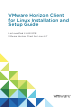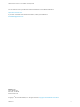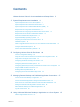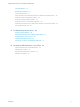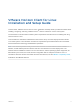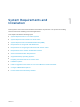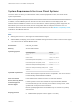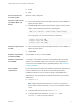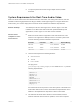-
VMware Horizon Client for Linux Installation and Setup Guide Last modified 4 JAN 2018 VMware Horizon Client for Linux 4.
-
VMware Horizon Client for Linux Installation and Setup Guide You can find the most up-to-date technical documentation on the VMware website at: https://docs.vmware.com/ If you have comments about this documentation, submit your feedback to docfeedback@vmware.com VMware, Inc. 3401 Hillview Ave. Palo Alto, CA 94304 www.vmware.com Copyright © 2012–2018 VMware, Inc. All rights reserved. Copyright and trademark information. VMware, Inc.
-
Contents VMware Horizon Client for Linux Installation and Setup Guide 5 1 System Requirements and Installation 6 System Requirements for Linux Client Systems 7 System Requirements for Real-Time Audio-Video 9 System Requirements for Multimedia Redirection (MMR) Requirements for Using Flash URL Redirection 10 11 Requirements for Using Skype for Business with Horizon Client Requirements for the Session Collaboration Feature Smart Card Authentication Requirements Supported Desktop Operating Systems 13
-
VMware Horizon Client for Linux Installation and Setup Guide Internationalization 70 Keyboards and Monitors Connect USB Devices 71 73 Using the Real-Time Audio-Video Feature for Webcams and Microphones Using the Session Collaboration Feature Using the Seamless Window Feature 80 84 Saving Documents in a Published Application 84 Set Printing Preferences for a Virtual Printer Feature on a Remote Desktop Copying and Pasting Text 76 85 86 5 Troubleshooting Horizon Client 88 Restart a Remote Desktop
-
VMware Horizon Client for Linux Installation and Setup Guide This document, VMware Horizon Client for Linux Installation and Setup Guide, provides information about ® installing, configuring, and using VMware Horizon Client™ software on a Linux client system. The information in this document includes system requirements and instructions for installing and using Horizon Client for Linux.
-
System Requirements and Installation 1 Client systems must meet certain hardware and software requirements. The process of installing Horizon Client is like installing most other applications.
-
VMware Horizon Client for Linux Installation and Setup Guide System Requirements for Linux Client Systems The Linux device on which you install Horizon Client, and the peripherals it uses, must meet certain system requirements. Note These system requirements pertain to the Horizon Client for Linux that VMware makes available. In addition, several VMware partners offer thin and zero client devices for View deployments.
-
VMware Horizon Client for Linux Installation and Setup Guide Screen resolution on the client system Hardware requirements for VMware Blast and PCoIP n PCoIP n RDP Minimum: 1024 X 768 pixels n x86- or x64-based processor with SSE2 extensions, with a 800MHz or higher processor speed. n Available RAM above system requirements to support various monitor setups.
-
VMware Horizon Client for Linux Installation and Setup Guide n To improve performance when using multiple monitors, enable Xinerama. System Requirements for Real-Time Audio-Video Real-Time Audio-Video works with standard webcam, USB audio, and analog audio devices, and with standard conferencing applications like Skype, WebEx, and Google Hangouts. To support Real-Time Audio-Video, your Horizon deployment must meet certain software and hardware requirements.
-
VMware Horizon Client for Linux Installation and Setup Guide Display protocols n To support Real-Time Audio-Video, you do not need to install the device drivers on the remote desktop operating system where the agent is installed. n PCoIP n VMware Blast (requires Horizon Agent 7.0 or later) System Requirements for Multimedia Redirection (MMR) With multimedia redirection (MMR), the multimedia stream is processed, that is, decoded, on the client system.
-
VMware Horizon Client for Linux Installation and Setup Guide Supported media formats Media formats that are supported on Windows Media Player are supported. For example: M4V; MOV; MP4; WMP; MPEG-4 Part 2; WMV 7, 8, and 9; WMA; AVI; ACE; MP3; WAV. Note DRM-protected content is not redirected through Windows Media MMR.
-
VMware Horizon Client for Linux Installation and Setup Guide To use this feature, you must set up your Web page and the client devices. Client systems must meet certain software requirements: n This feature is supported for PCoIP only. This feature is not supported on ARM processors. n Client systems must have IP connectivity to the Adobe Web server that hosts the ShockWave File (SWF) that initiates the multicast or unicast streaming.
-
VMware Horizon Client for Linux Installation and Setup Guide Requirements for the Session Collaboration Feature With the Session Collaboration feature, users can invite other users to join an existing Windows remote desktop session. To support the Session Collaboration feature, your Horizon deployment must meet certain requirements. Session collaborators Windows remote desktops To join a collaborative session, a user must have Horizon Client 4.
-
VMware Horizon Client for Linux Installation and Setup Guide Remote Desktop and Application Software Requirements A Horizon administrator must install product-specific application drivers on the remote desktops or RDS host. Enabling the Username Hint Field in Horizon Client In some environments, smart card users can use a single smart card certificate to authenticate to multiple user accounts. Users enter their user name in the Username hint field during smart card sign-in.
-
VMware Horizon Client for Linux Installation and Setup Guide Prerequisites n Install Horizon Client. n (Optional) To make the Username hint field appear in the Horizon Client login dialog box, enable the smart card user name hints feature in Connection Server. For more information, see "Setting Up Smart Card Authentication" in the View Administration document. Procedure 1 Create the folder /usr/lib/vmware/view/pkcs11.
-
VMware Horizon Client for Linux Installation and Setup Guide Secure Tunnel Connection n If you plan to use a secure tunnel connection for client devices, and if the secure connection is configured with a DNS host name for Connection Server instance or a security server, verify that the client device can resolve this DNS name.
-
VMware Horizon Client for Linux Installation and Setup Guide The following table provides a brief summary of each optional component. Table 1‑2. Horizon Client for Linux Installation Options Option Description Seamless Window With this feature, users can interact with an application that is running on a remote desktop as if it was a locally running application. This feature is supported only on Ubuntu 14.04 and Ubuntu 16.04 systems. The component files are installed in /usr/lib/vmware/view/bin/.
-
VMware Horizon Client for Linux Installation and Setup Guide Table 1‑2. Horizon Client for Linux Installation Options (Continued) Option Description Virtual Printing Lets users print to any printer available on their client computers. Users do not have to install additional drivers on their remote desktops. The component files are installed in /usr/lib/vmware/view/virtualPrinting/.
-
VMware Horizon Client for Linux Installation and Setup Guide n In a python2 environment on Ubuntu 16.04 x64 distributions, run sudo apt-get install pythongtk2 to install the gtk2 library. As part of the installation process, the installer runs a scan of the system libraries to determine whether the system is compatible with Horizon Client, although you can select to skip the scan.
-
VMware Horizon Client for Linux Installation and Setup Guide Command-Line Installation Options for the Linux Client You can use command-line installation options to install Horizon Client on a Linux system. Install Horizon Client silently by using the --console option along with other command-line options and environment variable settings. With silent installation, you can efficiently deploy View components in a large enterprise.
-
VMware Horizon Client for Linux Installation and Setup Guide Table 1‑3. Linux Command-Line Installation Options (Continued) Option Description --set-setting vmware-horizon-media-provider mediaproviderEnable yes Installs the VMware Horizon Virtualization Pack for Skype for Business component. --stop-services Do not register and start installed services. In addition to the options listed in the table, you can set the following environment variables. Table 1‑4.
-
VMware Horizon Client for Linux Installation and Setup Guide Enable the Virtual Printing Feature on a Linux Client The installer bundle for Horizon Client 3.2 and later includes a virtual printing component. If you have Horizon Client 3.2, you must create a configuration file and set some environment variables to enable the feature..
-
VMware Horizon Client for Linux Installation and Setup Guide 4 Enter a command to start the thnuclnt process. $ thnuclnt -fg 5 Enter the commands to set the environment variables for the virtual printing components. $ export TPCLIENTADDR=/home/user/.thnuclnt/svc $ export THNURDPIMG=/usr/bin/thnurdp 6 To launch Horizon Client, start the vmware-view process. The printers that normally appear in the client are now also redirected so that they appear in the Print dialog boxes in your remote desktop.
-
VMware Horizon Client for Linux Installation and Setup Guide With Red Hat 7.2, Intel GPU, Intel driver version 1.2 or earlier, OpenGL 3.2, and H.264 enabled, you must add the following entries to one of the three configuration files to avoid display issues such as a black screen. mks.enableGLRenderer=FALSE mks.enableGLBasicRenderer=TRUE H.264 is not supported on SLED 11 SP4 with Intel GPU because the xorg version is too old. You cannot change the network condition option after you connect to a server.
-
VMware Horizon Client for Linux Installation and Setup Guide Horizon Client Data Collected by VMware If your company participates in the customer experience improvement program, VMware collects data from certain Horizon Client fields. Fields that contain sensitive information are anonymous. VMware collects data on client systems to prioritize hardware and software compatibility.
-
VMware Horizon Client for Linux Installation and Setup Guide Table 1‑5. Data Collected from Horizon Clients for the Customer Experience Improvement Program (Continued) Description Is This Field Made Anonymous? Example Value Host operating system No Examples include the following: Host operating system kernel Host operating system architecture Host system model Host system CPU No No No No n Windows 8.1 n Windows 7, 64-bit Service Pack 1 (Build 7601 ) n iPhone OS 5.1.
-
VMware Horizon Client for Linux Installation and Setup Guide Table 1‑5. Data Collected from Horizon Clients for the Customer Experience Improvement Program (Continued) Description Is This Field Made Anonymous? Example Value USB device vendor ID No Examples include the following: USB device product ID USB device family USB device usage count VMware, Inc.
-
Configuring Horizon Client for End Users 2 Configuring Horizon Client for end users can involve constructing URIs, setting the certificate verification mode, modifying advanced TLS/SSL options, configuring specific keys and key combinations, setting display protocol options, and enabling FIPS Compatible mode.
-
VMware Horizon Client for Linux Installation and Setup Guide Table 2‑1. Common Configuration Settings (Continued) Setting Mechanisms for Configuring Configuring certificate checking Configuration File Property Configuring SSL protocols and cryptographic algorithms Configuration File Property, Command Line Using the Horizon Client Command-Line Interface and Configuration Files You can configure Horizon Client using command-line options or equivalent properties in a configuration file.
-
VMware Horizon Client for Linux Installation and Setup Guide By default, the vmware-view command is located in the /usr/bin directory. You can use either the short form or the long form of the option name, although not all options have a short form. For example, to specify the domain you can use either -d (short form) or --domainName= (long form). You might choose to use the long form to make a script more human-readable.
-
VMware Horizon Client for Linux Installation and Setup Guide Table 2‑2. Horizon Client Command-Line Options and Configuration File Keys (Continued) Configuration Key Command-Line Option Description view.autoConnectBroker None Automatically connects to the last View server used unless the view.defaultBroker configuration property is set or unless the --serverURL= command-line option is used. Specify "TRUE" or "FALSE". Default is "FALSE". Setting this property and the view.
-
VMware Horizon Client for Linux Installation and Setup Guide Table 2‑2. Horizon Client Command-Line Options and Configuration File Keys (Continued) Configuration Key Command-Line Option Description view.defaultAppWidth None Specifies the default width of the window for remote applications, in pixels. Use this property in conjunction with view.defaultAppHeight when specifying a custom desktop size (view.defaultAppSize property is set to "5"). Default is "640". view.
-
VMware Horizon Client for Linux Installation and Setup Guide Table 2‑2. Horizon Client Command-Line Options and Configuration File Keys (Continued) Configuration Key Command-Line Option Description view.defaultDesktopSize --desktopSize= Sets the default size of the window for the View desktop: n To use all monitors, set the property to "1" or use the command-line argument "all". n To use full screen mode on one monitor, set the property to "2" or use the command-line argument "full".
-
VMware Horizon Client for Linux Installation and Setup Guide Table 2‑2. Horizon Client Command-Line Options and Configuration File Keys (Continued) Configuration Key Command-Line Option Description view.defaultPassword -p "-", --password="-" For VMware Blast, PCoIP, and rdesktop connections, always specify "-" to read the password from stdin.
-
VMware Horizon Client for Linux Installation and Setup Guide Table 2‑2. Horizon Client Command-Line Options and Configuration File Keys (Continued) Configuration Key Command-Line Option Description view.kbdLayout -k, --kbdLayout= Specifies which locale to use for the keyboard layout. Note rdesktop uses locale codes, such as "fr" and "de", whereas freerdp uses keyboard layout IDs.
-
VMware Horizon Client for Linux Installation and Setup Guide Table 2‑2. Horizon Client Command-Line Options and Configuration File Keys (Continued) Configuration Key Command-Line Option Description view.monitors --monitors= numbered list Allows you to specify which adjacent monitors to use for Horizon Client. Use --allmonitors (or view.allMonitors) to specify that you want to use full screen on all monitors, and use --monitors=numbered list to specify which subset of the monitors to use.
-
VMware Horizon Client for Linux Installation and Setup Guide Table 2‑2. Horizon Client Command-Line Options and Configuration File Keys (Continued) Configuration Key Command-Line Option Description view.once --once Specifies that you do not want Horizon Client to retry connecting in the case of an error occurring. You should usually specify this option if you use kiosk mode, and use the exit code to handle the error. Otherwise, you might find it difficult to kill the vmware-view process remotely.
-
VMware Horizon Client for Linux Installation and Setup Guide Table 2‑2. Horizon Client Command-Line Options and Configuration File Keys (Continued) Configuration Key Command-Line Option Description view.sendCtrlAltDelToLocal None (Available if you use the VMware Blast or PCoIP display protocol) When set to "TRUE", sends the key combination Ctrl+Alt+Del to the client system rather than opening a dialog box to prompt the user to disconnect from the View desktop. Default is "FALSE".
-
VMware Horizon Client for Linux Installation and Setup Guide Table 2‑2. Horizon Client Command-Line Options and Configuration File Keys (Continued) Configuration Key Command-Line Option Description view.sslProtocolString --sslProtocolString= Configures the cipher list to restrict the use of certain cryptographic protocols before establishing an encrypted SSL connection. The supported protocols are SSLv3/SSLv3.0, TLSv1.0/TLSv1, TLSv1.1, and TLSv1.2.
-
VMware Horizon Client for Linux Installation and Setup Guide Table 2‑2. Horizon Client Command-Line Options and Configuration File Keys (Continued) Configuration Key Command-Line Option Description view.usbAutoConnectAtStartup —-usbAutoConnectAtStartUp= Automatically redirects USB devices to a Horizon desktop if the USB devices were inserted into the host system before the desktop is connected. This option does not apply to remote applications. Specify "TRUE" or "FALSE". Default is "TRUE". view.
-
VMware Horizon Client for Linux Installation and Setup Guide Table 2‑2. Horizon Client Command-Line Options and Configuration File Keys (Continued) Configuration Key Command-Line Option Description None --usb= Specifies which options to use for USB redirection. See System Requirements for USB Redirection. None --version Displays version information about Horizon Client.
-
VMware Horizon Client for Linux Installation and Setup Guide n Users are automatically connected to the specified View Connection Server instance and View desktop and are not prompted for login credentials. n If a connection error occurs, depending on the error code returned, a script might run or a kiosk monitoring program might handle the error.
-
VMware Horizon Client for Linux Installation and Setup Guide URI Specification When you create a URI, you are essentially calling vmware-view with the full View URI string as an argument. Use the following syntax to create URIs to start Horizon Client: vmware-view://[authority-part][/path-part][?query-part] The only required element is the URI scheme, vmware-view. For some versions of some client operating systems, the scheme name is case-sensitive. Therefore, use vmware-view.
-
VMware Horizon Client for Linux Installation and Setup Guide Supported Queries This topic lists the queries that are supported for this type of Horizon Client. If you are creating URIs for multiple types of clients, such as desktop clients and mobile clients, see the Using VMware Horizon Client guide for each type of client system. action Table 2‑3.
-
VMware Horizon Client for Linux Installation and Setup Guide Table 2‑4. Valid Values for the desktopLayout Query desktopProtocol Value Description fullscreen Full screen on one monitor. This value is the default. multimonitor Full screen on all monitors. windowLarge Large window. windowSmall Small window. WxH Custom resolution, where you specify the width by height, in pixels. An example of the syntax is desktopLayout=1280x800. For remote desktops, valid values are RDP, PCOIP, and BLAST.
-
VMware Horizon Client for Linux Installation and Setup Guide URI Syntax Examples Each URI example is followed by a description of what the end user sees after clicking the URI link. 1 vmware-view://view.mycompany.com/Primary%20Desktop?action=start-session Horizon Client starts and connects to the view.mycompany.com server. The login box prompts the user for a user name, domain name, and password.
-
VMware Horizon Client for Linux Installation and Setup Guide 6 vmware-view://view.mycompany.com/ Horizon Client starts and the user is taken to the login prompt for connecting to the view.mycompany.com server. 7 vmware-view://view.mycompany.com/Primary%20Desktop?action=reset Horizon Client starts and connects to the view.mycompany.com server. The login box prompts the user for a user name, domain name, and password.
-
VMware Horizon Client for Linux Installation and Setup Guide HTML Code Examples You can use URIs to make hypertext links and buttons to include in emails or on Web pages. The following examples show how to use the URI from the first URI example to code a hypertext link that says, Test Link, and a button that says, TestButton.
Test Link
-
VMware Horizon Client for Linux Installation and Setup Guide Place each key or key combination on a new line using the following format: scanCode scanCode The first example is for a key combination. The second example is for a single key. The scanCode value is the keyboard scan code, in hexadecimal. In this example, modName is one of four modifier keys: ctrl, alt, shift, and super. The Super key is keyboard-specific.
-
VMware Horizon Client for Linux Installation and Setup Guide Table 2‑6. Hangul and Hanja Keys Key Name Scan Code HANGUL_EN 0x72 HANJA_EN 0x71 HANGUL_KO 0x172 HANJA_KO 0x171 HANGUL 0xF2 HANJA 0xF1 Table 2‑7. System Sleep, Wake, and Power Keys Key Name Scan Code SYSTEM_SLEEP 0x15F SYSTEM_WAKE 0x163 SYSTEM_POWER 0x15e The following list shows the example contents of a /etc/vmware/view-keycombos-config file. Code comments are preceded by the # character.
-
VMware Horizon Client for Linux Installation and Setup Guide General Syntax You can use the vmware-view command-line interface or some properties in configuration files to specify options for xfreerdp, just as you can for rdesktop. n To specify that Horizon Client should run xfreerdp rather than rdesktop, use the appropriate command-line option or configuration key. n Command-line option: --rdpclient="xfreerdp" Configuration key: view.
-
VMware Horizon Client for Linux Installation and Setup Guide (incorrect) vmware-view --rdpclient=xfreerdp --xfreerdpOptions="/p:'pa$ $word' /u:'crt\administrator'" Instead, you must use: (correct) vmware-view --rdpclient=xfreerdp -xfreerdpOptions="/p:'pa\$\$word' /u:'crt\administrator'" n If end users will use a session-in-session implementation of Horizon Client, you must use the /rfx option.
-
VMware Horizon Client for Linux Installation and Setup Guide 3 Run the following command: make 4 Run the following command, which installs the built xfreerdp binary in a directory on the execution PATH so that Horizon Client can run the program by executing xfreerdp: sudo make install 5 (Optional) Verify that the virtual printing module can be loaded successfully. a To verify that tprdp.so can be loaded by FreeRDP 1.1, run the following command: sudo ln -s /usr/lib/vmware/rdpvcbridge/tprdp.
-
VMware Horizon Client for Linux Installation and Setup Guide 3 Edit /etc/teradici/pcoip_admin.conf and add the following line: pcoip.enable_fips_mode = 1 Configuring the PCoIP Client-Side Image Cache PCoIP client-side image caching stores image content on the client to avoid retransmission. This feature is enabled by default to reduce bandwidth usage. The PCoIP image cache captures spatial, as well as temporal, redundancy.
-
VMware Horizon Client for Linux Installation and Setup Guide 3 /etc/teradici/pcoip_admin.conf If a setting is defined in multiple locations, the value that is used is the value from the last file read. Note You can set the following property to display a visual indication that the image cache is working: pcoip.show_image_cache_hits = 1 With this configuration, for every tile (32 x 32 pixels) in an image that comes from the image cache, you can see a rectangle around the tile. VMware, Inc.
-
Managing Remote Desktop and Published Application Connections 3 End users can use Horizon Client to connect to a server, log in to or off of remote desktops, and use published applications. For troubleshooting purposes, end users can also restart and reset remote desktops and reset published applications. Depending on how you configure policies, end users might be able to perform many operations on their remote desktops and published applications.
-
VMware Horizon Client for Linux Installation and Setup Guide n If you are outside the corporate network and require a VPN connection to access remote desktops and applications, verify that the client device is set up to use a VPN connection and turn on that connection. n Verify that you have the fully qualified domain name (FQDN) of the server that provides access to the remote desktop or application. Underscores (_) are not supported in server names.
-
VMware Horizon Client for Linux Installation and Setup Guide 7 Double-click a remote desktop or application to connect. If you are connecting to a session-based remote desktop, which is hosted on a Microsoft RDS host, and if the desktop is already set to use a different display protocol, you will not be able to connect immediately.
-
VMware Horizon Client for Linux Installation and Setup Guide Procedure 1 Either open a terminal window and enter vmware-view or search the applications for VMware Horizon Client, and double-click the icon. 2 In the Horizon Client home screen, select File > Log in anonymously using Unauthenticated Access from the menu bar, if it is not already selected. 3 Connect to the Connection Server that is configured for unauthenticated access.
-
VMware Horizon Client for Linux Installation and Setup Guide Drives can include mapped drives and USB storage devices. In a Windows remote desktop, shared folders and drives appear in the This PC folder or in the Computer folder, depending on the Windows operating system version. In a published application, such as Notepad, you can browse to and open a file in a shared folder or drive. You do not need to be connected to a remote desktop or application to configure client drive redirection settings.
-
VMware Horizon Client for Linux Installation and Setup Guide 2 Configure the client drive redirection settings. Option Action Share a specific folder or drive with remote desktops and applications Click the Add button, browse to and select the folder or drive to share, and click OK. Note You cannot share a folder on a USB device if the device is already connected to a remote desktop or application with the USB redirection feature.
-
VMware Horizon Client for Linux Installation and Setup Guide Share Folders by Editing a Configuration File In addition to sharing folders through the Settings dialog box, you can also share folders by editing a configuration file. Procedure 1 2 Create a configuration file named config if it does not exist in any of the following locations: n $HOME/.vmware/ n /usr/lib/vmware/ n /etc/vmware/ Add the following line for each folder that you want to share: tsdr.
-
VMware Horizon Client for Linux Installation and Setup Guide n Is the certificate signed by an unknown or untrusted certificate authority (CA)? Self-signed certificates are one type of untrusted CA. To pass this check, the certificate's chain of trust must be rooted in the device's local certificate store. Note For information about distributing a self-signed root certificate that users can install on their Linux client systems, see the Ubuntu documentation.
-
VMware Horizon Client for Linux Installation and Setup Guide Procedure u Select a remote desktop or application from the same server or a different server.
-
VMware Horizon Client for Linux Installation and Setup Guide Procedure n Disconnect without logging off. Option Action Also quit Horizon Client Click the Close button in the corner of the window or select File > Quit from the menu bar. Choose a different remote desktop on the same server Select Desktop > Disconnect from the menu bar. Choose a remote desktop on a different server Select File > Disconnect from server from the menu bar.
-
Using a Microsoft Windows Desktop or Application on a Linux System 4 Horizon Client for Linux supports many features.
-
VMware Horizon Client for Linux Installation and Setup Guide Table 4‑1. Remote Desktop Features Supported Linux Clients (Continued) Windows XP Desktop (View Agent 6.0.2 and earlier) Windows Vista Desktop (View Agent 6.0.2 and earlier) Windows 7 Desktop Windows 8.
-
VMware Horizon Client for Linux Installation and Setup Guide Feature Support for Published Desktops on RDS Hosts RDS hosts are server computers that have Windows Remote Desktop Services and View Agent or Horizon Agent installed. Multiple users can have desktop sessions on an RDS host simultaneously. An RDS host can be either a physical machine or a virtual machine. Note The following table contains rows only for the features that are supported.
-
VMware Horizon Client for Linux Installation and Setup Guide Table 4‑3. Requirements for Specific Features Feature Requirements Real-Time Audio-Video n For client software from third-party vendors, this feature requires View 5.2 with Feature Pack 2 or later. n For Horizon Client from VMware, this feature requires View Agent 6.0.2 or later. Requires the VMware Blast or PCoIP display protocol.
-
VMware Horizon Client for Linux Installation and Setup Guide If you are using a Ubuntu 10.4 Linux client system and you want to display the client user interface in a language other than English, you must set the client system to use a locale that uses UTF-8 encoding. Keyboards and Monitors You can use multiple monitors and all types of keyboards with a remote desktop. Certain settings ensure the best possible user experience.
-
VMware Horizon Client for Linux Installation and Setup Guide n If you specify that you want to use all monitors, and if you are using the VMware Blast or PCoIP display protocol, you can specify a subset of adjacent monitors to use by right-clicking the desktop in the desktop selector window, selecting Full Screen - All Monitors from the Display drop-down list, and clicking to select the monitors you want to use.
-
VMware Horizon Client for Linux Installation and Setup Guide Keyboard Limitations For the most part, keyboards work as well with a remote desktop as they do with a physical computer.
-
VMware Horizon Client for Linux Installation and Setup Guide n The redirection of USB audio devices depends on the state of the network and is not reliable. Some devices require a high data throughput even when they are idle. Audio input and output devices work well with the Real-Time Audio-Video feature. You do not need to use USB redirection for those devices.
-
VMware Horizon Client for Linux Installation and Setup Guide n Connect the USB device to a remote hosted application. a In the desktop and application selector window, open the remote application. The name of the application is the name that your administrator has configured for the application. b In the desktop and application selector window, right-click the application icon and select Settings. c In the left pane, select USB Devices. d In the right pane, select the USB device and click Connect.
-
VMware Horizon Client for Linux Installation and Setup Guide c Select Automatically Connect when Inserted. d Plug in the USB device. USB devices that you connect to your local system after you start Horizon Client are redirected to the remote desktop. You can also configure automatically connecting USB devices using the configuration file options view.usbAutoConnectAtStartup and view.usbAutoConnectOnInsert For more information, see Horizon Client Configuration Settings and Command-Line Options..
-
VMware Horizon Client for Linux Installation and Setup Guide During the setup of an application such as Skype, Webex, or Google Hangouts on the remote desktop, you can choose input and output devices from menus in the application. For virtual machine desktops, you can choose VMware Virtual Microphone and VMware Virtual Webcam. For published desktops, you can choose Remote Audio Device and VMware Virtual Webcam.
-
VMware Horizon Client for Linux Installation and Setup Guide Select a Preferred Webcam or Microphone on a Linux Client System With the Real-Time Audio-Video feature, if you have multiple webcams and microphones on your client system, only one webcam and one microphone can be used on your Horizon 7 desktop. To specify which webcam and microphone are preferred, you can edit a configuration file.
-
VMware Horizon Client for Linux Installation and Setup Guide 2 Find log entries for the webcam or microphone. a Open the debug log file with a text editor. The log file with real-time audio-video log messages is located at /tmp/vmware/vmware-RTAV-.log. The client log is located at /tmp/vmware/vmware-view-.log. b Search the log file to find the log file entries that reference the attached webcams and microphones.
-
VMware Horizon Client for Linux Installation and Setup Guide Warnings are shown if any of the source audio levels for the selected device do not meet the PulseAudio criteria if the source is not set to 100% (0dB), or if the selected source device is muted, as follows: vthread-18| I120: RTAV: static pa_source_info*, int, void*) vthread-18| I120: RTAV: static pa_source_info*, int, void*) - 3 void AudioCaptureLin::PulseAudioSourceInfoCB(pa_context*, const Note, selected device channel volume: 0: 67% void Au
-
VMware Horizon Client for Linux Installation and Setup Guide The Session Collaboration feature has the following limitations. n If you have multiple monitors, only the primary monitor is shown to session collaborators. n The Session Collaboration feature does not support PCoIP or RDP sessions. You must select the VMware Blast display protocol when you create a remote desktop session. n H.264 hardware encoding is not supported.
-
VMware Horizon Client for Linux Installation and Setup Guide 3 When the VMware Horizon Collaboration dialog box opens, enter the user name (for example, testuser or domain\testuser) or the email address of the user that you want to join the remote desktop session. The first time you enter the user name or email address of a particular user, you must click Look up "user", enter a comma (,), or press the Enter key to validate the user.
-
VMware Horizon Client for Linux Installation and Setup Guide Procedure 1 In the remote desktop, click the VMware Horizon Collaboration icon in the system tray, or double-click the VMware Horizon Collaboration icon on the desktop. The names of all session collaborators appear in the Name column and their status appears in the Status column. 2 Use the VMware Horizon Session Collaboration dashboard to manage the collaboration session.
-
VMware Horizon Client for Linux Installation and Setup Guide Prerequisites To join a collaborative session, you must have Horizon Client 4.7 for Windows, Mac, or Linux installed on the client system, or you must use HTML Access 4.7 or later. Procedure 1 Click the link in the collaboration invitation. Horizon Client opens on the client system. 2 Enter your credentials to log in to Horizon Client.
-
VMware Horizon Client for Linux Installation and Setup Guide Set Printing Preferences for a Virtual Printer Feature on a Remote Desktop With the virtual printing feature, you can use local or network printers from a remote desktop without having to install additional print drivers in the remote desktop. For each printer available through this feature, you can set preferences for data compression, print quality, double-sided printing, color, and other settings.
-
VMware Horizon Client for Linux Installation and Setup Guide To use virtual printing, a Horizon administrator must enable the virtual printing feature for the remote desktop. This task includes enabling the Virtual Printing setup option in the agent installer, and can include setting policies regarding virtual printing behavior. For more information, see the Setting Up Virtual Desktops in Horizon 7 or Setting Up Published Desktops and Applications in Horizon 7 document.
-
VMware Horizon Client for Linux Installation and Setup Guide When a PCoIP or VMware Blast session is established, the server sends its clipboard memory size to the client. The effective clipboard memory size is the lesser of the server and client clipboard memory size values. To set the client clipboard memory size, add the following parameter to any one of three configuration files: ~/.vmware/config, /usr/lib/vmware/config, or /etc/vmware/config. mksvchan.
-
Troubleshooting Horizon Client 5 You can solve most problems with Horizon Client by restarting or resetting the desktop, or by reinstalling the VMware Horizon Client application.
-
VMware Horizon Client for Linux Installation and Setup Guide What to do next Wait an appropriate amount of time for system startup before you attempt to reconnect to the remote desktop. If restarting the remote desktop does not solve the problem, you might need to reset the remote desktop. See Reset a Remote Desktop or Published Applications.
-
VMware Horizon Client for Linux Installation and Setup Guide Uninstall Horizon Client for Linux You can sometimes resolve problems with Horizon Client by uninstalling and reinstalling the Horizon Client application. The method you use for uninstalling Horizon Client for Linux depends on the version and the method you used for installing the client software. Prerequisites Verify that you have root access on the Linux client system. Procedure n If you have Horizon Client 3.
-
VMware Horizon Client for Linux Installation and Setup Guide Cause Some security software, such as Norton 360 Total Security, includes a feature that detects keylogger programs and blocks keystroke logging. This security feature is meant to protect the system against unwanted spyware that, for example, steals passwords and credit card numbers. Unfortunately, this security software might block Horizon Client from sending keystrokes to the remote desktop or application.
-
Configuring USB Redirection on the Client 6 With the USB redirection feature, you can use a configuration file on the client system to specify which USB devices can be redirected to a remote desktop. For example, you can restrict the types of USB devices that Horizon Client makes available for redirection, make View Agent prevent certain USB devices from being forwarded from a client computer, and specify whether Horizon Client should split composite USB devices into separate components for redirection.
-
VMware Horizon Client for Linux Installation and Setup Guide If you use Horizon 6.0.1 and later, you can plug USB 3.0 devices into USB 3.0 ports. USB 3.0 devices are supported only with a single stream. Because multiple stream support is not yet implemented, USB device performance is not enhanced. Note that on the Linux client system, i386 processors are supported, whereas armel and armhf architectures are not. The Linux kernel version must be 2.6.35 or later.
-
VMware Horizon Client for Linux Installation and Setup Guide Setting USB Configuration Properties You can set USB configuration properties in the /etc/vmware/config, /usr/lib/vmware/config, and ~/.vmware/config configuration files. Use the following syntax to set USB configuration properties in the configuration files. viewusb.property1 = "value1" With USB configuration properties, you can control whether certain types of devices are redirected.
-
VMware Horizon Client for Linux Installation and Setup Guide Table 6‑1. Configuration Properties for USB Redirection (Continued) Policy Name and Property Description Split Vid/Pid Device Property: Treats the components of a composite USB device specified by vendor and product IDs as separate devices. The format of the setting is viewusb.SplitVidPid vid-xxxx_pid-yyyy([exintf:zz[;exintf:ww ]])[;...
-
VMware Horizon Client for Linux Installation and Setup Guide Table 6‑1. Configuration Properties for USB Redirection (Continued) Policy Name and Property Description Disable Remote Configuration Download Disables the use of View Agent settings when performing USB device filtering. Property: The default value is undefined, which equates to false. viewusb.DisableRemoteConfig Exclude All Devices Excludes all USB devices from being redirected.
-
VMware Horizon Client for Linux Installation and Setup Guide Table 6‑1. Configuration Properties for USB Redirection (Continued) Policy Name and Property Description Include Path Include devices at a specified hub or port paths that can be redirected. The format of the setting is bus-x1[/y1]..._port-z1[;bus-x2[/y2]..._port-z2]... Property: viewusb.IncludePath You must specify bus and port numbers in hexadecimal. You cannot use the wildcard character in paths.
-
VMware Horizon Client for Linux Installation and Setup Guide Because this composite device includes a component that is ordinarily excluded by default, such as a mouse or keyboard, the fourth line is necessary so that the other components of the composite device Vid-0911_Pid-149a can be redirected to the View desktop. The first three properties are splitting properties. The last property is a filtering property. Filtering properties are processed before splitting properties.
-
VMware Horizon Client for Linux Installation and Setup Guide Table 6‑2. USB Device Families (Continued) Device Family Name Description video Video-input devices. wireless Wireless networking adapters. wusb Wireless USB devices. VMware, Inc.