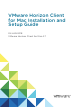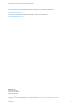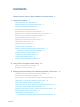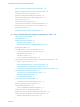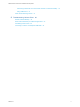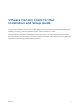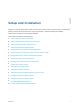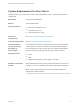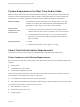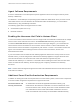-
VMware Horizon Client for Mac Installation and Setup Guide 04 JAN 2018 VMware Horizon Client for Mac 4.
-
VMware Horizon Client for Mac Installation and Setup Guide You can find the most up-to-date technical documentation on the VMware website at: https://docs.vmware.com/ If you have comments about this documentation, submit your feedback to docfeedback@vmware.com VMware, Inc. 3401 Hillview Ave. Palo Alto, CA 94304 www.vmware.com Copyright © 2010–2018 VMware, Inc. All rights reserved. Copyright and trademark information. VMware, Inc.
-
Contents VMware Horizon Client for Mac Installation and Setup Guide 6 1 Setup and Installation 7 System Requirements for Mac Clients 8 System Requirements for Real-Time Audio-Video Smart Card Authentication Requirements Touch ID Authentication Requirements 9 9 11 Requirements for Using URL Content Redirection 11 Requirements for Using Skype for Business with Horizon Client Requirements for the Session Collaboration Feature Supported Desktop Operating Systems 13 14 Preparing Connection Server fo
-
VMware Horizon Client for Mac Installation and Setup Guide Modify the Horizon Client Mouse Shortcut Mappings 42 Modify the Horizon Client Shortcuts for Windows Actions Searching for Desktops or Applications 44 Select a Favorite Remote Desktop or Application 44 Switch Remote Desktops or Published Applications Log Off or Disconnect 45 45 Autoconnect to a Remote Desktop 47 Configure Reconnect Behavior for Remote Applications Removing a Server Shortcut From the Home Window Reordering Shortcuts 43
-
VMware Horizon Client for Mac Installation and Setup Guide Set Printing Preferences for a Virtual Printer Feature on a Remote Desktop Using USB Printers 79 81 PCoIP Client-Side Image Cache 81 5 Troubleshooting Horizon Client 82 Restart a Remote Desktop 82 Reset a Remote Desktop or Published Applications Uninstalling Horizon Client Connecting to a Server in Workspace ONE Mode VMware, Inc.
-
VMware Horizon Client for Mac Installation and Setup Guide This document, VMware Horizon Client for Mac Installation and Setup Guide, provides information about ® installing, configuring, and using VMware Horizon Client™ software on a Mac. This information is intended for administrators who need to set up a Horizon deployment that includes Mac client devices. The information is written for experienced system administrators who are familiar with virtual machine technology and datacenter operations.
-
Setup and Installation 1 Setting up a Horizon deployment for Mac clients involves using certain Connection Server configuration settings, meeting the client and server system requirements, and downloading and installing Horizon Client for Mac from the VMware Web site.
-
VMware Horizon Client for Mac Installation and Setup Guide System Requirements for Mac Clients The Mac on which you install Horizon Client, and the peripherals it uses, must meet certain system requirements. Mac models Any 64-bit Intel-based Mac Memory At least 2GB of RAM Operating systems n Mac OS X El Capitan (10.11) n macOS Sierra (10.12) n macOS High Sierra (10.13) Smart card authentication See Smart Card Authentication Requirements.
-
VMware Horizon Client for Mac Installation and Setup Guide System Requirements for Real-Time Audio-Video Real-Time Audio-Video works with standard webcam, USB audio, and analog audio devices, and with standard conferencing applications like Skype, WebEx, and Google Hangouts. To support Real-Time Audio-Video, your Horizon deployment must meet certain software and hardware requirements. Remote desktops Horizon Client computer or client access device Display protocols The desktops must have View Agent 6.
-
VMware Horizon Client for Mac Installation and Setup Guide Agent Software Requirements A Horizon administrator must install product-specific application drivers on the agent machine (virtual desktop or RDS host). For Windows 7 virtual desktops, the operating system installs the related driver when you insert a smart card reader and PIV card. For Windows XP and Windows Vista virtual desktops, you can install the related driver by using ActivIdentify ActivClient.
-
VMware Horizon Client for Mac Installation and Setup Guide When you generate a certificate for a blank PIV card, enter the path to the server truststore file on the Connection Server or security server host on the Crypto Provider tab in the PIV Data Generator tool. For information about configuring Connection Server to support smart card use, see the View Administration document.
-
VMware Horizon Client for Mac Installation and Setup Guide For example, an end user can click a link in the native Microsoft Word application on the client and the link opens in the remote Internet Explorer application, or an end user can click a link in the remote Internet Explorer application and the link opens in a native browser on the client machine. Any number of protocols can be configured for redirection, including HTTP, mailto, and callto.
-
VMware Horizon Client for Mac Installation and Setup Guide Requirements for Using Skype for Business with Horizon Client An end user can run Skype for Business inside a virtual desktop without negatively affecting the virtual infrastructure and overloading the network. All media processing takes place on the client machine, instead of in the virtual desktop, during Skype audio and video calls.
-
VMware Horizon Client for Mac Installation and Setup Guide The Session Collaboration feature does not support Linux remote desktop sessions or published application sessions. Connection Server The Session Collaboration feature requires that the Connection Server instance uses an Enterprise license.
-
VMware Horizon Client for Mac Installation and Setup Guide Desktop and Application Pools n Verify that a desktop or application pool has been created and that the user account that you plan to use is entitled to access the pool. For information, see the Setting Up Virtual Desktops in Horizon 7 or Setting Up Published Desktops and Applications in Horizon 7 document.
-
VMware Horizon Client for Mac Installation and Setup Guide Install Horizon Client on Mac You install Horizon Client on Mac client systems from a disk image file. Prerequisites n Verify that the client system uses a supported operating system. See System Requirements for Mac Clients. n Verify that you can log in as an administrator on the client system.
-
VMware Horizon Client for Mac Installation and Setup Guide Procedure n To configure Horizon Client to check for and install updates each time it starts, select VMware Horizon Client > Preferences and select the Automatically check for updates check box. The Automatically check for updates check box is selected by default. n To manually check for and install an update, select VMware Horizon Client > Check for Updates. Add Horizon Client to the Dock You can add Horizon Client to the Dock.
-
VMware Horizon Client for Mac Installation and Setup Guide n Is the certificate signed by an unknown or untrusted certificate authority (CA)? Self-signed certificates are one type of untrusted CA. To pass this check, the certificate's chain of trust must be rooted in the device's local certificate store.
-
VMware Horizon Client for Mac Installation and Setup Guide For more information about the types of verification checks performed, see Setting the Certificate Checking Mode in Horizon Client. You can set the verification mode so that end users cannot change it. Set the "Security Mode" key in the /Library/Preferences/com.vmware.horizon.plist file on Mac clients to one of the following values: n 1 implements Never connect to untrusted servers. n 2 implements Warn before connecting to untrusted servers.
-
VMware Horizon Client for Mac Installation and Setup Guide Your changes take effect the next time you connect to the server. Configuring Log File Collection Values Horizon Client generates log files in the ~/Library/Logs/VMware Horizon Client directory on the Mac client. Administrators can configure the maximum number of log files and the maximum number of days to keep log files by setting keys in the /Library/Preferences/com.vmware.horizon.plist file on a Mac client. Table 1‑1.
-
VMware Horizon Client for Mac Installation and Setup Guide 2 Configure the decoding and network condition options. Option Action Allow H.264 decoding Select this option to allow H.264 decoding in Horizon Client. When this option is selected (the default setting), Horizon Client uses H.264 decoding if the agent supports H.264 software or hardware encoding. If the agent does not support H.264 software or hardware encoding, Horizon Client uses JPG/PNG decoding.
-
VMware Horizon Client for Mac Installation and Setup Guide Table 1‑2. Data Collected from Horizon Clients for the Customer Experience Improvement Program Is This Field Made Anonymous? Example Value Company that produced the Horizon Client application No VMware Product name No VMware Horizon Client Client product version No (The format is x.x.x-yyyyyy, where x.x.x is the client version number and yyyyyy is the build number.
-
VMware Horizon Client for Mac Installation and Setup Guide Table 1‑2. Data Collected from Horizon Clients for the Customer Experience Improvement Program (Continued) Description Is This Field Made Anonymous? Example Value Host system CPU No Examples include the following: n Intel(R) Core(TM)2 Duo CPU E8400 @ 3.00GH n Intel(R) Core(TM)2 Quad CPU Q6600 @ 2.
-
Using URIs to Configure Horizon Client 2 Using uniform resource identifiers (URIs), you can create a Web page or an email with links that end users click to start Horizon Client, connect to a server, and open a specific desktop or application with specific configuration options. You can simplify the process of connecting to a remote desktop or application by creating Web or email links for end users.
-
VMware Horizon Client for Mac Installation and Setup Guide URI Specification Use the following syntax to create URIs to start Horizon Client: vmware-view://[authority-part][/path-part][?query-part] The only required element is the URI scheme, vmware-view. For some versions of some client operating systems, the scheme name is case-sensitive. Therefore, use vmware-view.
-
VMware Horizon Client for Mac Installation and Setup Guide Supported Queries This topic lists the queries that are supported for this type of Horizon Client. If you are creating URIs for multiple types of clients, such as desktop clients and mobile clients, see the Using VMware Horizon Client guide for each type of client system. action Table 2‑1. Values That Can Be Used With the action Query Value Description browse Displays a list of available desktops and applications hosted on the specified server.
-
VMware Horizon Client for Mac Installation and Setup Guide connectUSBOnInsert Connects a USB device to the foreground remote desktop when you plug in the device. This query is implicitly set if you specify the unattended query for a remote desktop. To use this query, you must set the action query to start-session or else not have an action query. Valid values are true and false. An example of the syntax is connectUSBOnInsert=true.
-
VMware Horizon Client for Mac Installation and Setup Guide Examples of vmware-view URIs You can create hypertext links or buttons with the vmware-view URI scheme and include these links in email or on a Web page. Your end users can click these links to, for example, open a particular remote desktop with the startup options you specify. URI Syntax Examples Each URI example is followed by a description of what the end user sees after clicking the URI link. 1 vmware-view://view.mycompany.
-
VMware Horizon Client for Mac Installation and Setup Guide Horizon Client starts and connects to the view.mycompany.com server. In the login box, the User name text box is populated with the name fred, and the Domain text box is populated with mycompany. The user must supply only a password. After a successful login, the client connects to the desktop whose display name is displayed as Finance Desktop, and the user is logged in to the guest operating system. 6 vmware-view://view.mycompany.
-
VMware Horizon Client for Mac Installation and Setup Guide HTML Code Examples You can use URIs to make hypertext links and buttons to include in emails or on Web pages. The following examples show how to use the URI from the first URI example to code a hypertext link that says, Test Link, and a button that says, TestButton.
Test Link
-
VMware Horizon Client for Mac Installation and Setup Guide n Reordering Shortcuts n Using Drag and Drop with Shortcuts and URIs Configure Horizon Client to Select a Smart Card Certificate You can configure Horizon Client to select a local certificate or the certificate on a smart card when you authenticate to a server by setting a preference. If this preference is not set (the default), you must manually select a certificate.
-
VMware Horizon Client for Mac Installation and Setup Guide n Verify that you have the fully qualified domain name (FQDN) of the server that provides access to the remote desktop or application. Underscores (_) are not supported in server names. If the port is not 443, you also need the port number. n If you plan to use the RDP display protocol to connect to a remote desktop, verify that the AllowDirectRDP agent group policy setting is enabled.
-
VMware Horizon Client for Mac Installation and Setup Guide 6 If you are prompted for a user name and password, supply Active Directory credentials. a Type the user name and password of a user who is entitled to use at least one desktop or application pool. b Select a domain. If the Domain drop-down menu is hidden, you must type the user name as username@domain or domain\username.
-
VMware Horizon Client for Mac Installation and Setup Guide After you are connected, the client window appears. If a Horizon administrator has enabled the client drive redirection feature, the Sharing dialog box might appear. From the Sharing dialog box, you can allow or deny access to files on your local system. For more information, see Share Access to Local Folders and Drives with Client Drive Redirection.
-
VMware Horizon Client for Mac Installation and Setup Guide You can turn on the ability to open local files with published applications directly from your local file system. If you select a local file and press Control-click, the Open With menu lists the available published applications. You can also open a local file by dragging and dropping it to the published application window or Dock icon.
-
VMware Horizon Client for Mac Installation and Setup Guide Option Action Allow remote desktops and applications access to files in your home directory Select the Allow access to home-directory check box. Share USB storage devices with remote desktops and applications Select the Allow access to removable storage check box. The client drive redirection feature automatically shares all USB storage devices inserted in your client system and all FireWire and Thunderbolt-connected external drives.
-
VMware Horizon Client for Mac Installation and Setup Guide A redirected folder can have two entrances, such as Z on JSMITH-W03 and jsmith (Z:), and both entrances can appear at the same time. If all the volume labels (from A: through Z:) are already in use, the redirected folder has only one entrance, such as Z on JSMITH-W03.
-
VMware Horizon Client for Mac Installation and Setup Guide Recent remote desktops and applications appear in the order in which they were opened. If you are not already connected to the server when you open a recent remote desktop or application, the server login screen appears and you must provide your credentials. Prerequisites To use this feature, you must have previously opened a remote desktop or application.
-
VMware Horizon Client for Mac Installation and Setup Guide Configure Horizon Client to Forget the Server User Name and Domain By default, Horizon Client stores the user name and domain that you enter when you log in to a server to connect to a remote desktop or application. For increased security, you can configure Horizon Client to never remember the server user name and domain. Procedure 1 Select VMware Horizon Client > Preferences from the menu bar. 2 Click General in the Preferences dialog box.
-
VMware Horizon Client for Mac Installation and Setup Guide When you create a keyboard shortcut mapping, you map an Apple keyboard shortcut to a Windows keyboard shortcut. A keyboard shortcut consists of one or more key modifiers, such as Control and Shift, and a key code. A key code can be any key on your keyboard, except for a modifier key. When you press a mapped keyboard shortcut on your Apple keyboard, the corresponding Windows keyboard shortcut or action occurs in the remote desktop or application.
-
VMware Horizon Client for Mac Installation and Setup Guide 4 Close the Preferences dialog box. Your keyboard shortcut mapping changes take effect immediately. You do not need to restart open remote desktops or applications to see the changes take effect. Considerations for Mapping Operating System Keyboard Shortcuts Mac and Windows both include default keyboard shortcuts.
-
VMware Horizon Client for Mac Installation and Setup Guide 3 4 Modify the mouse shortcut mappings. Option Action Modify a mouse shortcut mapping Double-click the mapping and make your changes. Click OK to save your changes. Disable a mouse shortcut mapping Deselect the On check box next to the mouse shortcut mapping. When you disable a mouse shortcut mapping, Horizon Client does not send the mouse shortcut to the remote desktop or application.
-
VMware Horizon Client for Mac Installation and Setup Guide Searching for Desktops or Applications After you connect to a server, the available desktops and applications on that server appear on the desktop and application selection window. You can search for a particular desktop or application by typing in the window. When you begin to type, Horizon Client highlights the first matching desktop or application name. To connect to a highlighted desktop or application, press the Enter key.
-
VMware Horizon Client for Mac Installation and Setup Guide Switch Remote Desktops or Published Applications If you are connected to a remote desktop, you can switch to another desktop. You can also connect to published applications while you are connected to a remote desktop. Procedure u Select a remote desktop or application from the same server or a different server.
-
VMware Horizon Client for Mac Installation and Setup Guide Procedure n Disconnect from a remote desktop without logging off. Option Action Disconnect and quit Horizon Client a Click the Close button in the corner of the window or select File > Close from the menu bar. b Select VMware Horizon Client > Quit VMware Horizon Client from the menu bar. Disconnect and remain in Horizon Client Click the Disconnect button in the toolbar or select Connection > Disconnect from the menu bar.
-
VMware Horizon Client for Mac Installation and Setup Guide Autoconnect to a Remote Desktop You can configure a server to automatically open a remote desktop when you connect to the server. If you are entitled to only one remote desktop on a server, Horizon Client opens that desktop when you connect to the server. Note You cannot configure a server to automatically open a remote application.
-
VMware Horizon Client for Mac Installation and Setup Guide 5 Select an application reconnect behavior option. These options determine how Horizon Client behaves when a user connects to the server and remote applications are still running. Option Description Ask to reconnect to open applications Horizon Client shows the message You have one or more remote applications running. Would you like to open them now? . Users can respond by clicking Reconnect to Applications or Not Now.
-
VMware Horizon Client for Mac Installation and Setup Guide After you connect to a server, you can drag and drop a desktop or application shortcut from the Horizon Client desktop and application selection window into another app, such as Notes. The shortcut appears as a URI in the other app, for example, vmware-view://server-name/item-name. If you drag and drop a server, desktop, or application shortcut from Horizon Client into a folder on the Mac, Horizon Client creates a shortcut file in the folder.
-
Using a Microsoft Windows Desktop or Application on a Mac 4 Horizon Client for Mac provides a familiar, personalized desktop and application environment. End users can access USB and other devices connected to their local computer, send documents to any printer that their local computer can detect, authenticate with smart cards, and use multiple display monitors.
-
VMware Horizon Client for Mac Installation and Setup Guide Table 4‑1. Features Supported on Windows Desktops for Mac Clients Feature Windows 10 Desktop Windows 8.
-
VMware Horizon Client for Mac Installation and Setup Guide Table 4‑2. Features Supported for RDS Hosts with View Agent 6.0.x or Later, or Horizon Agent 7.0.x or Later, Installed Feature Windows Server 2008 R2 RDS Host Windows Server 2012 RDS Host Windows Server 2016 RDS Host RSA SecurID or RADIUS X X Horizon Agent 7.0.2 and later Smart card View Agent 6.1 and later View Agent 6.1 and later Horizon Agent 7.0.2 and later Single sign-on X X Horizon Agent 7.0.
-
VMware Horizon Client for Mac Installation and Setup Guide Feature Support for Linux Desktops Some Linux guest operating systems are supported if you have View Agent 6.1.1 or later or Horizon Agent 7.0 or later. For a list of supported Linux operating systems and information about supported features, see Setting Up Horizon 6 for Linux Desktops or Setting Up Horizon 7 for Linux Desktops.
-
VMware Horizon Client for Mac Installation and Setup Guide You can select a full-screen option from the Settings dialog box after you connect to a server and before you open a remote desktop. Click the Settings button (gear icon) in the upper right corner of the desktop and application selection window, select the remote desktop, and select a full-screen option from the Full Screen drop-down menu.
-
VMware Horizon Client for Mac Installation and Setup Guide A Horizon administrator can disable the DPI Synchronization feature on a remote desktop by disabling the Horizon Agent DPI Synchronization group policy setting. You must log out and log in to the remote desktop again to make the configuration change take effect. For more information, see the Configuring Remote Desktop Features in Horizon 7 document.
-
VMware Horizon Client for Mac Installation and Setup Guide 5 Click a thumbnail to select or deselect a monitor on which to display the remote desktop window. When you select a monitor, its thumbnail changes color. A warning message appears if you violate a display selection rule. 6 Connect to the remote desktop. Your changes are applied immediately when you connect to the remote desktop. The remote desktop enters full-screen mode on the displays that you selected.
-
VMware Horizon Client for Mac Installation and Setup Guide When you use this feature, most USB devices that are attached to the local client system become available from menus in Horizon Client. You use these menus to connect and disconnect the devices. Note With View Agent 6.1 or later, or Horizon Agent 7.0 or later, you can also redirect locally connected USB thumb flash drives and hard disks for use in published desktops and applications.
-
VMware Horizon Client for Mac Installation and Setup Guide You can connect USB devices to a remote desktop or published application either manually or automatically. Note Do not redirect USB Ethernet connections to a remote desktop. The remote desktop can connect to the network if the local system is connected. If you have set the remote desktop to autoconnect USB devices, you can add an exception to exclude the Ethernet connection. See Configuring USB Redirection on a Mac Client .
-
VMware Horizon Client for Mac Installation and Setup Guide f Click USB at the top of the right pane of the Settings dialog box. The available USB devices appear in the left pane. g Select a USB device and click Connect Device. If a USB device is already connected to a remote desktop or application, you must disconnect the device from the desktop or application before you can select it. h Select a published application and click Continue. You can select any running application on the RDS host.
-
VMware Horizon Client for Mac Installation and Setup Guide The USB device appears in the remote desktop or published application. A USB device might take up to 20 seconds to appear in the desktop or published application. The first time you connect the device to a remote desktop you might be prompted to install drivers. If the USB device does not appear in the remote desktop or published application after several minutes, disconnect and reconnect the device to the client computer.
-
VMware Horizon Client for Mac Installation and Setup Guide 3 In the first Terminal window, run the following command: sudo rm -rf /tmp/usb.plist 4 Close both Terminal windows. You can now use defaults write com.vmware.viewusb property value to update the rules. Syntax for Configuring USB Redirection You can configure filtering and splitting rules to exclude or include USB devices from being redirected to a remote desktop.
-
VMware Horizon Client for Mac Installation and Setup Guide For example: # # # # defaults defaults defaults defaults write write write write com.vmware.viewusb com.vmware.viewusb com.vmware.viewusb com.vmware.viewusb AllowAutoDeviceSplitting true SplitExcludeVidPid vid-03f0_Pid-2a12 SplitVidPid "'vid-0911_Pid-149a(exintf:03)'" IncludeVidPid vid-0911_Pid-149a Composite USB devices consist of a combination of two or more devices, such as a video input device and a storage device.
-
VMware Horizon Client for Mac Installation and Setup Guide Table 4‑4. Configuration Properties for USB Redirection Policy Name and Property Description Allow Auto Device Splitting Allow the automatic splitting of composite USB devices. Property: The default value is undefined, which equates to false. AllowAutoDeviceSplitting Exclude Vid/Pid Device From Split Property: SplitExcludeVidPid Excludes a composite USB device specified by vendor and product IDs from splitting.
-
VMware Horizon Client for Mac Installation and Setup Guide Table 4‑4. Configuration Properties for USB Redirection (Continued) Policy Name and Property Description Allow Smart Cards Allows smart-card devices to be redirected. Property: The default value is undefined, which equates to false. AllowSmartcard Allow Video Devices Allows video devices to be redirected. Property: The default value is undefined, which equates to true.
-
VMware Horizon Client for Mac Installation and Setup Guide Table 4‑4. Configuration Properties for USB Redirection (Continued) Policy Name and Property Description Include Path Include devices at a specified hub or port paths that can be redirected. The format of the setting is bus-x1[/y1]..._port-z1[;bus-x2[/y2]..._port-z2]... Property: You must specify bus and port numbers in hexadecimal. You cannot use the wildcard character in paths.
-
VMware Horizon Client for Mac Installation and Setup Guide Table 4‑5. USB Device Families (Continued) Device Family Name Description storage Mass storage devices such as flash drives and external hard disk drives. unknown Family not known. vendor Devices with vendor-specific functions. video Video-input devices. wireless Wireless networking adapters. wusb Wireless USB devices.
-
VMware Horizon Client for Mac Installation and Setup Guide When You Can Use a Webcam If a Horizon administrator has configured the Real-Time Audio-Video feature, and if you use the VMware Blast display protocol or the PCoIP display protocol, a webcam that is built-in or connected to the local client computer can be used on a remote desktop. You can use the webcam in conferencing applications such as Skype, Webex, or Google Hangouts.
-
VMware Horizon Client for Mac Installation and Setup Guide n Verify that you are using the VMware Blast display protocol or the PCoIP display protocol for the remote desktop. Procedure 1 On the client system, select Apple menu > System Preferences and click Sound. 2 Open the Input pane of Sound preferences. 3 Select the microphone that you prefer to use.
-
VMware Horizon Client for Mac Installation and Setup Guide Table 4‑6. Command Syntax for Real-Time Audio-Video Configuration (Continued) Command Description defaults read com.vmware.rtav Displays Real-Time Audio-Video configuration settings. defaults delete com.vmware.rtav setting Deletes a Real-Time Audio-Video configuration setting, for example: defaults delete com.vmware.
-
VMware Horizon Client for Mac Installation and Setup Guide 2 Find log entries for the webcam or microphone in the Real-Time Audio-Video log file. a In a text editor, open the Real-Time Audio-Video log file. The Real-Time Audio-Video log file is named ~/Library/Logs/VMware/vmware-RTAV-pid.log, where pid is the process ID of the current session. b Search the Real-Time Audio-Video log file for entries that identify the attached webcams or microphones.
-
VMware Horizon Client for Mac Installation and Setup Guide 4 In Terminal (/Applications/Utilities/Terminal.app), use the defaults write command to set the preferred webcam or microphone. Option Action Set the preferred webcam Type defaults write com.vmware.rtav srcWCamId "webcam-userid", where webcam-userid is the user ID of the preferred webcam, which you obtained from the Real-Time Audio-Video log file. For example: defaults write com.vmware.
-
VMware Horizon Client for Mac Installation and Setup Guide n H.264 hardware encoding is not supported. If the session owner is using hardware encoding and a collaborator joins the session, both fall back to software encoding. n Anonymous collaboration is not supported. Session collaborators must be identifiable through Horizon-supported authentication mechanisms. n Session collaborators must have Horizon Client 4.7 for Windows, Mac, or Linux installed, or they must use HTML Access 4.7.
-
VMware Horizon Client for Mac Installation and Setup Guide 4 Select an invitation method. The following invitation methods are available by default. A Horizon administrator can disable the email and IM invitation methods. Option Action Email Copies the collaboration invitation to the clipboard and opens a new email message in the default email application. An email application must be installed to use this invitation method.
-
VMware Horizon Client for Mac Installation and Setup Guide 2 Use the VMware Horizon Session Collaboration dashboard to manage the collaboration session. Option Action Revoke an invitation or remove a collaborator Click Remove in the Status column. Hand off control to a session collaborator After the session collaborator joins the session, toggle the switch in the Control column to On. To resume control of the session, double-click or press any key.
-
VMware Horizon Client for Mac Installation and Setup Guide Procedure 1 Click the link in the collaboration invitation. Horizon Client opens on the client system. 2 Enter your credentials to log in to Horizon Client. After you are successfully authenticated, the collaborative session begins and you can see the session owner's remote desktop. If the session owner transfers mouse and keyboard control to you, you can use the remote desktop.
-
VMware Horizon Client for Mac Installation and Setup Guide To set the client clipboard memory size, add the following parameter to the config file. mksvchan.clipboardSize=value value is the client clipboard memory size in kilobytes. You can specify a minimum value of 512 kilobytes and a maximum value of 16384 kilobytes. If you specify 0 or do not specify a value, the default client clipboard memory size is 8192 kilobytes (8 MB).
-
VMware Horizon Client for Mac Installation and Setup Guide n You can start voice dictation, minimize, and zoom a published application from the menu bar. n You can use the Exposé feature to see open published applications, and you can press CommandTab to switch between open published applications. n You can use standard Mac keyboard shortcuts to interact with published applications. For example, you can press Command-W to close an individual application window and Command-S to save the current file.
-
VMware Horizon Client for Mac Installation and Setup Guide The Input menu appears in the menu bar on your Mac client system. When you are using a published application, you can switch to a different language or IME by using the Input menu or keyboard shortcuts. Key combinations that perform certain actions, such as Command-C to copy and Command-V to paste, will still work correctly.
-
VMware Horizon Client for Mac Installation and Setup Guide n View a list of all currently open remote desktops and applications. You can click the desktop or application to bring it to the foreground. Printing from a Remote Desktop or Published Application You can print to a virtual printer or to a USB printer that is attached to the local client computer from a remote desktop or published application. Virtual printing and USB printing work together without conflict.
-
VMware Horizon Client for Mac Installation and Setup Guide After a printer is added on the local client computer, Horizon Client adds that printer to the list of available printers on the remote desktop. No further configuration is required. If you have administrator privileges, you can still install printer drivers on the remote desktop without creating a conflict with the virtual printer component.
-
VMware Horizon Client for Mac Installation and Setup Guide 6 Click OK. Using USB Printers A USB printer is a printer that is attached to a USB port on the local client system. To send print jobs to a USB printer, you can use the USB redirection feature, or use the virtual printing feature. USB printing can sometimes be faster than virtual printing, depending on network conditions. Virtual printers and redirected USB printers can work together without conflict.
-
Troubleshooting Horizon Client 5 You can solve most problems with Horizon Client by restarting or resetting the desktop, or by reinstalling the VMware Horizon Client application. This chapter includes the following topics: n Restart a Remote Desktop n Reset a Remote Desktop or Published Applications n Uninstalling Horizon Client n Connecting to a Server in Workspace ONE Mode Restart a Remote Desktop You might need to restart a remote desktop if the desktop operating system stops responding.
-
VMware Horizon Client for Mac Installation and Setup Guide Reset a Remote Desktop or Published Applications You might need to reset a remote desktop if the desktop operating system stops responding and restarting the remote desktop does not solve the problem. Resetting published applications quits all open applications. Resetting a remote desktop is the equivalent of pressing the Reset button on a physical PC to force the PC to restart.
-
VMware Horizon Client for Mac Installation and Setup Guide After uninstalling is complete, you can reinstall the application. See Install Horizon Client on Mac. Connecting to a Server in Workspace ONE Mode If you cannot connect to a server directly through Horizon Client, or if your desktop and application entitlements are not visible in Horizon Client, Workspace ONE mode might be enabled on the server.