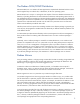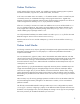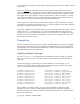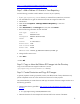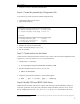Deploying Debian GNU/Linux with ICE-Linux
9
exec $init
5. Save the macfinder file and exit the text editor.
Step 6: Create the preseed.cfg Configuration File
In this section you create a precursor preseed configuration file.
1. Invoke the text editor of your choice.
2. Copy the following text.
# locale
##########################################
d-i debian-installer/locale string en_US
d-i console-keymaps-at/keymap select us
# network
###########################################
d-i netcfg/wireless_wep string
d-i netcfg/get_nameservers string
d-i netcfg/dhcp_timeout text 60
3. Paste the text into the text editor buffer.
4. Save it with the file name preseed.cfg.
5. Exit the text editor.
Step 7: Create Archive for the Kernel
Create an archive of the files the kernel will know how to open, and which will be integrated with the
original initramfs file named initrd.gz at kernel start time:
1. Change to the iram directory:
# cd /opt/repository/boot/Debian4-i386Boot/iram
2. Extend executable permission to the macfinder file:
# chmod +x macfinder
3. Create the archive file and compress it with the GZIP program:
# find . | cpio -o -H newc | gzip > ../iram1.gz
Step 8: Modify ICE-Linux JBOSS Web Server
Modify the ICE Linux JBoss web server to support 1000 connections per thread before restarting a
web server connection with a client. Also, optionally configure the JBoss web server to run on port
80
∗
by modifying the port in the /opt/mx/icle/icle.properties file (the JBoss web server
∗
You should not use port 80 if you already have a web server listening on port 80. This white paper uses port 80 as an example, although the
Apache web server uses port 80.