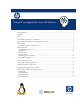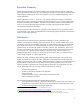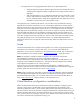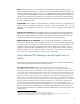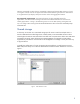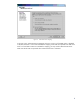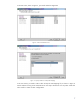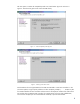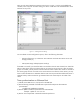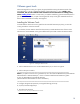Using HP Serviceguard for Linux with VMware
VMware guest tools
When Serviceguard is running on a guest, the guest should be running the VMware Tools. If HP
Serviceguard A.11.18.02 or subsequent patches of Serviceguard A.11.18 is installed in your
environment, then you must install the vminfo command. For more information on installing vminfo,
see the Installing vminfo
stalled in your
environment, then you must install the vminfo command. For more information on installing vminfo,
see the Installing vminfo
section. In some cases, you need to install the sg_persist command (which is
part of the Linux distribution, not part of Serviceguard for Linux) on the guest. Detailed instructions
follow. These commands are used by Serviceguard.
Installing the VMware Tools
To install VMware Tools onto a Linux guest from the Virtual Infrastructure (VI) client, you must be
running X-windows on the host console.
1. On the host, choose VMware Tools from the Inventory->Virtual Machines menu of the VI client.
This mounts a virtual CD-ROM on the guest’s default mount point that contains the VMware Tools:
Figure. 8 Selecting the VMware Tools
2. Click on VMware Tools Icon to see the VMwareTools rpm, as shown in Figure 8.
3. Click on the rpm to install it.
_______________________________________________________________________________
Note: If you prefer to use the Linux command line, cd to the virtual CD-ROM directory and install the
VMwareTools-3.0.252542.i386.rpm
6
, which is common to Red Hat and SUSE Linux guests:
# rpm –ihv VMwareTools-3.0.252542.i386.rpm
(
See the VMware documentation for more information.)
_______________________________________________________________________________
4. Configure the guest tool options by running the following perl script:
# /usr/bin/vmware-config-tools.pl
5. Shut down the VM guest.
6
The particular version may vary with different VMware releases
10