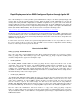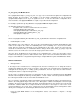Rapid Deployment of an EMS-Configured System through Ignite-UX
os_arch_post_l File Modifications
The /opt/ignite/data/scripts/os_arch_post_l file, or a copy of it, is referenced in the Ignite-UX configuration file
which describes the OS archive. An example of an OS archive configuration file can be found in
/opt/ignite/data/examples/core11.cfg on an Ignite-UX server. In turn, the OS archive configuration file is
referenced in the /var/opt/ignite/INDEX file as a part of a specific named configuration.
For example, a particular cfg entry within the /var/opt/ignite/INDEX file might look like:
cfg "HP-UX B.11.00 new user archive" {
description "This selection loads the IUX new user archive."
"/opt/ignite/data/Rel_B.11.00/config"
"/var/opt/ignite/data/Rel_B.11.00/newuser_arch_cfg"
"/opt/ignite/data/Rel_B.11.00/hw_patches_cfg"
"/var/opt/ignite/config.local"
}
where /var/opt/ignite/data/Rel_B.11.00/newuser_arch_cfg would be the OS archive configuration file.
• Networking Files section
After making a copy of the original os_arch_post_l file, the following change should be made within the main
routine of the script. In the section for "Networking files" a line containing "rm -f /etc/resolv.conf" will be
found. This line should be commented out. The following line in the script, "#save_file /etc/resolv.conf"
should be uncommented. This, in combination with the changes made to the make_sys_image script, will
allow the /etc/resolv.conf file to be restored to the target system via the archive.
Once the above modification has been made for the “Networking files” section, the OS archive can be
installed onto the target system. For further details on this, please refer to the “Install the OS Archive on the
Target” section within the “Using Golden System Images” chapter within the “Ignite-UX Administrator Guide”.
Other Considerations
• Managed Nodes
If the target node is intended to be a managed node, then the normal process for doing this must be
followed after igniting the target node. For instance, if the target node is intended to be managed by HP
VantagePoint for the purpose of sending opcmsg notifications, then two steps must be taken from the
management station to setup the managed node.
The first step is to add the target node as a managed node. This can be accomplished from the Node Bank
window on the management station by selecting Actions -> Node -> Add... The node-specific information for
the new target node will need to be entered into the Add Node screen.
The second step is to download software and templates from the management station to the managed node,
which is the newly ignited target node in this case. Although the software and templates can be brought
forward to the target node via the Ignite-UX image, the download must be done because the node-specific
information contained within these components will be inaccurate for the target. In order for the node-
specific information to be correct, these components must be downloaded from the management station
directly to the managed node. Performing the download can be done as follows:
- From the Node Bank window on the management station, select Actions -> Agents -> Assign
Templates…