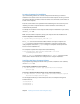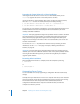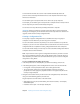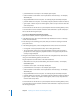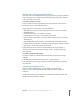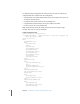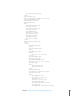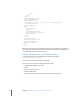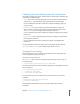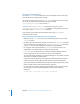Specifications
Chapter 3 Installing Server Software and Finishing Basic Setup 41
Locating Computers for Installation
If you are installing software on a remote computer from Terminal, you must first
establish an SSH session as the root user with the remote computer. To do so, you need
the remote computer’s IP address and serial number. You can find the serial number on
a label on the computer.
Enter the serial number as the password when establishing the SSH session. If you are
installing on an older computer that has no built-in hardware serial number, use
12345678 for the password.
To identify the IP address of each computer that’s ready for installation on your subnet,
use the sa_srchr tool.
Note: To locate remote computers, start up your computer from the installation CD.
To view computers on the local network:
$ /System/Library/ServerSetup/sa_srchr 224.0.0.1
The sa_srchr tool uses the broadcast address 224.0.0.1 to request a response (via
sa_rspndr) from all computers ready for installation or setup. The response from a
ready computer comes from sa_rspndr running on a computer started up from the
Mac OS X Server installation CD.
The computer responds with output similar to the following:
localhost#unknown#<ip address>#<mac address>#Mac OS X Server
10.5#RDY4PkgInstall#2.0#512
where <ip_address> is the working IP address and <mac address> is the unique MAC
address of the network interface on a computer that is ready for installation.
Specifying the Target Computer Volume
To specify the target computer volume where you want to install the server software,
use the installer tool.
To list volumes available for server software:
$ /usr/sbin/installer -volinfo -pkg /System/Installation/Packages/
OSInstall.mpkg
To choose a network installation image you’ve created and mounted:
$ /usr/sbin/installer -volinfo -pkg /Volumes/ServerNetworkImage10.5/System/
Installation/Packages/OSInstall.mpkg
The list displayed reflects your environment, but here’s an example showing three
available volumes:
/Volumes/Mount 01
/Volumes/Mount 1
/Volumes/Mount 02