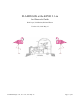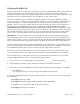Troubleshooting guide
Data Acquisition & Storage: While you are taking data, all data will be located on flamingos1a in
/data/2mguest/<UTDATE>/. If you type df -h, you can see how much of the 68 GB disk space is available;
similarly if you type du -h, you can see how much disk space is used in the present directory (the -h option is
for human readable format, and it prints values out with KB, MB, and GB suffixes as appropriate). Because ftp
on flamingos1a is slow, it would be very time-consuming to move the data to another computer at the end of the
night, so we utilize a mirror script on the MacMini to continuously copy over the data during the night.
Data Analysis: An IRAF session will be running on flamingos1a. Simple analysis tasks such as quick image
arithmetic, image stacking, and image statistics can be performed with it while taking data. There are no
pipeline reduction packages installed on flamingos1a for imaging or spectroscopy data. If you wish to reduce
data simultaneously while taking data, we recommend that you transfer it to one of the MacMinis (usually the
one not used for observing) and do so there using the local IRAF package. However, several non-distribution
IRAF packages have been installed on flamingos1a (e.g., xdimsum) which may be useful .
Data Display: FLAMINGOS images are automatically displayed in ds9, into frame buffers 1 and 2, with odd
images in buffer 1 and even images in buffer 2. Other noteworthy points:
• ds9 toggles the frame before loading the newest image, so you sometimes can briefly see the previous
image in that buffer. You can choose to tile any of the buffers.
• The image name appears in the file name box in ds9; data values and pixel coordinates are also shown.
• ds9 can read the rudimentary World Coordinate Information (WCS) in the FLAMINGOS header, and it
displays the WCS compass arrows.
• ds9 also has some very useful tools such as rulers. You should spend some time familiarizing yourself
with ds9 if you are mostly used to ximtool.
• No other display program is available for automatically displaying the images as they are taken.
• IRAF can load images into ds9 with the display command, however, loading images directly into ds9
(with the File/Open buttons) is recommended, as it preserves the ds9 ability to scale the images (using
IRAF display suspends this ability).
Data Transport: Observers are responsible for removing their data from flamingos1a and transporting it to
their home institution. All data may be removed from flamingos1a immediately after your observing run. One
should run a mirror script on the MacMinis which will automatically rsync the flamingos1a data subdirectory to
a directory on the MacMini from which it can be copied to a DVD or external USB hard drive. You can also
ftp/scp the data to your home institution or to your laptop. Please see Appendix 1, §G. Data Transfer & DVD
Burning. The linux machine sapphire previously used for data backup is now a critical systems machine and its
use as a workstation is unwise.
Image Size: Each FLAMINGOS frame is 16 MB in size! During a single night of imaging, it is possible to
take 8 – 16 GB of data (500 to 1000 images). Pay attention to disk usage, and bring sufficient storage media.
Unix Tips: Many of the command names are quite long. However, if you type a portion of the command and
then hit the TAB key, you will be offered a list of possible completions to the command name. Similarly, the up
arrow key will allow you to go up through the history stack of commands entered on the command line. A
familiarity with basic unix commands (e.g. ~, ls, cd, mkdir, rm, rmdir, cp, mv, history, df, du, ps, ctrl-c, ctrl-z,
jobs, kill, grep, wc, tar, mt, ssh, scp, ftp and the up and down arrow keys) is useful. Some commands which do
not require arguments may now be run from a menu on the desktop.
Halting A Script: Never type Ctrl-C . It is much safer to suspend a job with Ctrl-Z. Then you can kill the
script by typing jobs, and kill -9 %<job number>. If you are moving a wheel, wait for the wheel motion to finish
and the script to complete before trying again. If you are taking an image or a sequence of images, wait until the
script starts counting the number of seconds elapsed in the exposure before suspending the script. Then run
ufstop.pl -clean -stop, and start over. Never type Ctrl-C before the exposure time counter has begun.
FLAMINGOS@2.1-m, Ver. 2.39, 2011 May 13 Page 5 of 46