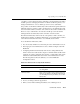Technical data
14 Managing Security
14-28 Administration Guide
6. Configure the Caching realm. For more information, see “Configuring the
Caching Realm.”
Note: When you use an Windows NT Security realm, you must configure and
enable the Caching realm; otherwise, the Windows NT Security realm will
not work.
When configuring the Caching realm, select your Windows NT Security realm
from the pull-down menu for the Basic attribute on the General tab. The Basic
attribute defines the association between the Caching realm and the alternate
security realm (in this case, the Windows NT Security realm).
7. Go to the Security node.
8. Choose the Filerealm tab.
9. In the Caching Realm attribute, choose the name of the Caching Realm to be
used with the Windows NT Security realm. A list of configured Caching Realms
appears on the pull-down menu.
Note: When you use an Windows NT Security realm, you must configure and
enable the Caching realm; otherwise, the Windows NT Security realm will
not work.
10. Reboot WebLogic Server.
Use the following command to verify that you have the correct privileges to run
WebLogic Server as the specified Windows NT user:
java weblogic.security.ntrealm.NTRealm username password
where username and password are the username and password of the Windows NT
account under which WebLogic Server runs.
The output from this command will tell if the specified username and password
authenticated properly.
Command Output Meaning
auth?poppy
The entered username and password authenticated
correctly.
auth?null
The entered username and password did not
authenticate properly.