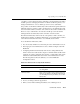Technical data
14 Managing Security
14-32 Administration Guide
4. To save your changes, click the Apply button.
5. When you have finished defining the attributes, reboot WebLogic Server.
6. Configure the Caching realm. For more information, see “Configuring the
Caching Realm.”
Note: When you use an UNIX Security realm, you must configure and enable the
Caching realm; otherwise, the UNIX Security realm will not work.
When configuring the Caching realm, select your UNIX Security realm from the
pull-down menu for the Basic attribute on the General tab. The Basic attribute
defines the association between the Caching realm and the alternate security
realm (in this case, the UNIX Security realm).
7. Go to the Security node.
8. Choose the Filerealm tab.
9. In the Caching Realm attribute, choose the name of the Caching Realm to be
used with the UNIX Security realm. A list of configured Caching Realms appears
on the pull-down menu.
Note: When you use an UNIX Security realm, you must configure and enable the
Caching realm; otherwise, the UNIX Security realm will not work.
10. Reboot WebLogic Server.
If
wlauth is not in the WebLogic Server class path or if you have given the program
a name other than
wlauth, you must add a Java command-line property when you start
WebLogic Server. Edit the script you use to start WebLogic Server and add the
following option after the
java command:
AuthProgram The name of the program used to authenticate users in
the UNIX security realm. In most cases, the name of the
program is wlauth.
Realm Classname The name of the Java class that implements the UNIX
Security realm. The Java class needs to be in the class
path of WebLogic Server.
Table 14-12 UNIX Security Realm Attributes
Attribute Description