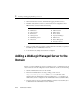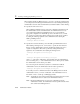Technical data
2 Starting and Stopping WebLogic Servers
2-24 Administration Guide
1. Make a backup copy of weblogic\config\mydomain\installNTService.cmd
(where
weblogic is the directory where WebLogic Server was installed and
mydomain is the domain you created when you installed WebLogic Server).
2. Open
installNTService.cmd in a text editor.
3. In the line that starts with
set CMDLINE=, change the value of
-Dweblogic.Name= to specify the name of the server that you want to start as a
Windows service. For example,
-Dweblogic.Name=myserver.
4. The last command in the script invokes the
beasvc utility. In this command, do
the following:
a. Change the value of
-svcname to specify a unique name for the service. For
example, use the name of the domain and server instance:
-svcname:mydomain_myserver
b. At the end of the beasvc command, append -password:password where
password is the password for the system user.
When you install the Windows service, the
beasvc utilty encrypts the
password and stores the encrypted value in the Windows registry. After you
finish installing this server as a Windows service, remove the password from
the
installNTService.cmd script.
The modified
beasvc command will resemble the following command:
"D:\bea\wlserver6.1\bin\beasvc" -install
-svcname:mydomain_myserver
-javahome:"D:\bea\jdk131" -execdir:"D:\bea\wlserver6.1"
-extrapath:"D:\bea\wlserver6.1\bin" -cmdline:%CMDLINE%
-password:weblogic
Specifying the Location of the Administration Server
If you are installing a Managed Server as a Windows service, you must modify the
installNTService.cmd script so that it specifies the location of the Administration
Server. A Managed Server must contact the Administration Server to receive its
configuration information.
To specify the location of the Administration Server:
1. Open
installNTService.cmd in a text editor.