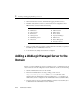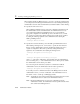Technical data
Setting Up a WebLogic Server Instance as a Windows Service
Administration Guide 2-23
Setting Up Windows Services: Main Steps
The following main steps assume that you created at least one WebLogic Server
instance in the default domain that is installed with WebLogic Server:
1. In the default Windows-service installation script, specify the name of the
Windows Service, the name of the server instance, and the WebLogic Server
password for starting the server instance. For more information, refer to
“Specifying the Name of the Server Instance and the Windows Service” on page
2-23.
2. If you are installing a Managed Server as a Windows service, add a command
option that specifies the location of the domain’s Administration Server. For more
information, refer to “Specifying the Location of the Administration Server” on
page 2-24.
3. If you set up both an Administration Server and a Managed Server to run as
Windows services on the same computer, make sure the Managed Server starts
only after the Administration Server finishes its startup cycle. For more
information, refer to “Require Managed Servers to Start After the Administration
Server” on page 2-25.
4. If you want a server instance to shut down gracefully when you use the Windows
Control Panel to stop the Windows service, include a command option that
causes a server instance to shut down gracefully. For more information, refer to
“Enabling Graceful Shutdowns from the Windows Control Panel” on page 2-27.
5. If you want to see the messages that a server instance prints to standard out and
standard error (including stack traces and thread dumps), redirect standard out
and standard error to a file. For more information, refer to “Redirecting Standard
Out and Standard Error to a File” on page 2-28.
6. If you have created additional Java classes that you want the WebLogic Server
instance to invoke, add them to the server’s classpath. For more information,
refer to “Adding Classes to the Classpath” on page 2-31.
7. Run the Windows service installation script. For more information, refer to “Run
the Installation Script” on page 2-32.
Specifying the Name of the Server Instance and the Windows Service
To specify the name of the server instance that you want to run as a Windows service: