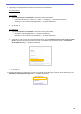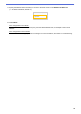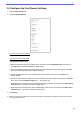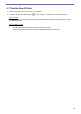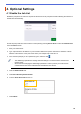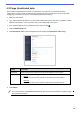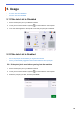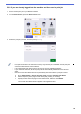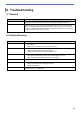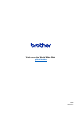Secure Print+ User's Guide
Table Of Contents
20
3.6 Configure the Card Reader Settings
1. Click the Administrator tab.
2. Click Card Reader Setting.
If you use an external card reader
Enable USB card reader support.
If you use an internal card reader
a. Enable Internal NFC reader.
b. Select the supported types of the internal NFC card reader from the Supported Types drop-down list
(ALL/MIFARE/my-d/Tag-it/ICODE/FeliCa, Default: ALL).
c. Specify the Notation format of the card ID obtained by the internal NFC card reader and then submitted
to the server (Decimal/Hexadecimal, Default: Decimal).
d. Specify the Byte Order of the card ID obtained by the internal NFC card reader (Normal/Reverse,
Default: Normal).
e. Specify the maximum data length of the card ID obtained by the internal NFC card reader and submitted
to the server in the Limit Data Length field (1 – 255, Default: 20).
f. (Optional) Specify the prefix of the card ID obtained by the internal NFC card reader in the Add Leading
Character field (1 – 20 ASCII characters, Default: blank).
g. (Optional) Specify the suffix of the card ID obtained by the internal NFC card reader in the Add Trailing
Character field (1 – 20 ASCII characters, Default: blank).
3. Click Submit.
4. Before you give the ID card to the user, test the function to make sure it is working correctly. Go to section
3.7 Test the New ID Card.